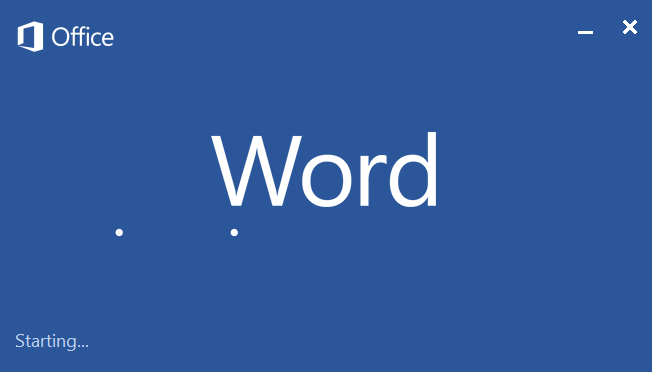-
×InformationNeed Windows 11 help?Check documents on compatibility, FAQs, upgrade information and available fixes.
Windows 11 Support Center. -
-
×InformationNeed Windows 11 help?Check documents on compatibility, FAQs, upgrade information and available fixes.
Windows 11 Support Center. -
- HP Community
- Notebooks
- Notebook Software and How To Questions
- Re: Microsoft Word and Excel 2016 conflicting with Printer S...

Create an account on the HP Community to personalize your profile and ask a question
12-26-2016 07:20 PM - edited 12-26-2016 07:49 PM
I acquired Microsoft Office Home & Student 2016, which brings along World, Excel, Powerpoint and OneNote. The instalation process got stuck in 95%, but the products were installed anyway. Powerpoint and OneNote opened normally, but World and Excel just keep "starting" forever, like in this screen:
I tried unstalling and reinstalling, but both process were always not completed (getting stuck in some step of the process), as said before. It was a really nightmare actually.
After 2 days of hard searching, I got lucky and managed to find out that if I stop the process Print Spooler on Services, Word (and Excel) instantly opens, but I couldn't use printers obviously. Now I could successfully unstall and reinstall Office, but doing this still did not fix the issue.
I've already tried reinstalling Print Spooler using third-app and erased all the default printers that came along with my PC, but it still interferes with Word and Excel (but Powerpoint and Onenote works normally)
I haven't the oportunity yet of trying to print anything random (like a PDF file or something), because I'm not having acess to printers this moment.
Any suggetions?
[edit]
Just other info: if I run Word/Excel with Printer Spooler disabled, and then starts it, Word/Excel start to not respond anymore
Solved! Go to Solution.
Accepted Solutions
12-27-2016 11:09 AM - edited 12-27-2016 11:19 AM
Hi @DoctorKayle,
Thanks for posting your question in the HP Community:) A very good day to you. 🙂 Hope you are doing well. 🙂 I reviewed the post about Microsoft work and Excel crashing or not opening because of print spooler services. It will be a delight to assist you here. 🙂
Spectacular diagnosis of the issue. Stupendous observations before posting. Kudos to you on that score. 🙂 You are a privileged HP customer and we value your relationship with HP greatly. It is a great privilege to share this platform with you. 🙂
For better clarity, I would require more information regarding this:
Please check these links out it could be of some assistance.
Is the printer an HP printer?
If so, please provide the complete model# of the printer.
Link 1 is a Microsoft community link Word will not open with print spooler service running. : https://answers.microsoft.com/en-us/msoffice/forum/msoffice_word-mso_other/word-will-not-open-with-p...
Other steps to try:
- Stop the print spooler service temporarily in “services.msc”
- Uninstall MS office completely.
- Then reinstall MS office again.
- Then restart the computer and restart print spooler services and all dependency services again.
- If this does not work, Please create a new Administrator user account and install MS office in this account after uninstalling it completely from the computer and check again.
Other steps to try:
- Press WINDOWS-R on the keyboard to bring up the Run window, type in 'printui /s /t2' (without the quotes), and then press Enter or click OK.
- From the Start menu or the Start screen:
- Open Devices and Printers.
- Select any printer and then click "Print server properties" at the top of the window.
- Click on the Drivers tab.
- Select the printer driver you wish to uninstall.
- Click the Remove button.
- Select "Remove driver and driver package" and click OK.
If it is an HP printer, please uninstall the printer completely from this link: http://support.hp.com/in-en/document/c02259020
Then reinstall the full feature printer software from the HP support site and try again.
Hope this helps. Let me know how this goes. I genuinely hope the issue gets resolved without hassles and the unit works great. 🙂 Please reach out for any issues and I'll be there to assist you. 🙂
To simply say thanks, please click the "Thumbs Up" button to give me a Kudos to appreciate my efforts to help. If this helps, please mark this as “Accepted Solution” as it will help several others with the same issue to get it resolved without hassles. 🙂
Take care now and have a splendid week ahead. 🙂
Happy holidays to you and your family. 🙂
DavidSMP
I am an HP Employee
12-27-2016 11:09 AM - edited 12-27-2016 11:19 AM
Hi @DoctorKayle,
Thanks for posting your question in the HP Community:) A very good day to you. 🙂 Hope you are doing well. 🙂 I reviewed the post about Microsoft work and Excel crashing or not opening because of print spooler services. It will be a delight to assist you here. 🙂
Spectacular diagnosis of the issue. Stupendous observations before posting. Kudos to you on that score. 🙂 You are a privileged HP customer and we value your relationship with HP greatly. It is a great privilege to share this platform with you. 🙂
For better clarity, I would require more information regarding this:
Please check these links out it could be of some assistance.
Is the printer an HP printer?
If so, please provide the complete model# of the printer.
Link 1 is a Microsoft community link Word will not open with print spooler service running. : https://answers.microsoft.com/en-us/msoffice/forum/msoffice_word-mso_other/word-will-not-open-with-p...
Other steps to try:
- Stop the print spooler service temporarily in “services.msc”
- Uninstall MS office completely.
- Then reinstall MS office again.
- Then restart the computer and restart print spooler services and all dependency services again.
- If this does not work, Please create a new Administrator user account and install MS office in this account after uninstalling it completely from the computer and check again.
Other steps to try:
- Press WINDOWS-R on the keyboard to bring up the Run window, type in 'printui /s /t2' (without the quotes), and then press Enter or click OK.
- From the Start menu or the Start screen:
- Open Devices and Printers.
- Select any printer and then click "Print server properties" at the top of the window.
- Click on the Drivers tab.
- Select the printer driver you wish to uninstall.
- Click the Remove button.
- Select "Remove driver and driver package" and click OK.
If it is an HP printer, please uninstall the printer completely from this link: http://support.hp.com/in-en/document/c02259020
Then reinstall the full feature printer software from the HP support site and try again.
Hope this helps. Let me know how this goes. I genuinely hope the issue gets resolved without hassles and the unit works great. 🙂 Please reach out for any issues and I'll be there to assist you. 🙂
To simply say thanks, please click the "Thumbs Up" button to give me a Kudos to appreciate my efforts to help. If this helps, please mark this as “Accepted Solution” as it will help several others with the same issue to get it resolved without hassles. 🙂
Take care now and have a splendid week ahead. 🙂
Happy holidays to you and your family. 🙂
DavidSMP
I am an HP Employee
12-27-2016 11:32 AM - edited 12-27-2016 11:54 AM
Thank you for time and support @DavidSMP !!
I managed to fix the problem just a few minutes ago: I restored my Windows to an older version, which kind of made my PC go "back in time" for a week, then I reinstalled Office and then upgraded again to Anniversary Update using an Upgrade Assistant. It fixed everything!
Once again, thank you for your time and support!
12-27-2016 11:36 AM
Hi @DoctorKayle,
I thank you greatly for accepting this as a solution. I genuinely hope the unit works great and stays healthy for a long time to come. It has been an absolute privilege to have shared this platform with you.Going by the troubleshooting and copious diagnosis and investigations conducted by you, I am sure Sherlock Holmes couldn't have done any better. 🙂
To simply say thanks, please click the "Thumbs Up" button to give me a Kudos to appreciate my efforts to help.
Do take care, stay healthy, keep smiling big and do have a blessed year ahead.:)
DavidSMP
I am an HP Employee