-
×InformationNeed Windows 11 help?Check documents on compatibility, FAQs, upgrade information and available fixes.
Windows 11 Support Center. -
-
×InformationNeed Windows 11 help?Check documents on compatibility, FAQs, upgrade information and available fixes.
Windows 11 Support Center. -
- HP Community
- Notebooks
- Notebook Software and How To Questions
- Re: Not working fingerprint reader

Create an account on the HP Community to personalize your profile and ask a question
03-02-2020 12:08 PM
After and update in around January the fingerprint reader of my notebook stopped working. I've already downloaded the appropriate driver from HP website but nothing changed. In the settings it's written that 'We don't find a fingerprint reader compatible with Windows Hello.' I cannot understand why as I do have a fingerprint reader, which had worked well untill the update. Could somebody help me out?
03-05-2020 07:49 AM
@flyboldi, Welcome to HP Support Community!
I see that you're unable to use the Fingerprint Reader after update on your Windows PC, I'd recommend you follow the steps from the document HP Notebook PCs - Troubleshooting a Fingerprint Reader (the steps are valid for both Windows 8 and 10)
Keep me posted for further assistance.
Please click “Accept as Solution” if you feel my post solved your issue, it will help others find the solution. Click the “Kudos/Thumbs Up" on the bottom right to say “Thanks” for helping!
TEJ1602
I am an HP Employee
03-05-2020 03:37 PM
Dear @TEJ1602
I've uploaded the BIOS but nothing. As for 'Enabling biometric support in the BIOS' I press F10 key and nothing happens.
Somehow I managed to find out that the problem is existing as there is an error message - that might be the fingerprint reader:
Synaptics WBDI SGX
This device is not working properly because Windows cannot load the drivers required for this device.
I found this topic about the same problem as well: https://h30434.www3.hp.com/t5/Notebook-Video-Display-and-Touch/Synaptics-WBDI-Finger-Print-Reader-sg...
But in my computer I don't have a Device Manager so I cannot even do one of the first steps.
And every troubleshooting guide suggest firstly shutting off the fingerprint reader but I cannot click any of the boxes below:
How should I continue?
Thanks.
03-08-2020 10:03 AM
Thanks for replying! Follow the steps below-
Set up a fingerprint reader to sign in to your computer.
NOTE:This feature is only available on HP notebooks with a fingerprint reader.
-
Locate the fingerprint reader on your computer. Most HP notebook computers have this sensor on the right side of the computer.

-
In Windows, search for and open Sign-in options.
-
On the Accounts window, select Windows Hello Fingerprint, and then click Set up.
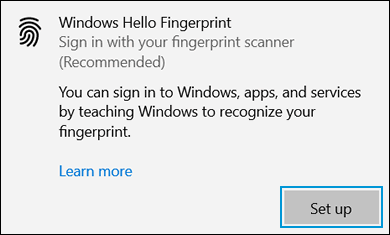
-
On the Windows Hello welcome screen, click Get started. If a window displays prompting you to verify your identity, type the requested credentials.
-
Make sure your fingers are clean and dry. When prompted, press and lift only one finger on the fingerprint sensor.
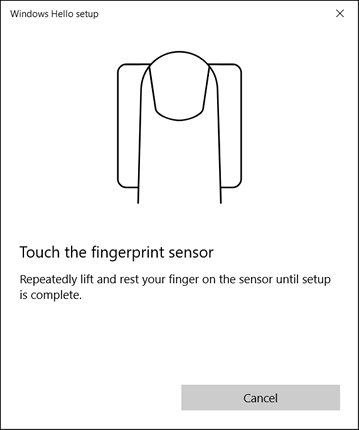
-
Follow the on-screen prompts to repeatedly press and lift your finger on the sensor. This helps the sensor to register your fingerprint completely.
NOTE:
For better results, use different angles of your finger to capture the edges of your finger when pressing on the sensor.
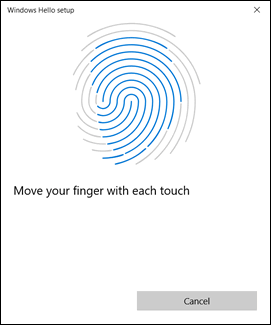
-
If you have not already set up a personal identification number (PIN), click Set up PIN when prompted. The PIN is your backup if fingerprint recognition is not available.
-
On the Windows Security window, type a PIN, type the PIN again to confirm, and then click OK.
NOTE:
To use letters and symbols in your PIN, click the check box below the PIN confirmation field.
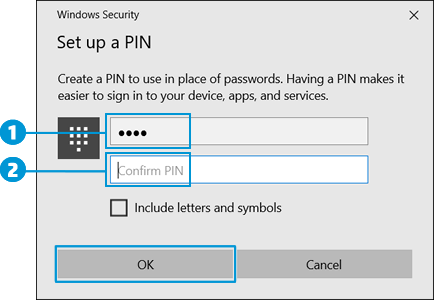
-
PIN field
-
Confirm the PIN field
-
-
Click Close to exit the Windows Hello setup window.
The fingerprint reader is activated, and you can use your fingerprint to sign in to your device.
Keep me posted.
Please click “Accept as Solution” if you feel my post solved your issue, it will help others find the solution. Click the “Kudos/Thumbs Up" on the bottom right to say “Thanks” for helping!
TEJ1602
I am an HP Employee
03-08-2020 02:12 PM
Hi,
It's still not working, as the problem is not about that. I did these steps when activating my fingerprint reader firstly, together with the other sign-in options. I did use my fingerprint reader seccessfully (untill the update).
To understand my issue better I attach the picture again and translated it. (The problem is I cannot click any of the possibilities)
'Windows Hello Fingerprint Scanner
This setting is currently not available - for further information click here
We did not find a fingerprint reader compatible with Windows Hello
Register an other finger Delete' -> I cannot click on them
The solution may be to sign in again, but I still cannot do that.
03-10-2020 04:09 AM
Let us try restoring the Windows OS and see if that helps!
Refer to the document HP PCs - Performing a System Recovery (Windows 10) for steps and instructions.
Keep me posted.
Please click “Accepted Solution” if you feel my post solved your issue, it will help others find the solution. Click the “Kudos/Thumbs Up" on the bottom right to say “Thanks” for helping!
TEJ1602
I am an HP Employee


