-
×InformationNeed Windows 11 help?Check documents on compatibility, FAQs, upgrade information and available fixes.
Windows 11 Support Center. -
-
×InformationNeed Windows 11 help?Check documents on compatibility, FAQs, upgrade information and available fixes.
Windows 11 Support Center. -
- HP Community
- Notebooks
- Notebook Software and How To Questions
- USB Ports not working at boot, it works inconsistently

Create an account on the HP Community to personalize your profile and ask a question
01-19-2020 01:10 AM
Hi, i post my question earlier in the hardware forums. They didn't help me out. Here is what happened:
-My USB ports were working inconsistently. Sometimes they would work immediately, sometimes they would work after 10 mins, sometimes they wouldn't work at all.
-I updated bios, OS and chipset drivers. I believe the problem is sometimes BIOS is not giving power to USB ports at startup. Strange thing is %80 of the time, when USB ports don't work, i shut down the pc. When i shut down the pc usb ports start working for 3 seconds (it charges my phone) then they stop. When i boot up my pc, it doesn't work. BUT when i shut down my pc and in those 3 secs (when ports charging my phone) if i boot my pc up, PORTS WORK! Please help me.
Solved! Go to Solution.
01-21-2020 01:01 PM
@kdeviren
Thank you for posting on the HP Support Community.
Don't worry as I'll be glad to help, I have a few troubleshooting steps we could try to fix the issue:
Let's try uninstalling USB Root Hubs and check. Uninstalling USB Root Hubs forces the system to reinstall the root hubs next time the computer is started.
Use the following steps to uninstall USB Root Hubs:
-
Disconnect all USB devices connected to the computer except a USB mouse and keyboard (if in use). This includes hubs, thumb drives, printers, and cameras.
-
In Windows, search for and open Device Manager.
The Device Manager window opens.
-
Double-click Universal Serial Bus Controllers to expand the list.
Figure: Universal Serial Bus controllers list in the Device Manager window
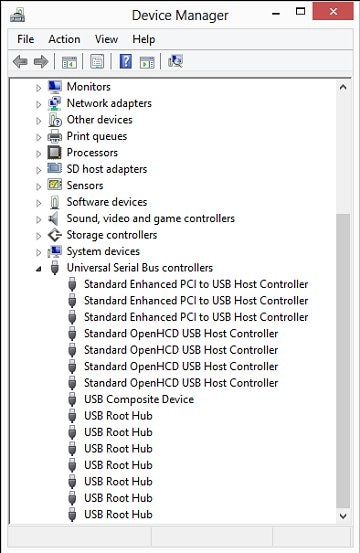
-
Right-click the first USB Root Hub in the list, then select Uninstall.
Figure: Uninstall selection in the Device Manager window
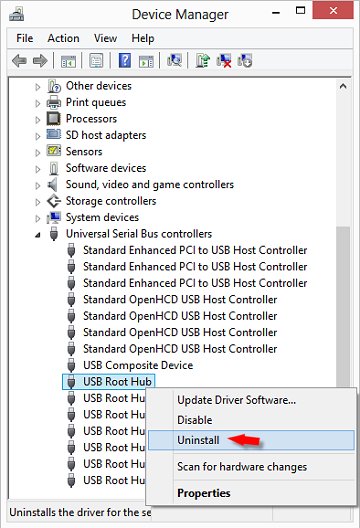
Click OK to confirm.
-
Continue uninstalling all USB Root Hubs listed.
-
Close Device Manager and restart the computer.
-
If the USB device that is having problems came with software and it was not previously installed, install the software now, following the manufacturer instructions.
-
Reconnect the USB device that was having problems and test it to see if it works.
Hope this helps! Keep me posted for further assistance.
Please click “Accept as Solution” if you feel my post solved your issue, it will help others find the solution.
ECHO_LAKE
I am an HP Employee
01-22-2020 09:40 AM
Thank you for posting back.
I would request you to reach out to our Support and our Support Engineers should be able to check the available service options to diagnose the computer physically also system BIOS will be flashed.
HP Support can be reached by clicking on the following link: www.hp.com/contacthp/
Please feel free to contact us here anytime you need any further assistance. Please click “Accept as Solution” if you feel my post solved your issue, it will help others find the solution.
ECHO_LAKE
I am an HP Employee
