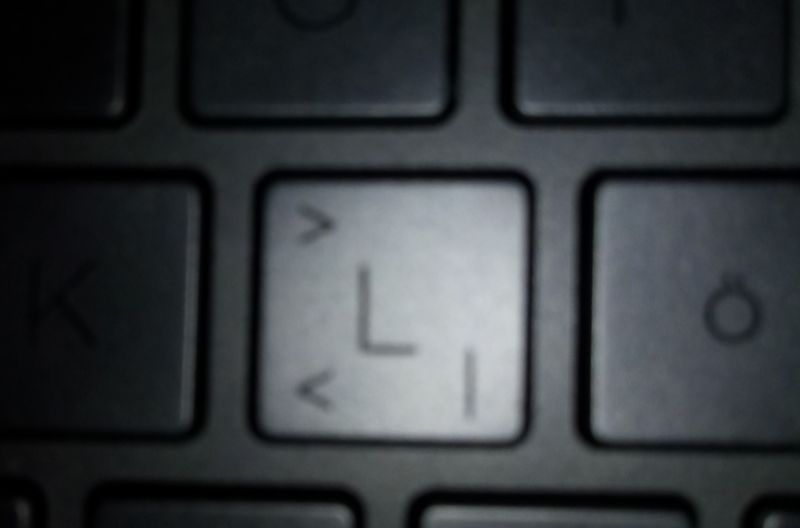-
×InformationNeed Windows 11 help?Check documents on compatibility, FAQs, upgrade information and available fixes.
Windows 11 Support Center. -
-
×InformationNeed Windows 11 help?Check documents on compatibility, FAQs, upgrade information and available fixes.
Windows 11 Support Center. -
- HP Community
- Notebooks
- Notebook Software and How To Questions
- Re: Use of keyboard on Laptop Envy

Create an account on the HP Community to personalize your profile and ask a question
08-02-2020 04:57 AM
How do I access the signs ">" and "<" of key L?
Solved! Go to Solution.
Accepted Solutions
08-06-2020 03:33 PM
Thank you 🙂
Try the Fn key + L key
Let me know if this helps.
If the information I've provided was helpful, give us some reinforcement by clicking the "Accept as solution" button, that'll help us and others see that we've got the answers!
Thanks!
Have a great day!
I am an HP Employee
08-04-2020 08:59 AM
Welcome to the HP Support Community.
Please help us with a picture of the keyboard to help you better with this 🙂
Thanks!
I am an HP Employee
08-06-2020 03:02 AM
Thanks, Betty, for your further feedback.
It´s a recently acquired HP ENVY Laptop - 17-Cg0765ng. I wonder whether you, as an HP agent, couldn´t get at a better picture at your hardware division. But here is my poor one:
Of course everything is OK with the laptop. I only need to know what secret key I have to press additionally to the "L".
Thanks again and regards
08-06-2020 03:33 PM
Thank you 🙂
Try the Fn key + L key
Let me know if this helps.
If the information I've provided was helpful, give us some reinforcement by clicking the "Accept as solution" button, that'll help us and others see that we've got the answers!
Thanks!
Have a great day!
I am an HP Employee
08-07-2020 07:13 AM
Glad to know that the issue is now resolved. Feel free to contact us with any concerns related to HP products.
Happy to help!
KUMAR0307
I am an HP Employee