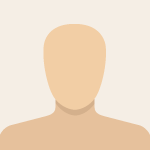-
×InformationNeed Windows 11 help?Check documents on compatibility, FAQs, upgrade information and available fixes.
Windows 11 Support Center. -
-
×InformationNeed Windows 11 help?Check documents on compatibility, FAQs, upgrade information and available fixes.
Windows 11 Support Center. -
- HP Community
- Notebooks
- Notebook Software and How To Questions
- windows 10 won't update

Create an account on the HP Community to personalize your profile and ask a question
09-30-2018 05:01 PM
Hello @CarlH2
Welcome !
Would you elaborate what kind of update you are trying to download/install ? Please, include details.
Try running these:
1. Windows Update troubleshooter tool >> https://support.microsoft.com/en-us/help/4027322/windows-update-troubleshooter
Automatically finds errors and performs fixes for common Windows Update problems / by Microsoft
2. Try manually resetting some components
Manually reset the Windows Updates Components once again and then reinitiate the Windows Update process.
Resetting Windows Update Components will fix corrupt Windows Update Components and help you to install the Windows Updates quickly.
Please follow the below steps to reset the Windows Updates Components:
1. Click on Start button and search for services.msc
Open it
2. Check the list with Windows services. Find these Background Intelligent Transfer Service (BITS), Cryptographic, MSI Installer and Windows Update . Right click each of them and choose to STOP the service.
Minimize the services.msc window
3. Now rename the SoftwareDistribution and Catroot2 folder. You can do this by typing opening This PC (Windows Explorer) and going to
C:\Windows\SoftwareDistribution
C:\Windows\System32\catroot2
Right click on the respective folder, choose to rename the folder to something like with _old extension
4. Go to back services.msc
Find the stopped services [Background Intelligent Transfer Service (BITS), Cryptographic, MSI Installer and Windows Update]
Right click the respective service and choose to start it
5. Click on the Start button. Choose to *RESTART* the entire computer.No shutdown and back start *BUT* complete restart
6. After restarting the computer, now retry to install Windows Updates.
Let me know how it goes
*** HP employee *** I express personal opinion only *** Joined the Community in 2013
10-01-2018 12:32 AM
Ok, I did some additional research.
1. Try to download and manually run the previous patch kb4456655. Here is where to take it from
>> https://www.catalog.update.microsoft.com/search.aspx?q=kb4456655
If you already have it installed, the system will warn you about that. Once you open the page, make sure you select from the 1st or the 2nd one depending on your Windows version. Nowadays, most people run x64 Windows.
2. Did you follow all the steps above ? If yes, the only other option is to hide this update and wait for the next one. You can use this special tool from Microsoft to hide this update temporary >> https://support.microsoft.com/en-us/help/3183922/how-to-temporarily-prevent-a-windows-update-from-re...
3. Online results show that lots of people have reported issues installing this update >> https://windowsreport.com/kb4458469-issues/
Therefore, the problem may not be within your computer, just the update itself. I think this may be the case, because it's too new update, released less than 2 weeks ago. It is still not verified for mass business deployment, therefore it might be the update itself.
4. Microsoft will soon release new bigger update - Windows 10 1809 release. Here is more info about it >> https://pureinfotech.com/windows-10-redstone-5-version-1809-new-features/
You can just wait a couple of days and install it directly skipping this faulty one now.
Let me know if this works for you.
*** HP employee *** I express personal opinion only *** Joined the Community in 2013
10-03-2018 04:01 AM
Ok, no problem.
Could you elaborate on what you mean by crashes ? Does it end up with a blue screen of death (BSOD) or it just freezes, or some apps freeze to not responding ?
Here are things you can do to check/fix/improve the situations:
1. Check your computer for hardware failures to rule out a hardware problem (F2) option - BIOS/UEFI tests - here is how >> https://www.youtube.com/watch?v=6JXUp43ahHA
Perform quick/fast test *or* if these are not present, perform HDD and RAM tests
2. Use DISM program to repair corrupted Windows installation image
Open CMD with Admin rights and run/type there DISM /Online /Cleanup-Image /RestoreHealth
Here are more details. >> https://www.windowscentral.com/how-use-dism-command-line-utility-repair-windows-10-image
3. Scan your PC for threats, viruses, malware...
3.1.... Run the free ESET Online Scanner >> http://download.eset.com/special/eos/esetonlinescanner_enu.exe
Scan your PC for viruses, threats and unwanted/unsafe applications - remove if anything found.
3.2.... Run AdwCleaner >>https://www.malwarebytes.com/adwcleaner/
3.3.... Run Kaspersky TDSS Killer >> http://media.kaspersky.com/utilities/VirusUtilities/EN/tdsskiller.exe
Let me know in details if they found something and what it was....
*** HP employee *** I express personal opinion only *** Joined the Community in 2013
10-03-2018 04:03 AM
In addition to the above steps, please also provide me with a log files from Autoruns - I need to know what apps start along with your Windows so that I could investigate any "bad" apps or known conflicts
Download Autoruns (from Microsoft) from this URL => http://live.sysinternals.com/autoruns.exe
Information about the product => http://technet.microsoft.com/en-us/sysinternals/bb963902.aspx
- Save the file on your Desktop
- Run Microsoft Autoruns with Administrator rights (right click -> Run as Administrator).
Agree with the standard license agreement from Microsoft.
- Once Autoruns is started, it will need some seconds (could be a minute) to gather the snapshot, wait for it.
Once it is ready, you will see the word Ready in the lower left side.
- Click on Options
Make sure that only the following are selected:
- Hide Empty Locations
- Hide Windows Entries
- Click on Rescan button or click on File -> Refresh to rescan the system.
It will need some seconds (could be a minute) to gather the snapshot, wait for it.
Once it is ready, you will see the word Ready in the lower left side.
- Finally, click on File -> Save
Save the snapshot on the desktop in .TXT file
Open the newly created TXT log file.
Mark and Select all of the text (e.g. CTR+A), copy it and
visit http://pastebin.com/ to paste it there
Create new paste from the website and give me the URL to see the log file.
Looking forward to your reply.
*** HP employee *** I express personal opinion only *** Joined the Community in 2013
10-03-2018 08:49 AM
https://pastebin.com/AdvtNuZe My computer freezes at random ,but it will unfreeze after a few minutes or sometimes when I do something that needs some resources like CPU(over 60% or more) it will freeze the app and then windows will not respond at all and the app I was using will stay on screen unresponsive and I will have to force a shutdown to use windows again. When I start windows I will end task I can and know aren't needed at the time like microsoft edge or microsoft store. Last year i had blu screen of death ,but that happened because I needed drvier updates and now I check for driver updates once a week.