-
×InformationNeed Windows 11 help?Check documents on compatibility, FAQs, upgrade information and available fixes.
Windows 11 Support Center. -
-
×InformationNeed Windows 11 help?Check documents on compatibility, FAQs, upgrade information and available fixes.
Windows 11 Support Center. -
- HP Community
- Notebooks
- Notebook Video, Display and Touch
- Re: BSOD on Auto Rotation (Portrait/Landscape mode)

Create an account on the HP Community to personalize your profile and ask a question
05-17-2020 02:10 AM
Whenever I rotate my HP X360 to go to Tablet mode (Portrait) or Laptop mode (Landscape) and back, I am now getting a BSOD with error MEMORY_MANAGEMENT. Even a slight tilt will yield to BSOD with this error.
Pls help. TIA
Solved! Go to Solution.
Accepted Solutions
05-27-2020 10:08 PM
Hi. Thanks for the help but as it was determined by Chat Support in HP here are the steps that we did to isolate the issue:
1. Scanned Hardware Issues - none;
2. Updated BIOS - ok, but issue persists;
3. System Restore - RESOLVED!
4. As I noticed that this BSOD happened when my 128 C: memory became full. So I also advise not to fill up the maximum cap of the harddrive memory.
Thanks again and hope this helps others.
05-26-2020 11:32 AM
@Oetsiranitsuga, Welcome to HP Support Community!
Follow the steps below-
Run SFC Scanner to fix the MEMORY MANAGEMENT error
- Right-click on the Start Menu button and go to Command Prompt (Admin)
- Enter the following line into Command Prompt and press Enter: sfc/scannow
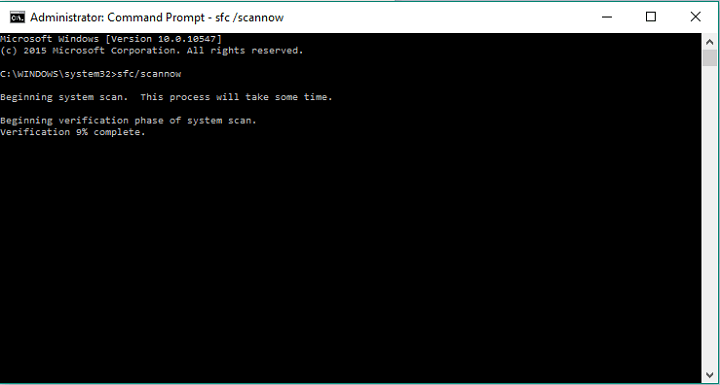
- Wait until the process is finished (it may take a while) and see if any errors are fixed
The SFC/SCANNOW command is Microsoft’s tool for resolving various system problems. Even if it doesn’t sound like an actual solution, a lot of users who received this error message, even after multiple restarts, said that the SFC/SCANNOW command resolved the problem.
2. Run Windows Memory Diagnostic Tool
- Go to Search, type windows diagnostic tool and open Windows Memory Diagnostic Tool
- Choose Restart now and check for problems
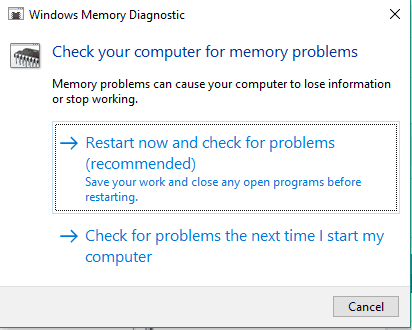
- Let your computer restart, and on the next startup, the tool will report if something’s wrong with your RAM memory.
If the SFC command didn’t do anything, and you still receive this error message, something’s probably wrong with your RAM Memory. If your RAM memory is corrupted, the best solution is to replace it with a new one.
But, before you remove your current RAM memory, you should make sure it’s broken. We recommended you run the Windows Memory Diagnostic Tool and if it tells you that your memory is the problem, you can change it.
Hope this helps! Keep me posted.
Please click “Accepted Solution” if you feel my post solved your issue, it will help others find the solution. Click the “Kudos/Thumbs Up" on the bottom right to say “Thanks” for helping!
TEJ1602
I am an HP Employee
05-27-2020 10:08 PM
Hi. Thanks for the help but as it was determined by Chat Support in HP here are the steps that we did to isolate the issue:
1. Scanned Hardware Issues - none;
2. Updated BIOS - ok, but issue persists;
3. System Restore - RESOLVED!
4. As I noticed that this BSOD happened when my 128 C: memory became full. So I also advise not to fill up the maximum cap of the harddrive memory.
Thanks again and hope this helps others.
