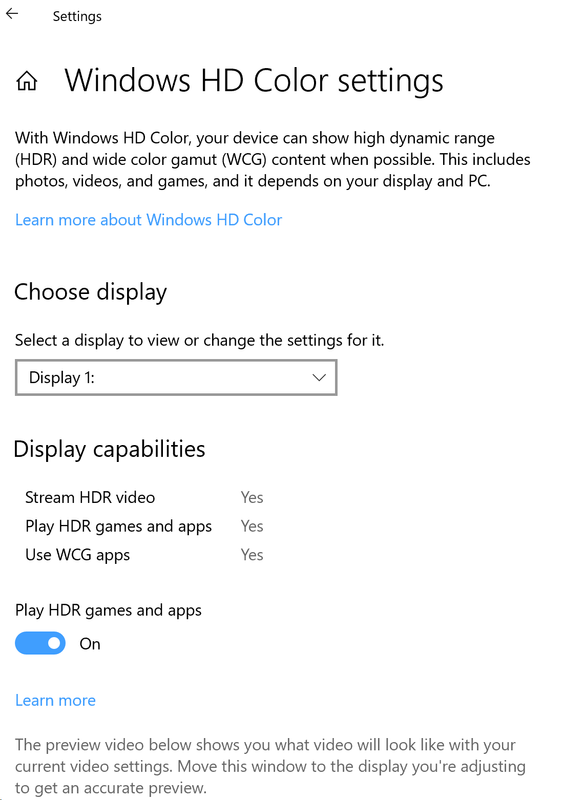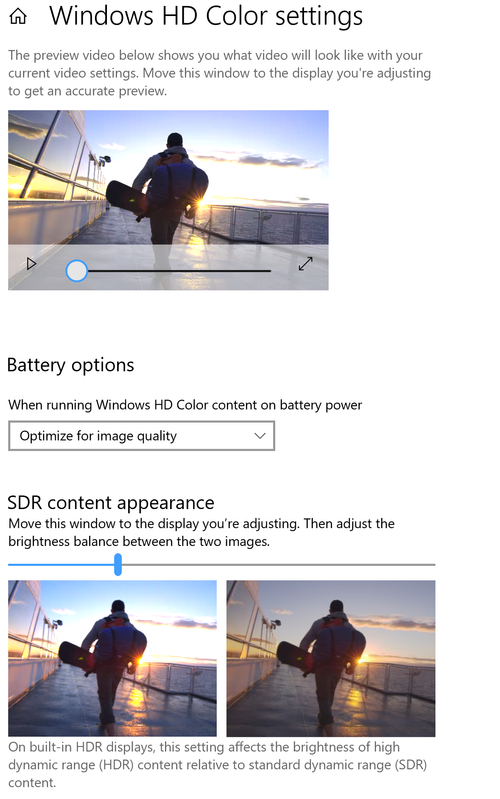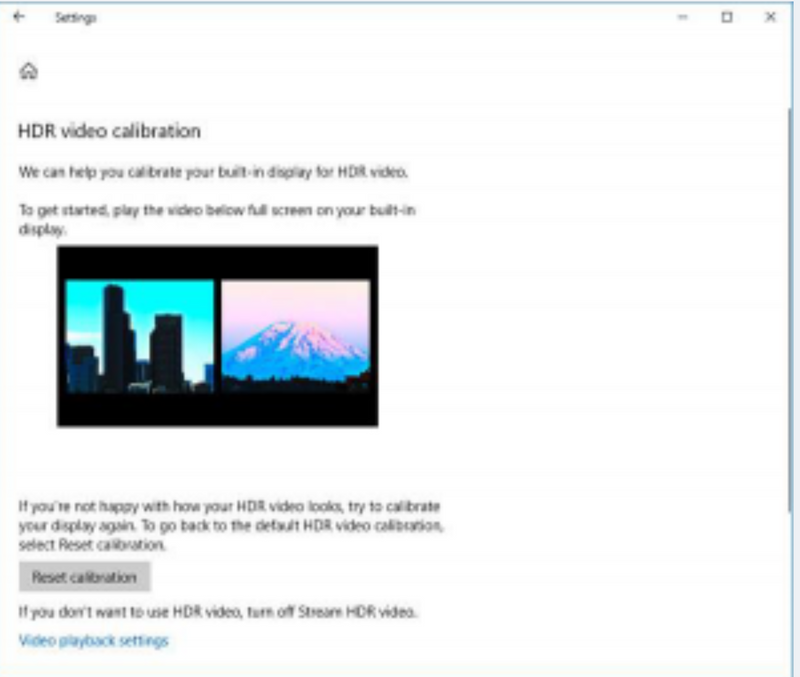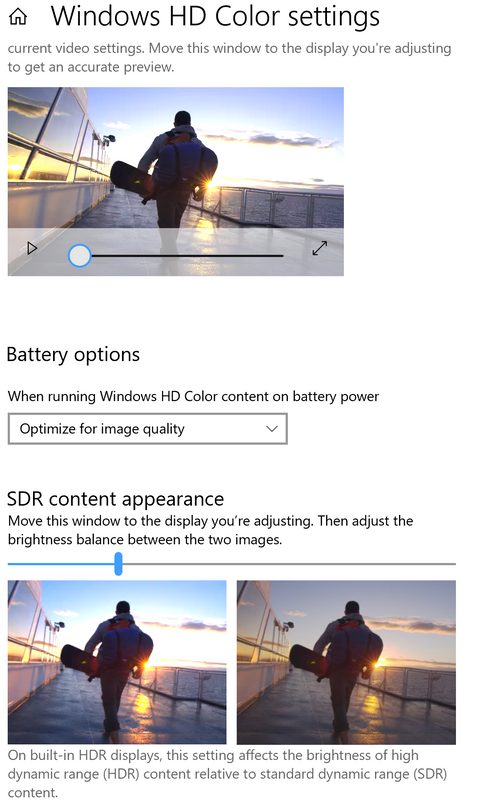-
×InformationNeed Windows 11 help?Check documents on compatibility, FAQs, upgrade information and available fixes.
Windows 11 Support Center. -
-
×InformationNeed Windows 11 help?Check documents on compatibility, FAQs, upgrade information and available fixes.
Windows 11 Support Center. -
- HP Community
- Notebooks
- Notebook Video, Display and Touch
- Re: Best value for "SDR Content Appearance" in Windows HD Co...

Create an account on the HP Community to personalize your profile and ask a question
12-07-2019 06:45 PM - edited 12-07-2019 06:52 PM
Hi, I'm in the menu with the skier walking toward the mountain, etc. and I can't figure out what the best value for the slider is below. I'm just starting to watch HDR video and I'm very new to it so any advice would be very welcome! thank you
*edit* I just noticed that I only see a looping video of a guy walking... I don't see the buildings and mountains that are shown on this "how to" guide I found https://winaero.com/blog/calibrate-display-hdr-video-windows-10/
Solved! Go to Solution.
Accepted Solutions
12-13-2019 08:15 AM
Thank you for the update.
As you have stated that you are unable to open the previous post link.
Please try to open the following link on different browsers and check.
https://support.microsoft.com/en-in/help/4040263/windows-10-hdr-advanced-color-settings
Please update the windows update and check for the issue.
Have a nice day!!
12-10-2019 03:53 PM
@Steve_333
Thank you for posting on the HP Support Community.
Let's try this workaround:
- Click on change calibration settings to get into the page with the mountain and buildings
- under windows Video playback settings > HD colour settings
Hope this helps! Keep me posted for further assistance.
Please click “Accept as Solution” if you feel my post solved your issue, it will help others find the solution.
ECHO_LAKE
I am an HP Employee
12-11-2019 07:38 AM
Hello, thanks for the help! When I go into HD Color settings, I only see "The Preview video below shows you what video will look like with your current video settings. Move this window to the display you're adjusting to get an accurate preview."
Below, I see "Battery Options" which is set to "Optimize for image quality"
Below that is "SDR content appearance. Move this window to the display you're adjusting. Then adjust the brightness balance between the two images."
Below that are two images size by side of a guy carrying what looks like a snowboard with a slider bar where I can set a value between 0 and 100. No matter what I click on, I can't find a way to get to the mountains picture. Even if i knew what value to choose (between 0 and 100) that would be better than nothing
Here are screen shots. Thanks again for the help!
12-11-2019 06:22 PM
@Steve_333
Thank you for posting back.
Let's this workaround from Windows:
- Go to Settings > System > Display > Windows HD Color settings, and make sure Play HDR games and apps is turned on. Make sure your Windows 10 PC has the required hardware to display HDR, and find out if your display supports HDR10. Here's how to do that: Press the Windows logo key + R, type dxdiag, and then select OK.
Click here: https://support.microsoft.com/en-in/help/4040263/windows-10-hdr-advanced-color-settings to know more about the HDR and WCG color settings in Windows 10.
Hope this helps! Keep me posted for further assistance.
Please click “Accept as Solution” if you feel my post solved your issue, it will help others find the solution.
ECHO_LAKE
I am an HP Employee
12-12-2019 11:01 AM - edited 12-12-2019 11:10 AM
Hi Echo, thanks for the reply. I did a poor job of explaining my issue... HDR works perfectly on my laptop, which is a new 2019 HP Spectre x360 2-in-1 15.6" OLED. When I play an HDR video using VLC, there is no question that it's HDR. When I change it from SDR to HDR, the difference is incredible. Completely black "blacks", incredibly bright vivid colors, etc.
The issue is how to best adjust the level of the HDR? In Windows HD Color Settings, I have all HDR options set to Yes as you recommend, yet for some reason I don't see the Mountains, etc. The only adjustment I can find is a slider for "SDR Content Appearance" with a guy carrying what looks to be a snowboard toward a sunset. If I set it further to the left, a suddenly bright part in a dark scene (i..e, a laser blast in a dark scene in Star Wars Mandalorian) is so bright you almost can't look at it.
I feel like if i could get to the regular configuration area with the mountain I could get it adjusted optimally but i'm really just guessing with the slider bar. I have it set to a value of 27 (on a scale of 1 to 100) right now
This is the adjustment with the mountains that I can't see:
Instead, I see this: (slider bar at bottom)
The link you sent is great - I hadn't found that.
Thanks again
12-13-2019 08:15 AM
Thank you for the update.
As you have stated that you are unable to open the previous post link.
Please try to open the following link on different browsers and check.
https://support.microsoft.com/en-in/help/4040263/windows-10-hdr-advanced-color-settings
Please update the windows update and check for the issue.
Have a nice day!!
12-14-2019 12:33 PM
Hi Praveen,
Well, I am still unsure of what value to set that slider at for the best HDR viewing, however I really appreciate all the help and the links. It looks like for my Spectre... "For built-in HDR displays, such as on HDR-capable laptops, both the brightness setting and SDR content appearance setting will affect the appearance of HDR content. "
If anyone else has any guidance I'd very much appreciate it
12-14-2019 02:26 PM
Thank you for the update.
In that case, I would suggest you contact phone support. they will help you.
Here is how you can get in touch with phone support.
1)Click on this link - www.hp.com/contacthp/
2)Select the product type.
3)Enter the serial number of your device or select let HP detect your product option.
4)Select the country from the drop-down.
5)You should see the HP phone support number or Chat option listed.
Have a nice day!!