-
×InformationNeed Windows 11 help?Check documents on compatibility, FAQs, upgrade information and available fixes.
Windows 11 Support Center. -
-
×InformationNeed Windows 11 help?Check documents on compatibility, FAQs, upgrade information and available fixes.
Windows 11 Support Center. -
- HP Community
- Notebooks
- Notebook Video, Display and Touch
- Black Screen After Sleep in Windows 10 Creator

Create an account on the HP Community to personalize your profile and ask a question
06-18-2017 05:05 PM
Since the Windows 10 Creator Upgrade the laptop disply will not consistantly come out of a black screen when waking up. Close the lid to go to sleep. Open the lid to wake up. The machine wakes, but there is no display.
The symptom is that the screen does brighten, a little, so it is in fact on and connectedon. There is no mouse. It's an "ON" device with no display.
The workaround is to close the lid to go to sleep again, then as soon as the fan stops, open the lid again. Repeat this process until the display kicks in. It will usually work second time. Sometimes it takes three or four attempts.
One interesting "tell" is that there will be a quick flicker of the screen immediatly if the screen is waking properly. If there is no quick flicker then the screen with stay blank.
I assume there are in fact driver updates needed, but none are found when searching for this product.
Windows 10 Creator
Product: HP Pavilion 17 TS Notebook PC
Product ID: E8B97UA#ABA
Solved! Go to Solution.
Accepted Solutions
06-20-2017 03:49 PM
Hi @KellyCraven,
Thank you for the update,
I'm glad you found the solution you were looking for.
Thanks for taking the time to let the community know about the solution
I would suggest you keep the computer under observation and check how it performs. Should you need any further assistance, please don't hesitate to reach out to us again.
I cannot make any speculations when the updated software would be released either by HP or Microsoft. However, your valuable feedback is very much appreciated.
You've been great to work with and it has been a genuine pleasure interacting with you.
I hope both you and your product works great and remain healthy for a long time 😉
To simply say thanks for my efforts to assist you, please click the "Thumbs Up" button to give me a Kudos.
And accept this as the solution to help others find your post helpful.
Take care now and do have a fabulous week ahead. 🙂
Regards,
Jeet_Singh
I am an HP Employee
06-19-2017 03:29 PM
Hi @KellyCraven,
Thank you for showing your interest in HP Support Forums. It is a great place to find the help you need, from other users, HP experts, and other support personnel. I came across your post and wanted to assist you. I see from the post that you are having issues with the notebook not waking up from sleep after the recent creator update. Don't worry as I have a few suggestions which should help you resolve this issue.
To provide you with an accurate solution, I'll need a few more details:
What is the product number of your product? Use this link to find it: http://support.hp.com/us-en/document/c03754824
Have you tried to perform any troubleshooting steps before posting this on HP Forums?
In the meantime, let's try these steps here:
I would suggest please update the BIOS, Chipset and Graphics card drivers on your PC from our HP Support website, using this link.
Also, download and install HP support assistant on your PC. It should automatically download and install the latest updates and drivers for your PC.
Refer this link to know how to use HP support assistant.
Next thing, I would suggest here is to enable keyboard in Windows:
Enabling the Keyboard in Windows
Skip this step if the computer does not enter sleep mode or if the computer wakes unexpectedly.
Follow these steps to enable your keyboard to wake your computer from sleep mode:
-
In Windows, search for and open the Device Manager.
-
Click the arrow next to Keyboards and double-click the name of your keyboard.
-
Figure : Keyboards selection in the Device Manager window
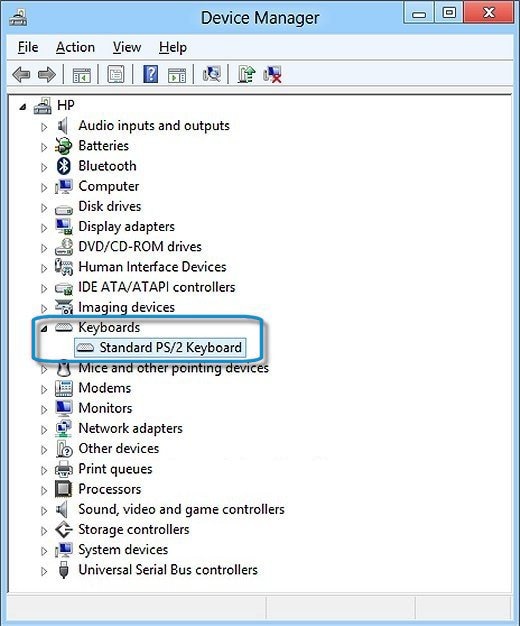
-
If the Power Management tab is available, proceed to the next step.
If the Power Management tab is not available, click the Change Settings button if it appears below the Device status box. The same Keyboard Properties window opens with the Power Management tab available.
If you are prompted for an Administrator password or confirmation, type the password or provide confirmation.
-
Click the Power Management tab and make sure that the box next to Allow this device to wake the computer is checked.
-
Figure : Allow this device to wake the computer selection in the Power Management tab
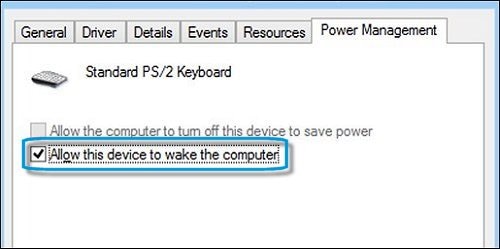
-
Click OK, and then test to make sure that the keyboard can now wake the computer. If the computer still cannot wake from sleep mode, continue using these steps.
Disable the hibernation for windows OS to resolve the issue and you can check the below steps to accomplish this task:
Run the Disk Cleanup tool, and then at the bottom of the window that pops up, click on "Clean up system files". Check everything, hit OK, and let it run. You will free up several GB for sure.
Another thing to do is disable hibernate file. Run CMD as Administrator, and type the following:
powercfg hibernate off
Also, go into the power options and disable the hybrid sleep and if you don't use sleep, you could disable sleep mode as well,
Let me know if those steps worked for you.
If they did, that’s awesome!
Give us some reinforcement by clicking the solution and kudos buttons,
That’ll help us and others see that we’ve got the answers!
Good Luck.
Jeet_Singh
I am an HP Employee
06-19-2017 04:34 PM
You really didn't read my post I assume. Let's fill in the gaps and start over.
This is the information about my machine as was already included in the original post.
Windows 10 Creator Edition
Product: HP Pavilion 17 TS Notebook PC
Product ID: E8B97UA#ABA
I assume there are in fact driver updates needed, but none are found when searching for this product.
HP Support Assistant is installed and has been used to update all drives/BIOS for this machine. It shows no actions needed.
Also, as stated in my original post I assume there are in fact driver updates needed, but none are found when searching for this product. This was the case for my other HP laptop. There were in fact new drivers for that machine but HP Support Assistant had not been updated. A kind user pointed me to the updated drivers. Unfortunately, I find no new drivers when searching therefore that is why I am asking fro help.
As for the other suggestions, all of them are for machines that are not being woken up - will not come out of sleep, etc. As stated on the original post, this is not the issue. The machine does in fact wake up just fine. This is obvious as all the lights flash and the screen brightens to a dark gray.
While I have run Disk Cleanup and all is well, I don't understand how that would be relevant.
Hybrid sleep is disabled.
Hibernation is disabled.
"powercfg hibernate off" had already been tried.
All settings are for Sleep to be woken up from keyboard or opening the lid, etc. The machine even shows up on the network.
If I disable Sleep as well, won't that be counter productive?
The problem is that there is no image being displayed on the screen.
Short answer is that none of the suggested steps made a hill of beans to work around the issue.
Sorry. I appreciate the help.
06-19-2017 06:38 PM
Hi @KellyCraven,
Thank you for replying,
I appreciate your time and efforts,
As I understand you have followed the steps suggested and still having the issue. Don't worry as I have a few other steps which should help you resolve this issue.
1. Try to wake up the display
Many times it could happen that Windows 10 is just not detecting the display. Using your keyboard, you can use the Windows key + Ctrl + Shift + B keyboard shortcut to wake up your display.
2. You can also try to connect a different monitor to your laptop to confirm that it's not a problem with your primary display.
If the computer isn't detecting the display, then you can try using the Windows key + P keyboard shortcut, press P again and then Enter. You'll need to repeat this steps a number of times to cycle through all screen options.
3. Disconnect non-essential devices
An external device connected to your computer could be the problem of a black screen. Try disconnecting all your peripherals.
4. Create a New User Account: A problem with your user account can also be the reason your computer is experiencing a black screen.
If the issue persists, please create a new user account (with admin rights) and let me know if the steps mentioned on the same thread worked on the new account.
Let me know if those steps worked for you.
If they did, that’s awesome!
Give us some reinforcement by clicking the solution and kudos buttons,
That’ll help us and others see that we’ve got the answers!
Good Luck.
Jeet_Singh
I am an HP Employee
06-20-2017 07:40 AM
Windows key + Ctrl + Shift + B
This trick does indeed wake up the screen. YEAH!!! I appreciate the help.
It's an acceptable workaround while we wait for a fix.
Also, wish there was a way to find updated Win10 drivers for machines that HP hasn't yet updated in HP Support Assistant. When HP doesn't update HP Support Assistant, or the website, there is no way for us to find them ourselves.
(it's also bad that Microsoft repeatedly points fingers back at companies like HP when clearly their updates are breaking things)
THANK YOU!!!!
06-20-2017 03:49 PM
Hi @KellyCraven,
Thank you for the update,
I'm glad you found the solution you were looking for.
Thanks for taking the time to let the community know about the solution
I would suggest you keep the computer under observation and check how it performs. Should you need any further assistance, please don't hesitate to reach out to us again.
I cannot make any speculations when the updated software would be released either by HP or Microsoft. However, your valuable feedback is very much appreciated.
You've been great to work with and it has been a genuine pleasure interacting with you.
I hope both you and your product works great and remain healthy for a long time 😉
To simply say thanks for my efforts to assist you, please click the "Thumbs Up" button to give me a Kudos.
And accept this as the solution to help others find your post helpful.
Take care now and do have a fabulous week ahead. 🙂
Regards,
Jeet_Singh
I am an HP Employee
11-06-2017 03:54 AM
My machine was updated to preview 17025, beyond the Creators update, and all seeemed well. Then HP Support assistant urged me to update the screen driver - and that's when the trouble started!
Until HP and Microsoft can get their act together, my workaround is to use hibernate instead of sleep!
07-01-2019 02:37 PM
I have been having the same issue coming out of sleep mode on my Pavilion Desktop 590-p0xxx since the Windows 10 May features update. I will give the keyboard shortcuts a try next time it happens. It sure beats a power button forced shutdown. I don't like doing those.
07-02-2019 08:34 AM - edited 07-02-2019 08:42 AM
I don't think coming out of sleep mode with no display is ever normal. The disk repair utility has come up a couple of times when I had to do a power button reset.
Yesterday I went to Device Manager and did a driver update for the display adapter. It downloaded and installed Radeon driver version 25.20.14016.3003. This morning the PC came out of sleep fine. I am not saying that fixed it however since the problem occurs randomly.
