-
×InformationNeed Windows 11 help?Check documents on compatibility, FAQs, upgrade information and available fixes.
Windows 11 Support Center. -
-
×InformationNeed Windows 11 help?Check documents on compatibility, FAQs, upgrade information and available fixes.
Windows 11 Support Center. -
- HP Community
- Notebooks
- Notebook Video, Display and Touch
- Chromebook Camera Never Enabled

Create an account on the HP Community to personalize your profile and ask a question
04-22-2020 09:34 PM
I have an HP Chromebook 11-v031nr. I have never used the camera. Now I must use Zoom but I keep getting an error message: Can't access camera. How do I give apps like Zoom, Duo, and Hangouts access to my camera?
04-26-2020 08:57 AM
@3134ever Welcome to HP Community!
I understand that the Chromebook Camera is not working.
Please perform the below steps and check.
Step 1: Remove external devices
If the Chromebook does not start, remove any USB devices, and remove memory cards from the card reader slot. Disconnect all non-essential devices including external hard drives and other similar devices.
After you have removed all external devices, turn on the Chromebook.
-
If the computer starts, reconnect devices one at a time, and restart the Chromebook each time you connect another device to figure out which device is causing the problem. You are done.
-
If the unit still does not start or exhibits the same problem, go to the next step to perform a hard reset.
Step 2: Perform a hard reset
A hard or forced reset erases all information in the computer memory. This forces the system to clear and reestablish the software connections between the BIOS and the hardware.
A hard reset does not remove any local files or settings.
-
Press the power button
 and refresh
and refresh  button for five seconds. The computer turns off, and then turns on again.
button for five seconds. The computer turns off, and then turns on again. -
If necessary, press power button again to turn on the laptop.
-
If the issue persists, continue to the next step.
Step 3: Perform a system recovery
A system recovery completely erases any local files or settings and returns the computer to its original factory-shipped state.
-
If a hard reset does not resolve your issue OR your Chromebook shows the error message Chrome OS is missing or damaged, you might need to perform a system recovery. For detailed instructions go to Chromebook Help Center and search for Recover your Chromebook.
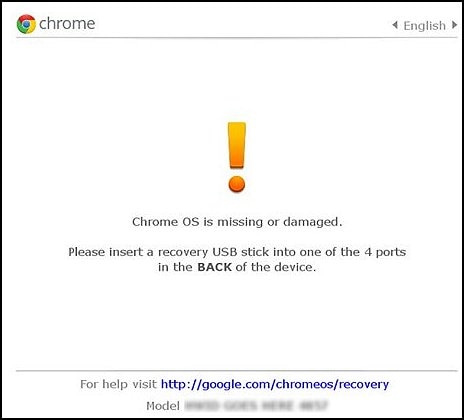
You can refer to the following link as well.
Keep us posted,
If you would like to thank us for our efforts to help you,
Give us a virtual high-five by clicking the 'Thumbs Up' icon below, followed by clicking on the "Accept as solution" on this post,
Have a great day!
04-27-2020 10:26 PM
As you suggested, I held the refresh and power buttons for five seconds. Then I pressed the power button to turn the chromebook back on. I don't want to lose any data, so I didn't do a factory reset. Are there no other options?
04-27-2020 10:40 PM
I cannot in good conscience give a thumbs up for your answer. I had no external devices attached to my checkbook. I do not wish to lose everything by attempting a factory reset. As I stated in a previous reply, I tried your suggestion involving the reset and power buttons.
This chromebook was a gift. In all honesty, is it simply a piece of crap laptop? The person who gave it to me will never know if i simply throw this thing out the window and buy a real laptop. Be honest, is this chromebook worthless?
04-30-2020 02:14 PM
I understand your concerns.
In that case, I would suggest you contact our phone support and check for the support option. They will help you,.
Here is how you can get in touch with phone support.
1)Click on this link - www.hp.com/contacthp/
2)Select the product type.
3)Enter the serial number of your device or select let HP detect your product option.
4)Select the country from the drop-down.
5)You should see the HP phone support number or Chat option listed.
Have a nice day!!
04-30-2020 04:34 PM
I have called that number and spoken with a human representative. TWICE. I have decided that this HP Chromebook is simply an inferior product. In the middle of this pandemic, I need a reliable way to communicate with loved ones and my employer. I've been trying to resolve the camera problem for more than two weeks. I'm done.
05-01-2020 07:32 AM
I understand your concern and I have brought your issue to the attention of an appropriate team within HP.
They will likely request information from you in order to look up your case details or product serial number.
Please look for a private message from an identified HP contact.
Additionally, keep in mind not to publicly post personal information (serial numbers and case details).
If you are unfamiliar with how the Community's private message capability works, you can learn about that here.
Thank you for visiting the HP Support Community.
