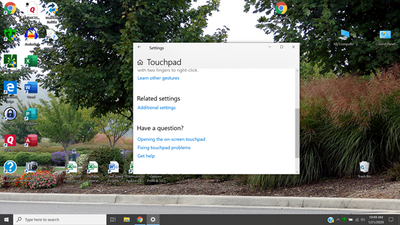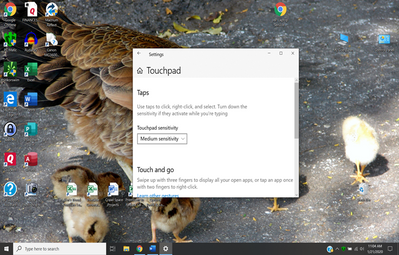-
×InformationNeed Windows 11 help?Check documents on compatibility, FAQs, upgrade information and available fixes.
Windows 11 Support Center. -
-
×InformationNeed Windows 11 help?Check documents on compatibility, FAQs, upgrade information and available fixes.
Windows 11 Support Center. -
- HP Community
- Notebooks
- Notebook Video, Display and Touch
- Re: Disabling the Touchpad on a 15-DB0004DX Laptop

Create an account on the HP Community to personalize your profile and ask a question
01-18-2020 10:55 AM - edited 01-20-2020 08:26 AM
I am using a mouse with this laptop and would like to be able to disable the touchpad and left/right keys. I have tried the suggestions in the Windows 10 software, but can't find any way to disable these. When I click on "Additional Settings", the software takes me to things to do with the mouse, but not the touchpad. Thanks to this forum , I have the service manual for this laptop from another issue, but I don't see anything there about about disabling the touchpad. I'm wondering if this HP model allows this to be done. Any help or suggestions will be appreciated.
Solved! Go to Solution.
Accepted Solutions
01-21-2020 10:06 AM
Thanks for replying @JimR5
As the "Touchpad Settings" does not have disable option, this means you don't have a precision touchpad.
The only way to disable the touchpad is to uninstall it from the device manager but it will enable itself once the PC is restarted.
Asmita
I am an HP Employee
01-21-2020 03:59 AM
Hi @JimR5
Welcome to the HP Support Community. I'd be happy to assist you with the touchpad.
Let's try these steps to re-install the touchpad driver -
1) Right click on the start or Windows icon and open the "Device Manager".
2) Expand the "Mice and other pointing devices".
3) Right click TouchPad and then click on uninstall and restart the computer.
You may also refer to this document.
Hope this helps! Keep me posted.
Please click “Accept as Solution” if you feel my post solved your issue, it will help others find the solution.
Click the “Kudos, Thumbs Up" on the bottom right to say “Thanks” for helping!
Have a great day!
Asmita
I am an HP Employee
01-21-2020 08:00 AM
Thank you for your response. Before I do anything, I have a question. When I right click on the touchpad, I get the options: Update driver and Uninstall the device.
I would like to maintain the portability of the laptop without using the mouse. So then, I would like to be able to use the touch pad, etc. If I uninstall the device, would I be able to reinstall it if needed? Thanks for your help.
01-21-2020 08:15 AM
Once you un-install and restart the computer, the touch pad will get automatically installed.
Then, you can manually change the touchpad functionality in the touchpad settings -
Asmita
I am an HP Employee
01-21-2020 09:01 AM
Hi, I have uninstalled the touchpad and restarted the computer. After the restart, I don't get the screen that you show. If I left click the Windows icon and go to "Settings" and "Devices" and then go down to the Touchpad, I get the following display"
If I right click on the Touchpad, it just shows settings for sensitivity, gestures, etc but no ability to disable the touchpad.
This is what I have encountered in the past If I go to "Additional Settings" I just get settings for the mouse only - no adjustments for the touchpad. Am I doing something wrong? Thanks
P.S When I uninstalled the touchpad, I did not click to remove the driver - should I have done that?
01-21-2020 10:06 AM
Thanks for replying @JimR5
As the "Touchpad Settings" does not have disable option, this means you don't have a precision touchpad.
The only way to disable the touchpad is to uninstall it from the device manager but it will enable itself once the PC is restarted.
Asmita
I am an HP Employee
01-21-2020 10:16 AM
Ah, I see. From this I gather that if I uninstall it, and don't restart the computer immediately it will be disabled until the next time it boots up -is that correct. If so that may be a viable way to handle it. Thanks so much for your help and advice.
01-21-2020 10:26 AM
That's right!
If you need further assistance feel free to reach out to us.
Please click “Accept as Solution” if you feel my post solved your issue, it will help others find the solution.
Click the “Kudos, Thumbs Up" on the bottom right to say “Thanks” for helping!
Have a great day ahead.
Asmita
I am an HP Employee