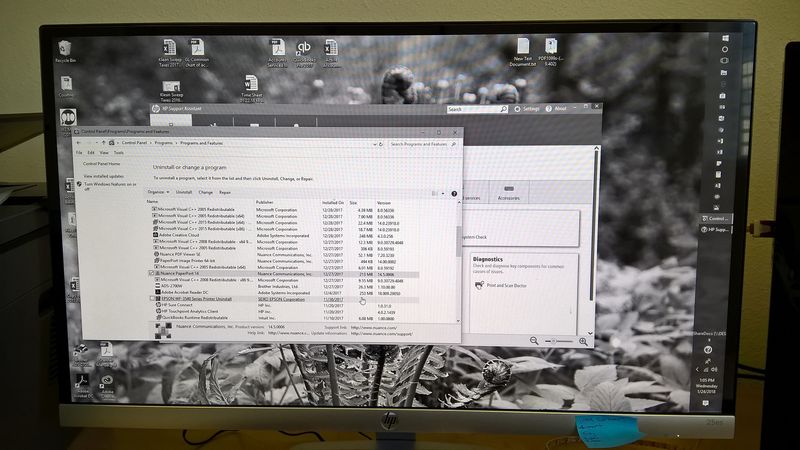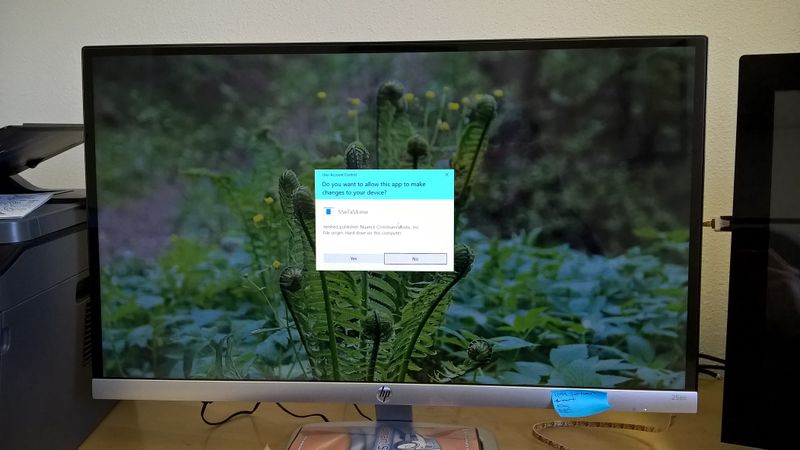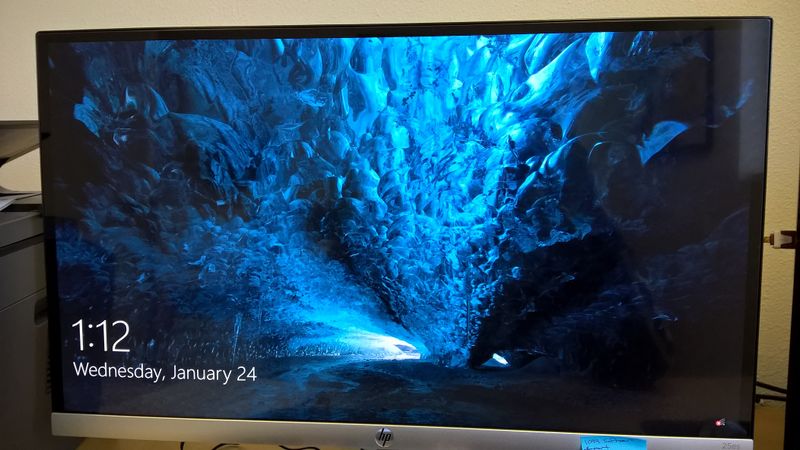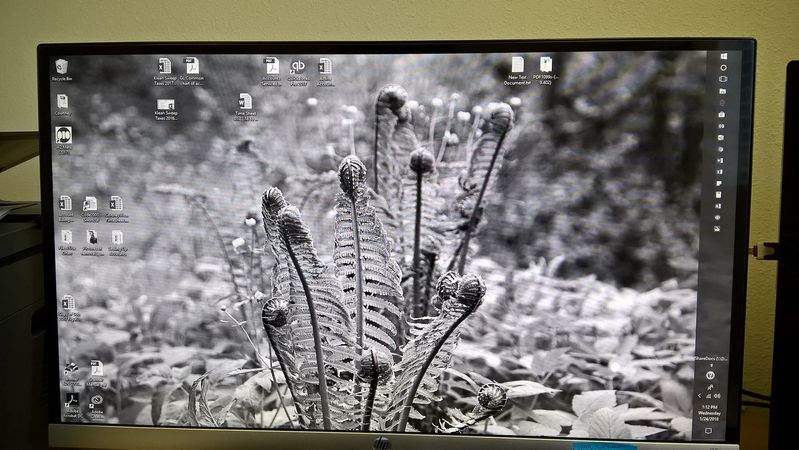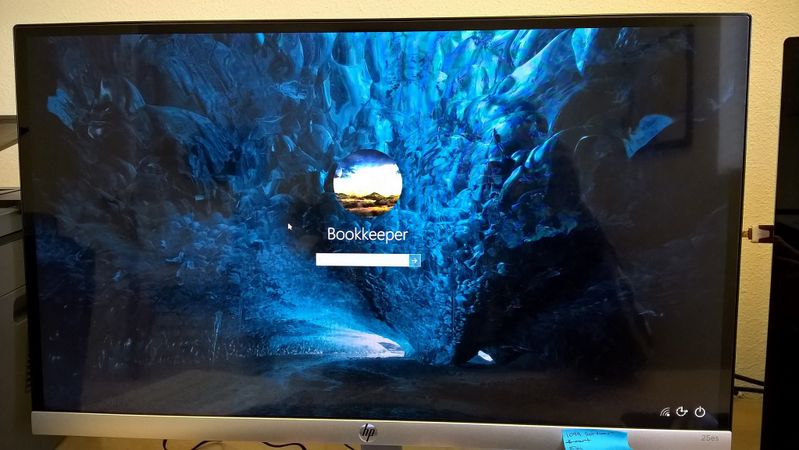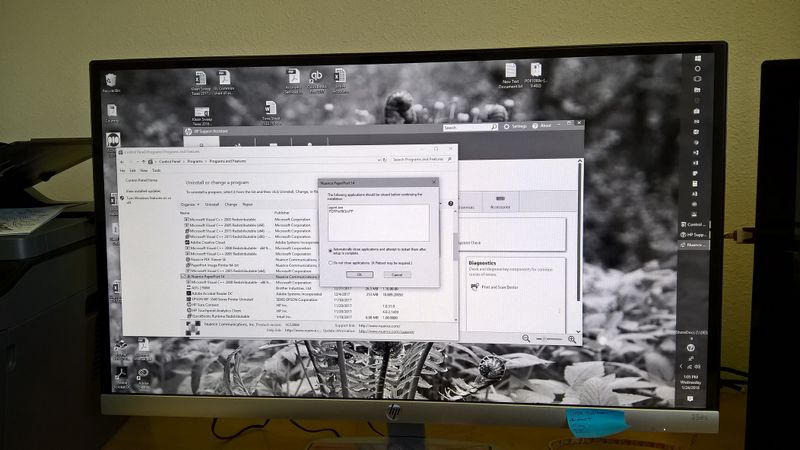-
×InformationNeed Windows 11 help?Check documents on compatibility, FAQs, upgrade information and available fixes.
Windows 11 Support Center. -
-
×InformationNeed Windows 11 help?Check documents on compatibility, FAQs, upgrade information and available fixes.
Windows 11 Support Center. -
- HP Community
- Notebooks
- Notebook Video, Display and Touch
- Re: Display turns black and white

Create an account on the HP Community to personalize your profile and ask a question
01-24-2018
03:25 PM
- last edited on
01-24-2018
03:32 PM
by
![]() Cheron-Z
Cheron-Z
Hello and good day,
My company purchased an HP ENVY 750-514 late last year along with an HP monitor 25es.
I added a 2nd monitor through an ACER All-in-one and it was working fine.
Just this week, the employee who uses the ENVY reported to me that the display turned to black and white (or grayscale) since mid-december.
I took a look at it, uninstalled & reinstalled & updated drivers, switched out HDMI cables, tried different monitors, changed settings, erased unwanted software, checks for viruses and malware, checked BIOS (82F1 vF.11), ran diagnostics (F2), removed too much power charge (by disconnecting the power cable and pressing the power button for more than 5 seconds), etc., etc. I've ran out of options... unless I do a clean restore of drive C, but I don't really want to go there, yet.
Has there been a solution to this? I know we are not the only ones with this problem as I have seen other forum users report this very same issue.
I have included pictures so you could see what we are dealing with.
Thank you for your time.
Solved! Go to Solution.
Accepted Solutions
01-25-2018 09:57 AM
I found the solution thanks to another forum user by the name of Just_Jay. Here's his original message:
"I suspect your cat hit Windows + Ctrl + C, thereby turning ON your Color Filter.
To correct: Settings > Personalization > Color > High contrast settings (under Related Settings) > set Apply color filter = OFF
Hope this helps, J."
THiS IS THE SOLUTION... well, to my problem of course.
Thanks MKazi for your assistance.
-KSOfficeManager
01-25-2018 08:55 AM
Thank you for posting on HP Forums, MKazi is at your service.
I understand that you have an HP ENVY Desktop - 750-514 and the display on the HP 25es 25-inch monitor is grey or black and white.
Fabulous analysis. Spectacular diagnosis of the issue before posting. Kudos to you for that. You've done a remarkable job performing the steps. I appreciate the steps you have performed and have certainly done a good job.
As of now the evidence points towards the PC. You've mentioned that you connected another monitor and still had a black and white display.
To assist you better, I would like to know the following information:
- The PC has two HDMI ports, have you tested both?
- What test did you run from the diagnostics (F2)? and what were the results?
This PC has an integrated Intel HD Graphics on the motherboard. Here are the two HDMI ports that should be at the back of the PC:
You may attempt a hardware test directly on the video card. Please ignore this step if you have already attempted:
- Shutdown the PC.
-
Turn on the computer and immediately press Esc repeatedly, about once every second. When the menu appears, press the F2 key.
-
On the main menu, click Component Tests.
Figure : Selecting Component Tests from the main menu

-
The Component Tests menu displays. Your Component Tests menu might be different, depending on the components installed on your computer.
Figure : Sample list of Component Tests

-
Video Tests - This test includes three tests of the video hardware on your computer.
To run the test, click Video, select one of the following tests, and then click Run Once.
-
Video Memory Fast Check - 3 minute video memory test
-
Video Memory Check - 20 minute memory test
-
Palette Check - 1 minute test of the three video color components. Follow the on-screen instructions during the test.
If the hardware test fails or fives similar results then you may contact our HP phone support team to check the available service options for your PC.
I genuinely hope the issue gets resolved without hassles and the unit works great. Keep me posted for any further questions. All the best! 🙂
01-25-2018 09:38 AM
Good day MKazi,
Thank you for taking the time to reply to my message.
To answer your first set of questions:
a. Yes, I did test both HMDI ports
b. I ran every single test from the diagnostics (F2) except the 20 minute video memory check, since this is a work computer, the employee needed the pc as soon as possible. But, either today or tomorrow, I will run that test. All other tests passed without any failure whatsoever.
Once I get the opportunity to complete that test, I will post the results.
Have a great day!
-KSOfficeManager
01-25-2018 09:57 AM
I found the solution thanks to another forum user by the name of Just_Jay. Here's his original message:
"I suspect your cat hit Windows + Ctrl + C, thereby turning ON your Color Filter.
To correct: Settings > Personalization > Color > High contrast settings (under Related Settings) > set Apply color filter = OFF
Hope this helps, J."
THiS IS THE SOLUTION... well, to my problem of course.
Thanks MKazi for your assistance.
-KSOfficeManager
01-25-2018 12:18 PM
You're most welcome. 🙂
I'm glad that one of our forums community members was able to fix this issue. I truly appreciate your efforts and patience.
Feel free to keep us posted for any further help in the future considering we have one of the best people in the world to help you! 🙂
Take care!