-
×InformationNeed Windows 11 help?Check documents on compatibility, FAQs, upgrade information and available fixes.
Windows 11 Support Center. -
-
×InformationNeed Windows 11 help?Check documents on compatibility, FAQs, upgrade information and available fixes.
Windows 11 Support Center. -
- HP Community
- Notebooks
- Notebook Video, Display and Touch
- Re: ELAN EzTouchFilter / HID I2C Touchscreen Issue

Create an account on the HP Community to personalize your profile and ask a question
07-06-2019 05:58 PM - edited 07-09-2019 12:57 AM
Hi there,
I have recently had issues with my touchscreen for the Spectre X360 ac039tu - I note there have been several posts about this in the past - HID I2C error.
I have read the forums regarding this problem as I have had this issues several times. I have the latest version of windows 1903 and most recent updates. I also have the most up to date drivers for graphics etc.
The computer would boot up fine but the touchscreen non-functional, and is non-existent in BIOS (F10) boot screen either, and does not show up on the UEFI (F2) for component test.
In device manager it shows HID I2C device in yellow, (old) -> there appears to be a recent update to the HID I2C device driver - now displaying as ELAN EzTouchFilter in device manager. It has a code 10 error - Device failed to start.
On further investigation - it shows that the device has a power failure and the power state for the device is D3 - see https://docs.microsoft.com/en-us/windows-hardware/drivers/kernel/device-sleeping-states.
The key of me getting my touchscreen back appears to somehow have to switch this power state from D3 to D0. Through various experiments and reboots, and multiple times in disabling the device and enabling the device, it seems to have re-powered itself back to D0 and is functional again - working in BIOS and it is present in the component test in UEFI on boot
I am wondering if HP is able to release a driver/firmware of sorts which keeps the power state of the touchscreen at D0 and do not allow it to be turned off by the system/windows as this would appear to solve the problem.
I have unticked the boxes for power management "allow computer to turn off this device to save power" and hoping this problem does not occur again, and hopefully this provides some help to others who have experienced the same issue as me.
Kind regards,
Chen
Solved! Go to Solution.
Accepted Solutions
07-11-2019 11:13 AM
I recommend you contact support as it looks like a hardware issue.
Here is how you can get in touch with tech support.
1)Click on this link – www.hp.com/contacthp/
2)Select the product type.
3)Enter the serial number of your device or select let HP detect your product option.
4)Select the country from the drop-down.
5)You should see the HP phone support number or Chat option listed.
Cheers!
The_Fossette
I am an HP Employee
07-09-2019 12:55 AM
Screenshots - when the touchscreen is working - this is what shows in the device manager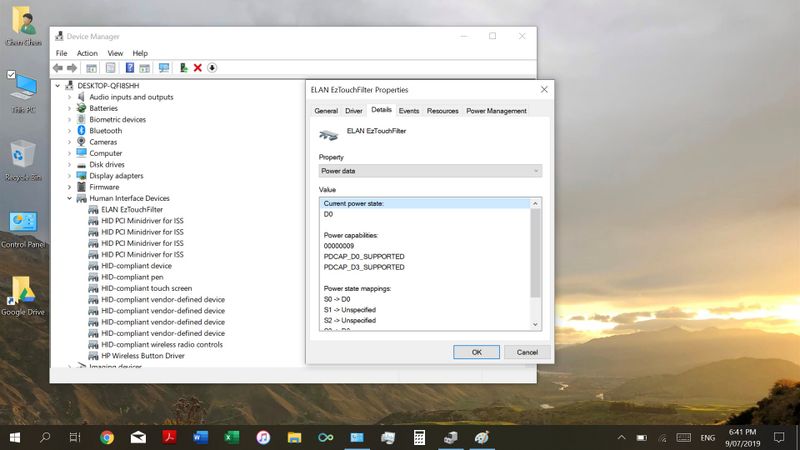
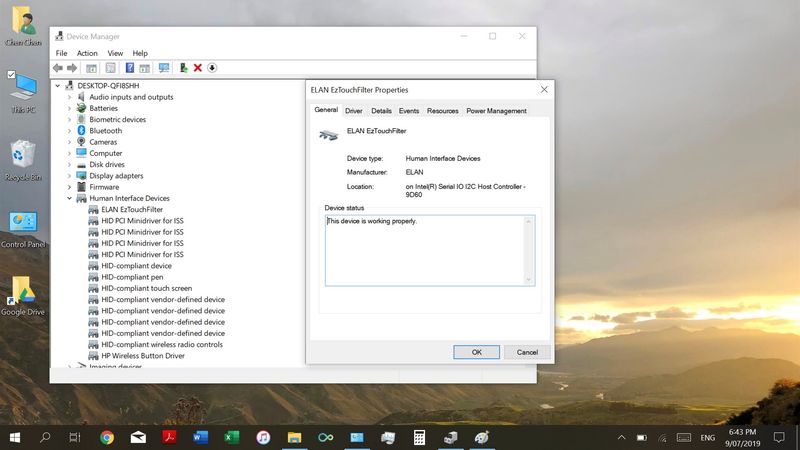
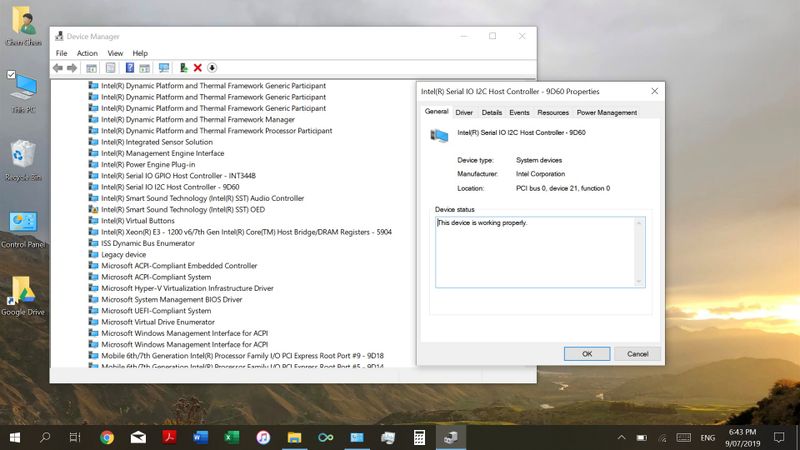
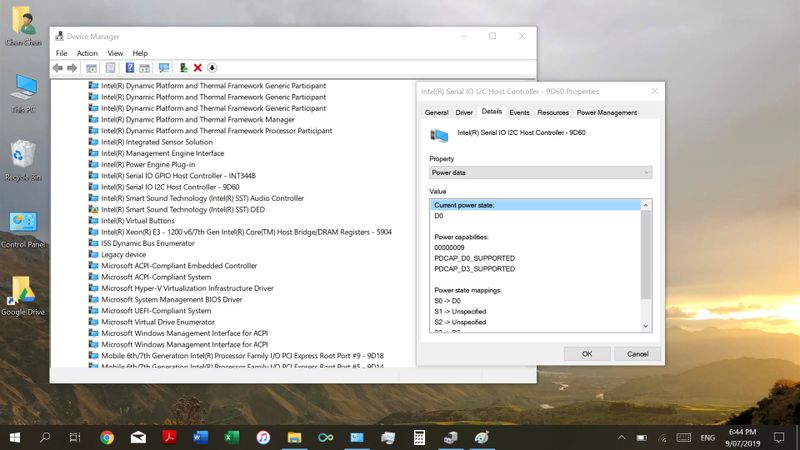

When the touchscreen decides to not work - both the intel serial I/O host controller 9D60 and the ELAN EzTouchFilter power state becomes D3. I still have not figured out how it manages to change from D0 to D3, or the events that leads to this happening. But this has happened multiple times in the last 2 weeks after a period of stability of approximately 1 year.
I have also not figured out how each time I managed to get the power state back from D3 to D0, sometimes disabling the device and re-enabling will work, other times it does not.
07-09-2019
03:03 PM
- last edited on
04-25-2025
02:25 PM
by
![]() Raj_05
Raj_05
Thank you for posting your query on HP Community,
Is the touchscreen working in BIOS?
Were there any recent windows update on the PC?
Let's start off by updating the BIOS and touchscreen firmware on the PC and check if it helps.
Update the BIOS using this link. Click Here
You can update other drivers on the PC using the HP support assistant.
Refer this article to know more information about using the HP support assistant.
Try few steps recommended below.
The Windows troubleshooting tool could be the quick and easy fix to any problem with your touchscreen.
Do a system search for troubleshooting and select the relevant result. In the new window, click View all from the left-hand menu. From the list that appears, click Hardware and Devices.
Click Next and run the wizard through. The tool will automatically detect issues and then repair them. However, it’s by no means comprehensive and you may need to carry on reading.
In Windows, search for and open Device Manager.
Expand the Human Interface Devices heading.
The touchscreen device is labelled HID-compliant touch screen, or similar. Right-click the touchscreen device.
If the option to enable the device is included in the menu, click Enable.
Reinstall the original touchscreen device driver that came installed on your computer using the following steps:
In Windows, search for and open Device Manager.
Expand the Human Interface Devices heading.
The touchscreen device is labelled HID-compliant touch screen, or similar. Right-click the touchscreen device and select Uninstall.
Confirm the uninstallation.
Restart the computer to reinstall the touchscreen driver.
Also, try the steps recommended below.
Go into Device Manager - Select Universal Serial Bus Controllers - Select Generic USB Hub Properties -(Under POWER tab: the one that has "HID-compliant Device 100mA" attached) Power Management - UNCHECK-"Allow the computer to turn off this device to save power"
If you have problems or not sure if it the correct HID-compliant Device, just look under the Driver Details and hit the drop down box to scroll through all those different labels until it clearly says "Touchscreen" under "Bus Reported Device Description"
Refer this article to further troubleshoot touchscreen issues with your PC. Click Here
If the issue still persists after trying out the steps, try running a touchscreen diagnostics test on your PC and check if the PC is functioning correctly.
Hold the power button for at least five seconds to turn off the computer.
2. Turn on the computer and immediately press Esc repeatedly, about once every second. When the menu appears, press the F2 key.
3. On the main menu, click Component Tests
4. Click Run once, or Loop until error.
While the test is running, the time remaining and test result for each component are
shown on the screen.
5. If a component fails a test, write down the failure ID (24-digit code) so you have it
available when you contact HP Customer Support. The information is also available in
Test Logs on the main menu.
Refer this article to know more information about running system diagnostics on your PC. Click Here
Let me know if this works!
I hope you have a great day!
Please click “Accept as Solution” if you feel my post solved your issue, it will help others find the solution.
Click the “Kudos, Thumbs Up" on the bottom right to say “Thanks” for helping!
Jeet_Singh
I am an HP Employee
07-10-2019 12:54 AM
Hi Jeet,
Thanks for your reply. I have done all steps above. As I have mentioned this is an intermittent issue.
Today I turned the laptop on and the touchscreen is once again not working.
See attached screenshots regarding power state of the ELAN EzTouchFilter now that it is not working. I have tried disabling it and re-enabling, as well as uninstall and re-install it as well.
In BIOS - when the touchscreen works in windows, it also works in BIOS. But when the power state becomes D3 and the touchscreen is not working in windows - it does not work in BIOS either.
Hence I believe it is a driver/software issue and wish HP to see if there is any way to resolve this issue. 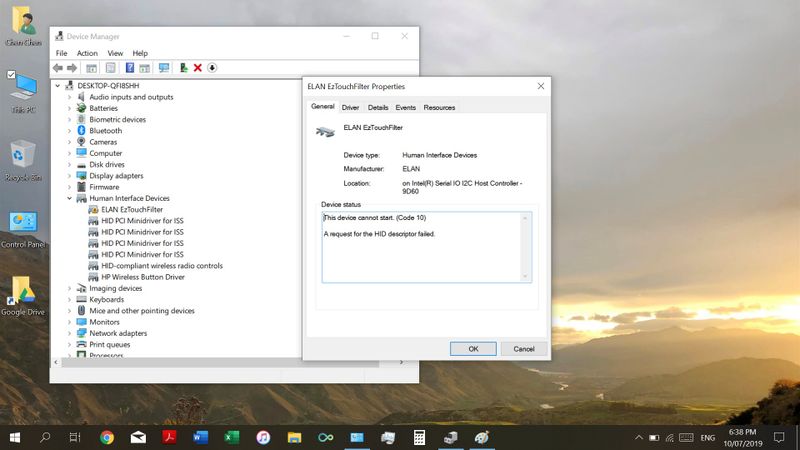
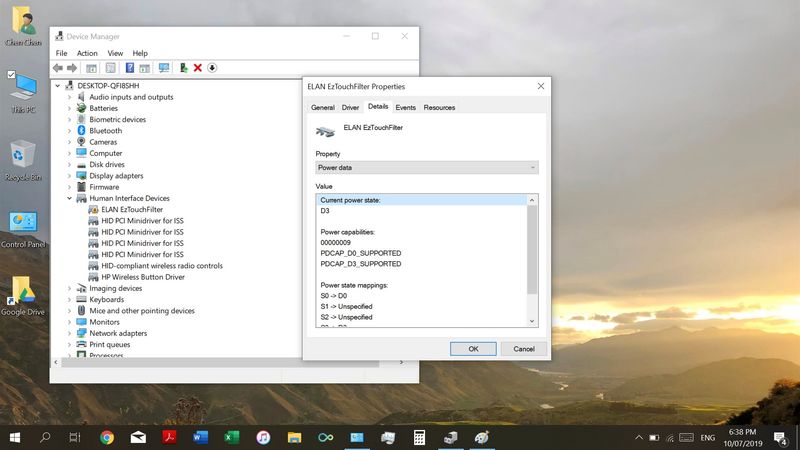
Kind regards,
Chen
07-10-2019 06:22 PM
In this scenario, I would personally suggest you try to run the test on the touchscreen from F2 to check if the PC is functioning correctly.
Let me know the outcome!
Thank you 🙂
Jeet_Singh
I am an HP Employee
07-10-2019 07:42 PM
Hi Jeet,
The component test do not show Touchscreen at all in this case - i.e. it is missing from the list. It will only show it in the components when it is available to be used in Windows as well - i.e. when it is functioning.
Kind regards,
Chen
07-11-2019 11:13 AM
I recommend you contact support as it looks like a hardware issue.
Here is how you can get in touch with tech support.
1)Click on this link – www.hp.com/contacthp/
2)Select the product type.
3)Enter the serial number of your device or select let HP detect your product option.
4)Select the country from the drop-down.
5)You should see the HP phone support number or Chat option listed.
Cheers!
The_Fossette
I am an HP Employee
08-26-2019 09:03 PM
Holy frigg'n crab! This has been one of the biggest buggers to solve in awhile. THANK YOU for this...I was finally able to fix this. This 'tiny' little bit of info about the Power Data on the HID device 'I2C HID Device' and changing the power state from D3 to D0 was the key. When I disabled/enabled the IC2 HID Device, the power state changed, then the HID-compliant touch screen appeared in the Device Manager and the touch screen worked.
I was given an HP Envy x360 15 laptop by a co-worker who had dropped it, had the LCD pop open and dislodge what think was the video cable and another wire. I don't know exactly what, but when I got it the keyboard, touchpad and touch screen were not working. I was stumped...the KB/touchpad tests worked in the BIOS, but as soon as Windows booted, they were dead. I had disassembled and checked every other component of the laptop and all was in working order. I sat on this for a couple weeks, then I attacked this again and opened up the LCD, I checked the 2-display cables, didn't not any obvious damage, and reconnected it and the keyboard/touchpad functionality was restored. The touch screen was still stumping me until I found your description of the EXACT issue I was having, and after countless searches, I finally had a viable solution.
I think the dislodged cable caused the power data state to change, as you noted, from D0 to D3. Reseating the cable and restarting the device has fixed it.
08-26-2019 10:08 PM
Glad it worked out for you and sounds like you know heaps about taking the laptop apart!
Thinking back it probably was some issues with the power supply to the screen. Have not had issues after I had the screen replaced. Suspect it was probably something minor like a loose connection which resulted in me getting the touchscreen intermittently - sometimes a disable/enable would do the trick, and other times it didn't. Then it finally decided to give up after 2 years of use.
