-
×InformationNeed Windows 11 help?Check documents on compatibility, FAQs, upgrade information and available fixes.
Windows 11 Support Center. -
-
×InformationNeed Windows 11 help?Check documents on compatibility, FAQs, upgrade information and available fixes.
Windows 11 Support Center. -
- HP Community
- Notebooks
- Notebook Video, Display and Touch
- Re: Fingerprint scanner not working

Create an account on the HP Community to personalize your profile and ask a question
01-13-2018 07:24 AM
Hello!
Since about a month ago the fingerprint scanner for my laptop is not working anymore, in the sense that when I switch on the notebook, the sensor's light doesn't even blink...Not sure if this is related to any software update, I don't remember exactly, but there was a Window update that I allowed in December and I'm thinking it may be related to that...
Based on some of the recommendations I found here, I went to Device Manager - Biometric Devices, and clicked on the only option I have there - 'Validity Sensors (WBF) (PID=0050)', only to see the following error message: 'Windows has stopped this device because it has reported problems. (Code 43)'. Does anyone know what that means and/or what can be done?
Thanks!
Solved! Go to Solution.
Accepted Solutions
01-13-2018
02:26 PM
- last edited on
04-26-2025
10:21 AM
by
![]() Raj_05
Raj_05
Try / Consider:
Simple Uninstall > Reinstall (no "delete" of the driver)
Open the Device Manager > Click on the offending device and Uninstall
Click on "Check for hardware changes" and the device should reinstall itself
(Alternatively, Restart the computer to initiate the "reinstall" of the sensor driver.)
If the fingerprint driver does not (re)install itself, or the onboard driver (on your computer) needs to be replaced / updated,
then
- Uninstall / Delete the existing driver
- Restart the computer
- Download, save and install the device manually
HP ENVY 13-d100 Notebook PC - Validity Fingerprint Sensor Driver
Edits - Add "Details" content section
Detailed Procedure - Check / Update Fingerprint Driver
Device Manager - Biometrics Information
- Device Manager > View “Devices by type” AND “Show hidden devices”
- Open category Biometric devices
- Look for and Right-Click on the fingerprint reader device > Properties
If PID is not immediately available in the name of the reader / sensor:
- Tab Details
- Under Property, “Device description”
- Under Value, look for the PID number
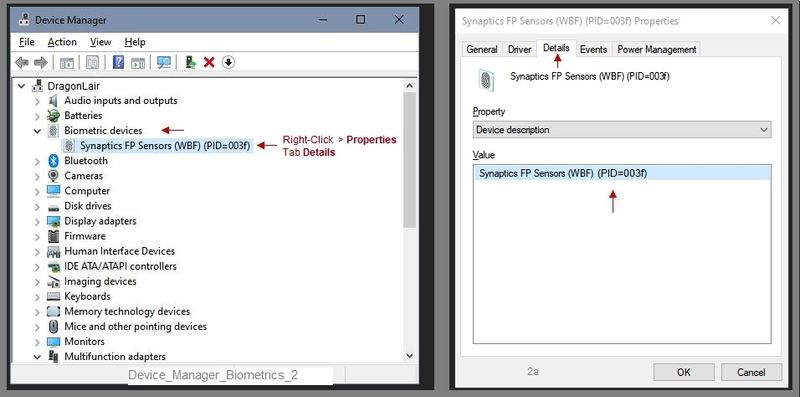
==================================================================
If the information file confirms a match to your fingerprint reader hardware,
then continue...
Fingerprint Driver - Remove and Install
Preparation
Create a backup of all your most critical / sensitive files to other than on the computer. For example, copy the files to your Cloud backup. to a USB stick, "Somewhere" you can access the files should the computer become unavailable.
----------------------------------------------------------------------------------
Create a Restore point before you make changes to your computer's software and setups.
(How to) Create Restore Point
Stop all programs: Browsers, games, Applications, etc.
Control Panel > icon view > System > System Protection >
Click (Highlight) your main disk (C) > Select Create a Restore Point
OR
(As available)
Create a restore point now for the drives that have system protection turned on
Create
==================================================================
Fingerprint Driver
Open Support Home
- Enter the name of your device (computer)
- Open the Support Website for your computer
- Open Category Software, Drivers & Firmware (wording may vary)
- Open Topic Driver-Keyboard, Mouse and Input Devices
- NOTE: If the driver is available, it will likely contain some form of the word "fingerprint"
- Click open the driver information
Driver Information / Description File
- Open the Full Details web page for the driver
- Scroll down, open section Associated Files > click Download
- The information file will open on your screen.
For example,
Look at / for information regarding what Operating System versions are supported by the driver.
Download-Save-Install
- Download and Save the fingerprint reader driver to your computer
- In the Device Manager > Biometrics, add the step in the Uninstall to include the Delete of the existing fingerprint driver
- Restart the computer
- Log in using your password or PIN
- Open File Explorer
- Navigate to the folder in which you saved the installation package (likely Downloads)
- Right-Click on the installation package and "Run as Administrator" to install the software
- After the software is installed, Restart the computer and log in
References
Reference and Resources – Places to find help and learn about your Device
Clarification of terms and "what the device can do" (Specifications)
Device Homepage
NOTE: Content depends on device type and Operating System
HP Drivers / Software and BIOS, How-to Videos, Bulletins/Notices, How-to Documents, Troubleshooting, User Guides, Service and Maintenance Guide (Replacement Parts and Procedures), Product Information (Specifications), more
Open Support Home
Enter the name of your device
When the website support page opens, Select (as available) a Category > Topic > Subtopic
Click Thumbs Up on a post to say Thank You!
Thank you for participating in the HP Community Forum.
We are a world community of HP enthusiasts dedicated to supporting HP technology.


01-13-2018
02:26 PM
- last edited on
04-26-2025
10:21 AM
by
![]() Raj_05
Raj_05
Try / Consider:
Simple Uninstall > Reinstall (no "delete" of the driver)
Open the Device Manager > Click on the offending device and Uninstall
Click on "Check for hardware changes" and the device should reinstall itself
(Alternatively, Restart the computer to initiate the "reinstall" of the sensor driver.)
If the fingerprint driver does not (re)install itself, or the onboard driver (on your computer) needs to be replaced / updated,
then
- Uninstall / Delete the existing driver
- Restart the computer
- Download, save and install the device manually
HP ENVY 13-d100 Notebook PC - Validity Fingerprint Sensor Driver
Edits - Add "Details" content section
Detailed Procedure - Check / Update Fingerprint Driver
Device Manager - Biometrics Information
- Device Manager > View “Devices by type” AND “Show hidden devices”
- Open category Biometric devices
- Look for and Right-Click on the fingerprint reader device > Properties
If PID is not immediately available in the name of the reader / sensor:
- Tab Details
- Under Property, “Device description”
- Under Value, look for the PID number
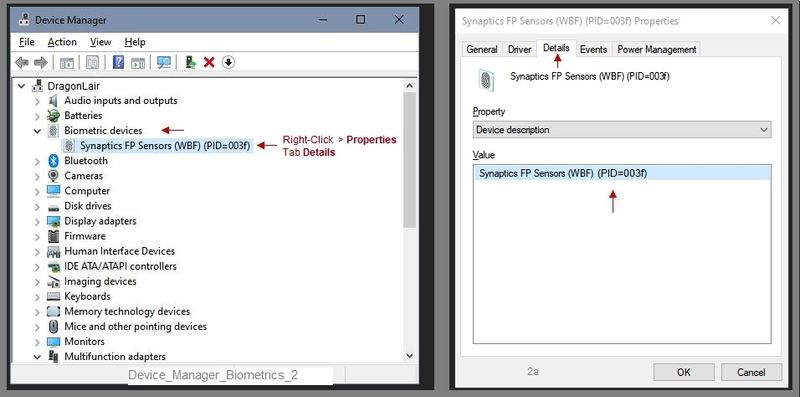
==================================================================
If the information file confirms a match to your fingerprint reader hardware,
then continue...
Fingerprint Driver - Remove and Install
Preparation
Create a backup of all your most critical / sensitive files to other than on the computer. For example, copy the files to your Cloud backup. to a USB stick, "Somewhere" you can access the files should the computer become unavailable.
----------------------------------------------------------------------------------
Create a Restore point before you make changes to your computer's software and setups.
(How to) Create Restore Point
Stop all programs: Browsers, games, Applications, etc.
Control Panel > icon view > System > System Protection >
Click (Highlight) your main disk (C) > Select Create a Restore Point
OR
(As available)
Create a restore point now for the drives that have system protection turned on
Create
==================================================================
Fingerprint Driver
Open Support Home
- Enter the name of your device (computer)
- Open the Support Website for your computer
- Open Category Software, Drivers & Firmware (wording may vary)
- Open Topic Driver-Keyboard, Mouse and Input Devices
- NOTE: If the driver is available, it will likely contain some form of the word "fingerprint"
- Click open the driver information
Driver Information / Description File
- Open the Full Details web page for the driver
- Scroll down, open section Associated Files > click Download
- The information file will open on your screen.
For example,
Look at / for information regarding what Operating System versions are supported by the driver.
Download-Save-Install
- Download and Save the fingerprint reader driver to your computer
- In the Device Manager > Biometrics, add the step in the Uninstall to include the Delete of the existing fingerprint driver
- Restart the computer
- Log in using your password or PIN
- Open File Explorer
- Navigate to the folder in which you saved the installation package (likely Downloads)
- Right-Click on the installation package and "Run as Administrator" to install the software
- After the software is installed, Restart the computer and log in
References
Reference and Resources – Places to find help and learn about your Device
Clarification of terms and "what the device can do" (Specifications)
Device Homepage
NOTE: Content depends on device type and Operating System
HP Drivers / Software and BIOS, How-to Videos, Bulletins/Notices, How-to Documents, Troubleshooting, User Guides, Service and Maintenance Guide (Replacement Parts and Procedures), Product Information (Specifications), more
Open Support Home
Enter the name of your device
When the website support page opens, Select (as available) a Category > Topic > Subtopic
Click Thumbs Up on a post to say Thank You!
Thank you for participating in the HP Community Forum.
We are a world community of HP enthusiasts dedicated to supporting HP technology.


01-13-2018 03:08 PM
You are welcome.
I am glad it is fixed.
Happy Computing!
Thank you for participating in the HP Community Forum.
We are a community of HP enthusiasts dedicated to supporting HP devices and technology.


03-06-2018 02:02 PM
I recently made a purchase
HP ENVY - 13t-ad100 CTO
The fingerprint scanner is not showing up in device manager, I tried installing drivers and Bios update after purchase but still, the device manager doesn't show up the Biometric option.
Can someone please help on the steps.
Thanks for your help
Cheers
11-21-2019 12:46 PM
==============================================================
Windows PIN
Reminder: Windows Fingerprint logon requires that you have your Windows PIN set up before you can use fingerprint logon.
You may already have a Windows PIN login set up and ready to go. Should there be a problem with the PIN, in most cases, you will receive a notice from Windows that there is an issue - you can then reset the PIN as needed.
Reference
Microsoft - Fix problems with your PIN
==============================================================
HP Software and Drivers - "Other"
If you have not done so, Check and Updates for other than the
- Fingerprint driver
- Client Security Software
- BIOS for your computer
Elitebook 840 G3 - Software and Drivers
If you update any software / drivers, Restart the computer and log in
==============================================================
BIOS Update
If you have not done so, that is if you are not on the latest version of BIOS for your computer,
Update the BIOS
- Back up all your most critical / sensitive files to other than on the computer. For example, copy the files to your Cloud backup. to a USB stick, "Somewhere" you can access the files should the computer become unavailable.
- Connect the computer to AC power and LEAVE it connected to AC power until the BIOS is completely loaded.
- Download-Save the BIOS update file to your computer
- READ all information available on the BIOS page before you update.
- Stop all other programs (email, games, web browsers, etc)
- When you are satisfied it is safe to continue, Install the BIOS
Download and Information Website for your system BIOS:
HP Notebook System BIOS Update (N75)
==============================================================
Fingerprint Driver
- In the Device Manager > Biometrics, add the step in the Uninstall to include the Delete of the existing fingerprint driver
- Restart the computer
- Log in using password
- Install the new driver
- Restart the computer and log in
Fingerprint Driver:
Information files:
[Devices]
USB\VID_138A&PID_003d
USB\VID_138A&PID_003f
[Operating Systems]
WT64_1809=OEM
WT64_1903=OEM
WT64_1909=OEM
==============================================================
Client Security Software
Elitebook 840 G3 - Client Security Software
Follow the prompts to update the Security software.
After the software is installed, it is necessary to restart the computer and log in.
==============================================================
Reference and Resources – Places to find (more) help and learn about your Device
Clarification of terms and "what the device can do" (Specifications)
Device Homepage
NOTE: Content depends on device type and Operating System
HP Drivers / Software and BIOS, How-to Videos, Bulletins/Notices, How-to Documents, Troubleshooting, User Guides, Product Information, more
When the website support page opens, Select (as available) a Category > Topic > Subtopic
HP EliteBook 840 G3 Notebook PC
Thank you for participating in the HP Community Forum.
We are a world community of HP enthusiasts dedicated to supporting HP technology.
Click Thumbs Up on a post to say Thank You!
Answered? Select the relevant post "Accept as Solution" to help others find it.


