-
×InformationNeed Windows 11 help?Check documents on compatibility, FAQs, upgrade information and available fixes.
Windows 11 Support Center. -
-
×InformationNeed Windows 11 help?Check documents on compatibility, FAQs, upgrade information and available fixes.
Windows 11 Support Center. -
- HP Community
- Notebooks
- Notebook Video, Display and Touch
- Re: Flashing Circles on my laptop screen HP Spectre 360

Create an account on the HP Community to personalize your profile and ask a question
11-29-2018 07:41 PM
This problem seemed to come and go and now it happens everytime I use this laptop. There is a flashing circle that opens files and moves the mouse cursor to the spot on the screen where the flashing dot appears. This is happening on the left side of the screen, usually on the bottom 3rd of the screen or the top 3rd of the screen. I have had to create a space between my folders on the desktop to avoid the action from opening the folders. Also when online or when trying to do other tasks the flashing circle where ever it decides to appear will open the link under the flashing circle on it's own.
I have already:
Re-written the bios via HP Support
Used the F Key Function to run screen tests and software tests
Continuously re-booted the laptop
Where from here?
12-02-2018 04:50 PM - edited 12-02-2018 05:29 PM
Welcome to HP Forums,
This is a great place to get support, find answers and tips,
Thank you for posting your query, I'll be more than glad to help you out 🙂
I see that you're experiencing flashing circle issue, I appreciate your efforts to try and resolve the issue.
Don't worry as I'll be glad to help, however, to provide an accurate resolution, I need a few more details:
- What is the product number of your device? Use this link to find it: http://support.hp.com/us-en/document/c03754824 (Ensure you do not share any of your personal information such as serial, phone number, email ID, etc...).
- When was the last time it worked fine?
- Did this happen after a recent window or software update?
While you respond to that, I recommend you to perform the following steps to isolate the issue and arrive at a fix:
Firstly: Let's perform a system restore:
Turn off the computer and wait at least 5 seconds with the computer in a full off state.
Turn on the computer and repeatedly press the F11 key, about once every second, until you see the Windows loading screen.
If a language selection screen opens, select the language you want to use to continue.
On the Choose your keyboard layout screen, select the keyboard layout that matches your keyboard type.
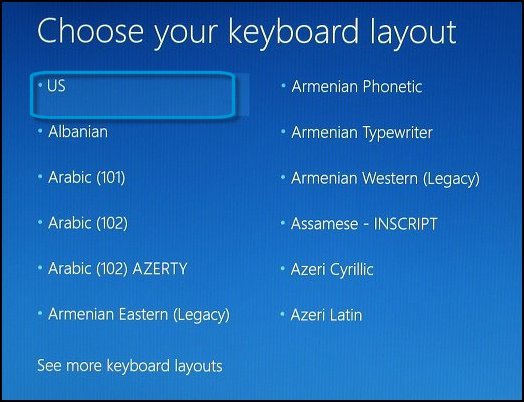
On the Choose an option screen, click Troubleshoot.
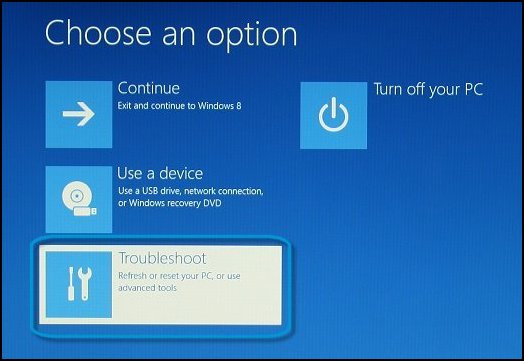
On the Troubleshoot screen, click Advanced Options.
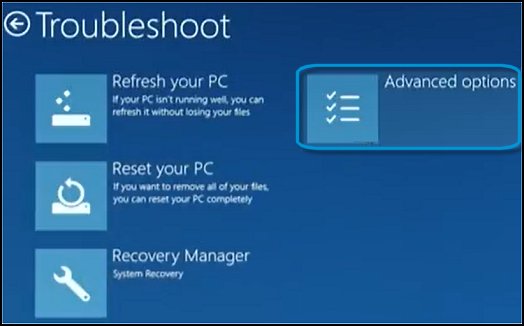
On the Advanced options screen, click System Restore.
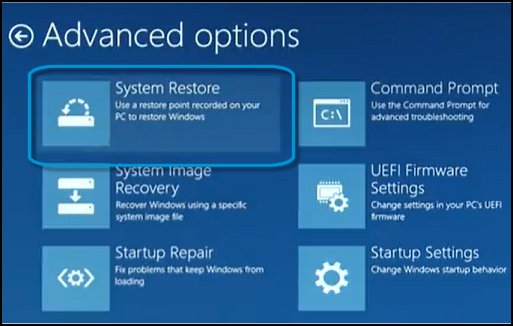
Click Windows 8, click Windows 8.1, or click Windows 10 as the target operating system.
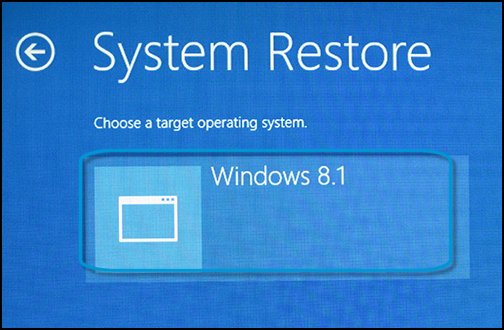
The System Restore window opens.
Click Next.
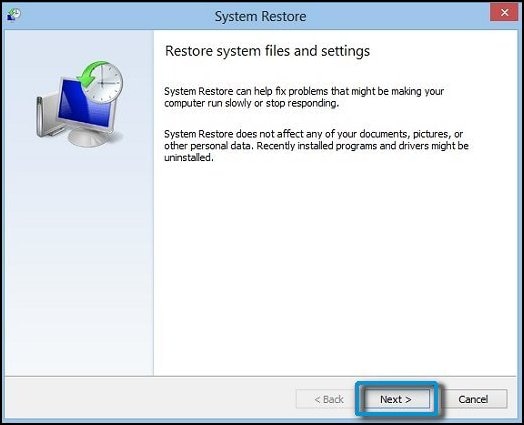
Click the Restore Point that you want to use, and then click Next.
The Confirm Restore Point window opens.
Click Finish to restore your computer to a previous point.
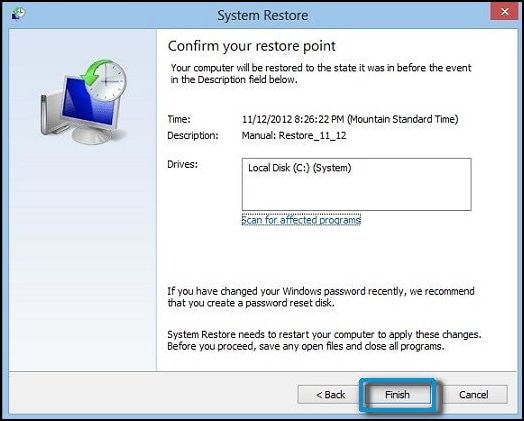
Do not interrupt System Restore when it starts. Doing so can corrupt your hard drive and create more problems. Click Yes in the warning that appears.
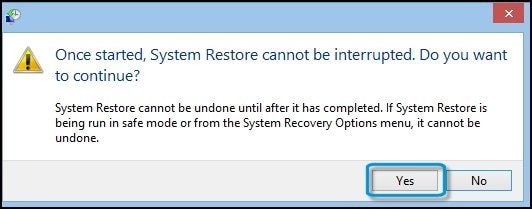
System Restore returns the computer configuration to a previous point in time and restarts.
Hope this helps! Keep me posted for further assistance.
If I have helped you resolve the issue, feel free to give me a virtual high-five by clicking the 'Thumbs Up' icon below,
Followed by clicking on "Accept as solution" from the drop-down menu on the upper right corner,
Thank you for posting in the HP Support Forum. Have a great day!
ECHO_LAKE
I am an HP Employee
12-06-2018 01:32 PM
Thanks for your response.
It looks like you were interacting with another engineer, but he is out for the day & I'll be glad to help you out,
I'm the Barachiel & I'm at your service.
In this case, I would request you to re-start the notebook and keep tapping F10, let me know that flashing circle in this screen as well.
Keep me posted. 🙂
Barachiel
I am an HP Employee
