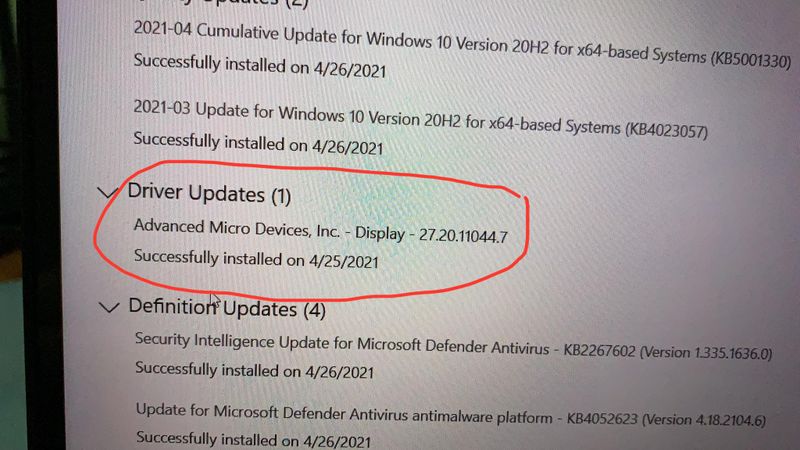-
×InformationNeed Windows 11 help?Check documents on compatibility, FAQs, upgrade information and available fixes.
Windows 11 Support Center. -
-
×InformationNeed Windows 11 help?Check documents on compatibility, FAQs, upgrade information and available fixes.
Windows 11 Support Center. -
- HP Community
- Notebooks
- Notebook Video, Display and Touch
- HP ENVY x360-13-ay0043au(screen not rotating,turning into te...

Create an account on the HP Community to personalize your profile and ask a question
04-20-2021 07:50 AM
hi there,
im having the following problem:
i just got my laptop for few days, until now only i realized the laptop tent mode/tablet mode/screen rotation will ONLY work when i just turn on the laptop or it is back from a restart. Otherwise, it just won't work after it once went to sleep or after i have been using the laptop for a while; no matter how i flip the screen or rotate the body.
the thing that bother me the most is that if i have switched the laptop into tent mode at the beginning (when i just on the laptop or restarted it), it wont get back to normal laptop mode when i done what i was doing and flipping back to normal mode.
if anyone experienced this before, or has any idea how to fix this, please advice.
thank you
Solved! Go to Solution.
Accepted Solutions
04-26-2021 04:38 AM
For anyone who has the similar problem, I think I just find a solution, but not sure if it is applicable to other as well.
In the process of windows recovery, I realized that a driver update will come along with the installation of 'AMD Radeon Software' , so I just gave it a try to uninstall that driver update. Since then, the problem never happened so far. Hope this helps.
This is the culprit:
04-23-2021 02:21 PM
Hi@CYG1998,
Thank you for posting your query on HP Community,
- Does the switch between desktop mode and tablet mode work correctly?
To answer your question the tablet mode may get disabled because of an update due to numerous reasons.
- The Intel Integrated Sensor Solution Driver which is a key driver to keep it enabled and to disable the keyboard may get disabled.
- The switch from tablet mode to desktop mode may not work correctly after the update sometimes.
- Also, It would be impossible to pinpoint which update causes this action as it could be a bunch of cumulative updates or one specific update that causes this.
- Besides these updates which cause this to happen can vary as well.
- Sometimes it could be that the issue is hardware related, with the sensors not working correctly and the Windows updates could be coincidental.
For now, please try these steps:
Go to control panel
2. Go to Display
3. Go to Adjust Resolution
4. Be sure "Allow the screen to auto-rotate" is CHECKED.
If this does not work then try this link: HP Notebook PCs - Switching Between Tablet Mode and Desktop Mode (Windows 10)
Also, uninstall the keyboard in the device manager and restart the computer.
Solution 1:
The keyboard in Windows 10 has an automatic detector to disable the keyboard and the trackpad as soon as it becomes a 'tablet'. To access it go to the following menu items:
Control panel (NOT SETTINGS) -> Keyboard (use icons) -> Keyboard Lock -> Auto-Lock the keyboard and touchpad (recommended)
You can use these settings to disable the keyboard in tablet mode.
Solution 2:
The computer's display does not automatically rotate when shifted.
Please refer to the following steps to enable the rotation feature on the computer:
1. Fold the computer into tablet mode.
2. Swipe in from the right side to open the Action Center.
3. Tap Rotation lock to enable this feature.
Solution 3:
- If it does not please perform a complete system recovery again to factory settings.
- Then install the latest version of HP support assistant.
- Please perform all Windows update again.
- Then update the Intel Integrated Sensor Solution Driver from https://support.hp.com/us-en/drivers and follow the on-screen instructions.
- Please run the Intel driver utility and update it from the Intel website.
- Also, ensure that you have the latest bios update by running an HP support assistant.
- This should do the trick for you if there is no hardware issue with the computer.
Solution 4:
Go to Device Manager > System devices > Intel Integrated Sensor Solution and ensure that the driver is enabled.
Solution 5:
Goto path -> HKEY_LOCAL_MACHINE\SOFTWARE\Microsoft\Windows\CurrentVersion\AutoRotation
Check the value of Enable file if it is 0 rotation will be OFF if 1 rotation will be ON.
Restart and Autorotation will work.
Note: The lock rotation button in display settings will still be disabled
Please let me know if this resolves the issue, or if you require further assistance!
Hope this helps! Keep me posted.
Please click “Accept as Solution” if you feel my post solved your issue, it will help others find the solution.
Click the “Kudos, Thumbs Up" on the bottom right to say “Thanks” for helping!
Have a great day!
04-24-2021 01:32 AM - edited 04-24-2021 01:34 AM
Hi @Praveenbv,
Thank you for replying.
The control panel methods don't seem to work as i can't see 'display' available neither i am able to search that. While for the keyboard method, i do able to locate a keyboard setting but i also did not see any related to 'keyboard lock'. All of these i have tried looking in another computer but it is the same.
While for the registry method, the 'enable' key is always 0 and indeed i changed it to 1, but every single time i restart my laptop , it revert back to 0 again.
Driver wise, i have already updated to the latest driver and bios available in hp site which is:
HP Notebook System BIOS Update (AMD Processors)
F.16 Rev.A 26.9 MB Dec 15, 2020
and this is an AMD laptop, so i reckon intel related driver is not available for me?
In fact, i firmly believe that this is not a hardware issue because the rotation works every single time when i just turn on or restart the laptop, but after i have been using the laptop for quite a long while, or after the laptop back from sleep (especially with lid closed), the issue happens again.
please help me, i have tried almost all solution on the internet but none of them helps...
04-26-2021 04:38 AM
For anyone who has the similar problem, I think I just find a solution, but not sure if it is applicable to other as well.
In the process of windows recovery, I realized that a driver update will come along with the installation of 'AMD Radeon Software' , so I just gave it a try to uninstall that driver update. Since then, the problem never happened so far. Hope this helps.
This is the culprit: