-
×InformationNeed Windows 11 help?Check documents on compatibility, FAQs, upgrade information and available fixes.
Windows 11 Support Center. -
-
×InformationNeed Windows 11 help?Check documents on compatibility, FAQs, upgrade information and available fixes.
Windows 11 Support Center. -
- HP Community
- Notebooks
- Notebook Video, Display and Touch
- Hi in chrome screen keeps going black.

Create an account on the HP Community to personalize your profile and ask a question
05-01-2020 09:49 AM
Hi when i am using chrome on my laptop my screen keeps going black and videos on the home page error in their small screens. Also when i use Youtube in chrome when you first ope a new video a big part of the video goes green for a few seconds then goes back to normal, this can also happen when you pause a video too.
Solved! Go to Solution.
Accepted Solutions
05-14-2020 09:25 AM
It looks like the issue is with the Chrome browser as another browser is working fine.
I recommend you follow the below steps and check if it helps.
- Create Google Chrome shortcut on Desktop (in case you don’t have it).
- Right-click the shortcut, and select Properties.
- Click on Shortcuts tab.
- In Target window, add the following text: “[space]–disable-gpu“ (so the path should look like chrome.exe” –disable-gpu”).
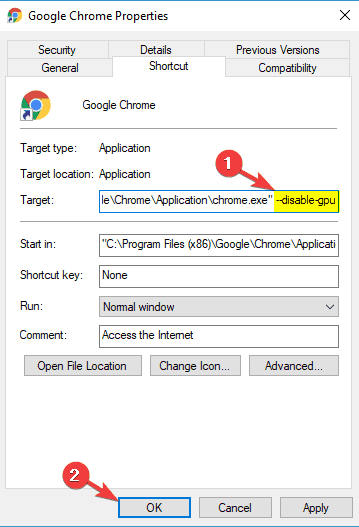
- Save changes.
- Now, open Chrome and go to Settings > Show advanced settings.
- Now, just disable the Use hardware acceleration when available option.
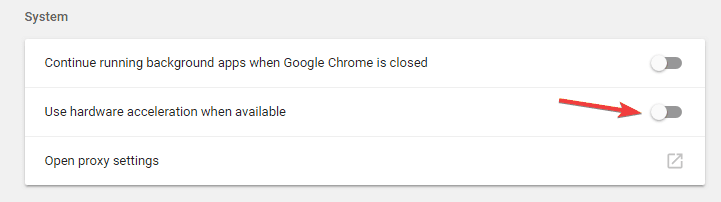
- Restart Chrome.
This solution proved to be the right one in most of the cases, and for the majority of users. However, if you’re still experiencing the black screen issues in Google Chrome, move on to another solution.
Solution 2 – Disable plugins
Sometimes certain plugins can cause a black screen to appear in your browser. A plugin might not be fully compatible with your version of Chrome or it might be buggy causing the issue to appear.
To fix the problem, you need to find and disable the problematic plugin. This is quite simple, and you can do it by following these steps:
- Click the Menu icon and choose More tools > Extensions.
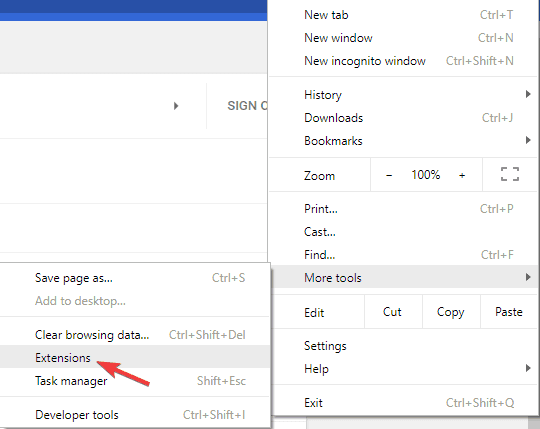
- List of all extensions will now appear. Disable all extensions by clicking the switch icon next to the extension’s name.
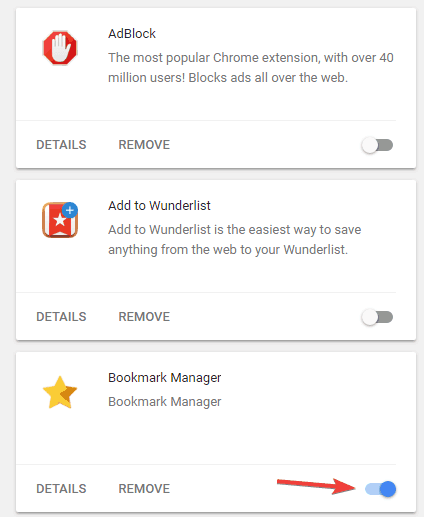
- After disabling all extensions, restart Chrome and check if the problem is still there.
If the issue doesn’t reappear, you can start enabling extensions one by one until you find the one that is causing the issue. Once you find it, you can keep it disabled or remove it from Chrome.
Let me know how it goes and you have a great day!
If you wish to show appreciation for my efforts, mark my post as Accept as Solution. Your feedback counts!
Cheers!
The_Fossette
I am an HP Employee
05-08-2020 03:46 PM
I reviewed your post and I understand that you are facing issues with the display when using the Chrome browser.
Don’t worry, I assure you I will try my best to get this sorted.
Have you tested the videos using other browsers like Mozilla or Microsoft Edge?
Meanwhile, I recommend you uninstall the Chrome browser from the computer and then download and install it again and check whether the issue is resolved.
If you continue facing the issue, then update the BIOS and the graphics driver from the below link.
https://support.hp.com/in-en/drivers
Let me know how it goes and you have a great day!
P.S: Welcome to the HP Support Community 😊
If you wish to show appreciation for my efforts, mark my post as Accept as Solution. Your feedback counts!
Cheers!
Stay Home – Stay Safe
The_Fossette
I am an HP Employee
05-14-2020 06:40 AM
Hi i have tried using edge and the problems do not happen there. I have uninstalled chrome and reinstalled it too. I updted Bios a couple of weeks ago and graphics driver too. I have just installed bios again. Also tried too update grapiccs driver but it said the latest one on there will not work with my system plus the one i had already installed was newer. Still getting same problems.
05-14-2020 09:25 AM
It looks like the issue is with the Chrome browser as another browser is working fine.
I recommend you follow the below steps and check if it helps.
- Create Google Chrome shortcut on Desktop (in case you don’t have it).
- Right-click the shortcut, and select Properties.
- Click on Shortcuts tab.
- In Target window, add the following text: “[space]–disable-gpu“ (so the path should look like chrome.exe” –disable-gpu”).
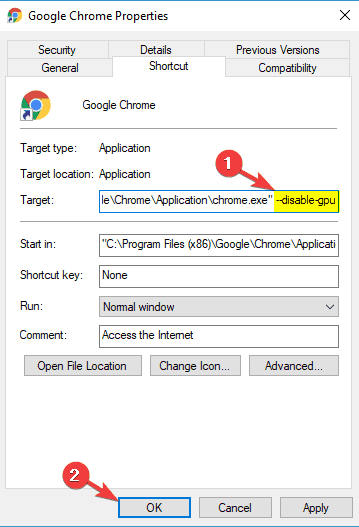
- Save changes.
- Now, open Chrome and go to Settings > Show advanced settings.
- Now, just disable the Use hardware acceleration when available option.
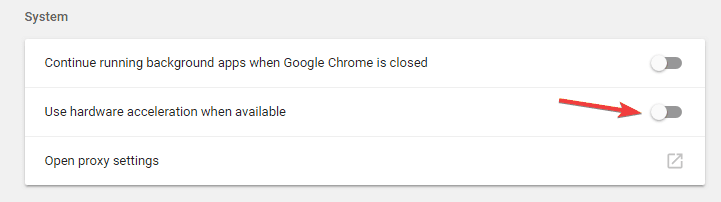
- Restart Chrome.
This solution proved to be the right one in most of the cases, and for the majority of users. However, if you’re still experiencing the black screen issues in Google Chrome, move on to another solution.
Solution 2 – Disable plugins
Sometimes certain plugins can cause a black screen to appear in your browser. A plugin might not be fully compatible with your version of Chrome or it might be buggy causing the issue to appear.
To fix the problem, you need to find and disable the problematic plugin. This is quite simple, and you can do it by following these steps:
- Click the Menu icon and choose More tools > Extensions.
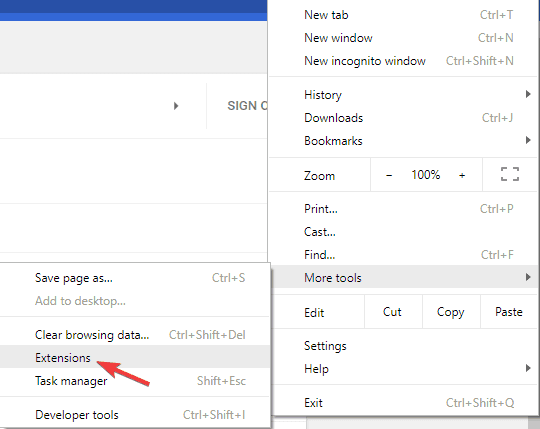
- List of all extensions will now appear. Disable all extensions by clicking the switch icon next to the extension’s name.
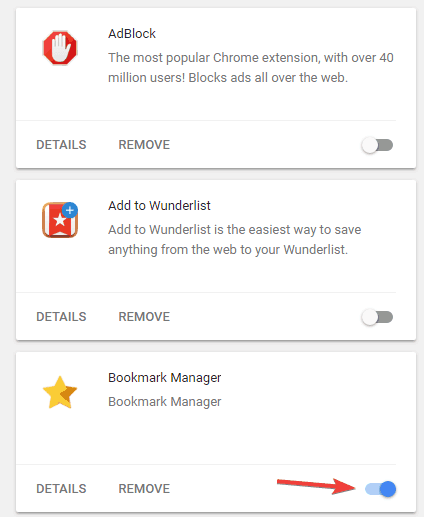
- After disabling all extensions, restart Chrome and check if the problem is still there.
If the issue doesn’t reappear, you can start enabling extensions one by one until you find the one that is causing the issue. Once you find it, you can keep it disabled or remove it from Chrome.
Let me know how it goes and you have a great day!
If you wish to show appreciation for my efforts, mark my post as Accept as Solution. Your feedback counts!
Cheers!
The_Fossette
I am an HP Employee
