-
×InformationNeed Windows 11 help?Check documents on compatibility, FAQs, upgrade information and available fixes.
Windows 11 Support Center. -
-
×InformationNeed Windows 11 help?Check documents on compatibility, FAQs, upgrade information and available fixes.
Windows 11 Support Center. -
- HP Community
- Notebooks
- Notebook Video, Display and Touch
- Hp stream screen won't let me sign in

Create an account on the HP Community to personalize your profile and ask a question
07-02-2018 11:34 AM
Except no where to log in anymore! The clock & date is still on left bottom & battery+aeroplane symbols appear on right bottom & the odd thing is the screen now says windows sign in, in blue but on a white background & a single vertical thin blue line on left of screen & a small square that's white with a blue square inside it and everytime I click on it everything disappears and can not log in, I tried the F11 every second till it turns on but nothing,!!
also cant turn off tried the off button but when I turn it on exact same thing.. I would really appreciate it if someone can help really really would, cheers
07-03-2018 01:48 PM
Welcome to HP Forums,
This is a great place to get support, find answers and tips,
Thank you for posting your query, I'll be more than glad to help you out 🙂
As I understand you are facing issues with logging into the computer.
Don't worry as I'll be glad to help, however, to provide an accurate resolution, I need a few more details:
How long are you facing this issue?
Did you change any hardware/software before this happened?
Did you try to perform a system restore?
Meanwhile, Try the steps given below:
1) Hard reset
Turn off the notebook, un-plug all the external devices including the power adapter. Press and hold the power button for 30 seconds. Once done, try turning on the notebook.
2) System restore
The instructions may say windows 8.1, but it holds good for windows 10 as well. 🙂
-
Turn off the computer and wait at least 5 seconds with the computer in a full off state.
-
Turn on the computer and repeatedly press the F11 key, about once every second, until you see the Windows loading screen.
-
If a language selection screen opens, select the language you want to use to continue.
-
On the Choose your keyboard layout screen, select the keyboard layout that matches your keyboard type.
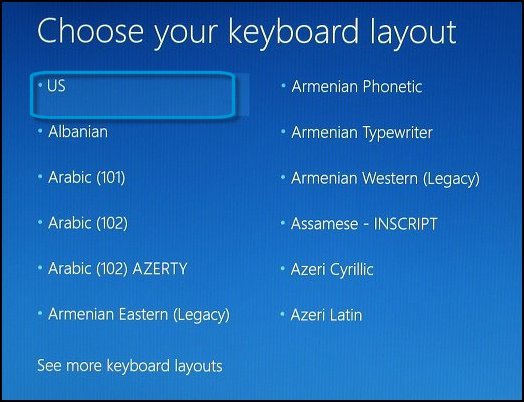
-
On the Choose an option screen, click Troubleshoot.
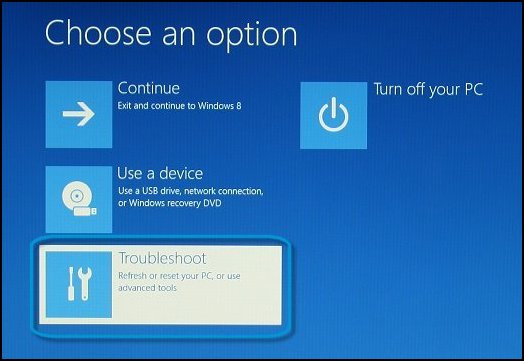
-
On the Troubleshoot screen, click Advanced Options.
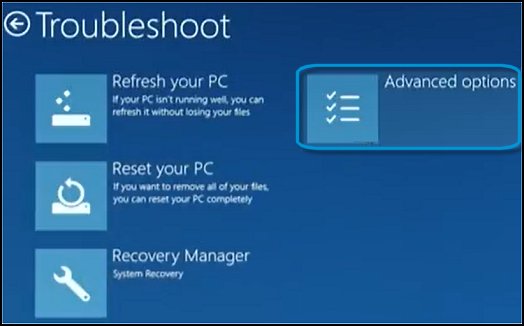
-
On the Advanced options screen, click System Restore.
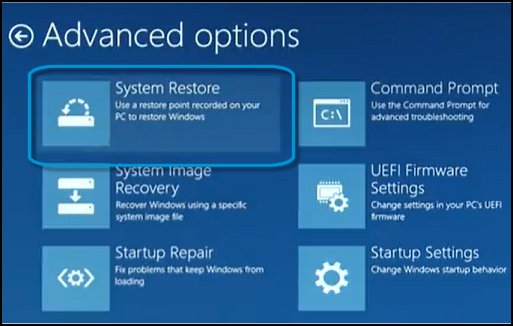
-
Click Windows 8, click Windows 8.1, or click Windows 10 as the target operating system.
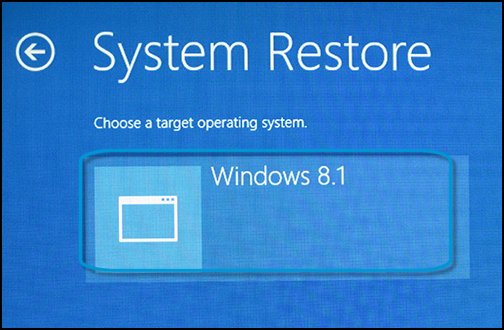
The System Restore window opens.
-
Click Next.
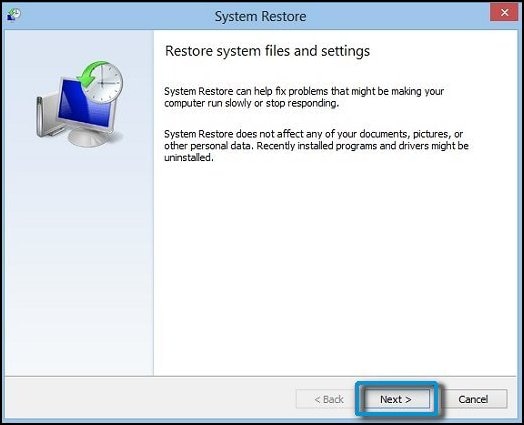
-
Click the Restore Point that you want to use, and then click Next.
The Confirm Restore Point window opens.
-
Click Finish to restore your computer to a previous point.
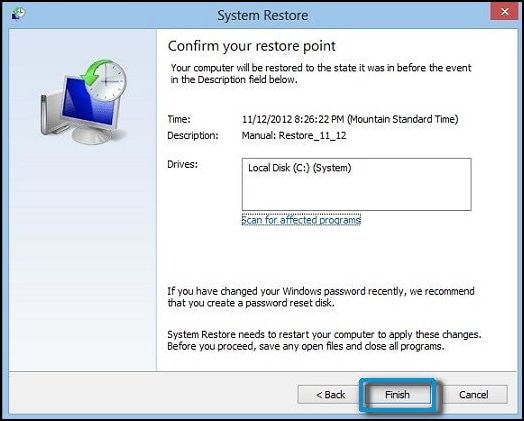
-
Do not interrupt System Restore when it starts. Doing so can corrupt your hard drive and create more problems. Click Yes in the warning that appears.
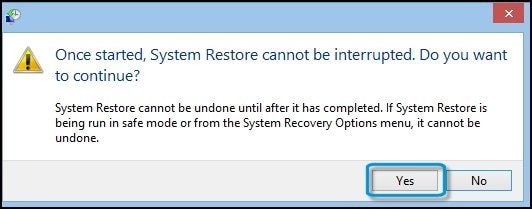
-
System Restore returns the computer configuration to a previous point in time and restarts.
Let me know how that pans out.
I hope you have a good day ahead,
And Feel free to ask any other queries as well,
Considering, this forum has some of the best people in the world available and ready to help. 😉
Barachiel
I am an HP Employee
