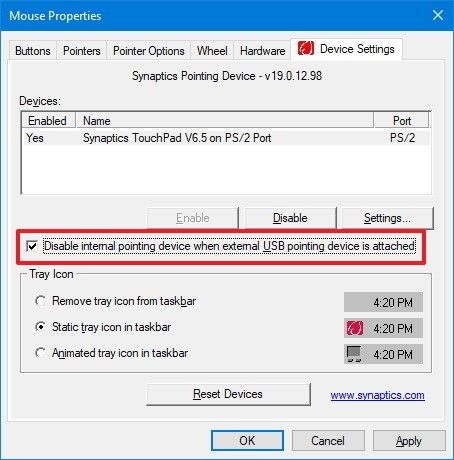-
×InformationNeed Windows 11 help?Check documents on compatibility, FAQs, upgrade information and available fixes.
Windows 11 Support Center. -
-
×InformationNeed Windows 11 help?Check documents on compatibility, FAQs, upgrade information and available fixes.
Windows 11 Support Center. -
- HP Community
- Notebooks
- Notebook Video, Display and Touch
- Re: I can't access touchpad settings

Create an account on the HP Community to personalize your profile and ask a question
08-23-2019 04:39 AM
First I had the option to disable my touchpad when I connect an external mouse. Since 2 update ago I lost that option.
The version of my touchpad is: 19.5.35.46 - 24-7-2019
Now I only see this:
Can you please help me?
Solved! Go to Solution.
Accepted Solutions
09-10-2019 10:49 AM
Try these steps -
Press Windows Key + R and enter regedit. Press Enter or click OK.
1. When Registry Editor opens, go to the HKEY_LOCAL_MACHINE\SOFTWARE\Synaptics\SynTPEnhkey in the left pane.
2. In the right pane, right-click the empty space and choose New > DWORD (32-bit Value).
3. Enter DisableIntPDFeature as the name of the new DWORD and double click it to open its properties.
4. Select the Hexadecimal option and change the Value data to 33. Click OK.
5. Close Registry Editor and restart your PC.
Let me know.
Asmita
I am an HP Employee
08-26-2019 03:24 AM
Hi @ludodv
Welcome to the HP Support Community.
Let's try these steps to re-install the touchpad driver -
1) Right click on the start or Windows icon and open the "Device Manager".
2) Expand the "Mice and other pointing devices".
3) Right click TouchPad and then click on uninstall and restart the computer.
Download and install the touchpad driver from this link.
Also, try updating the computer -
Step 1 Windows Updates -
1) In the search box, type and open Windows Updates.
2) Check for updates.
3) If the updates are available, click on install and restart the computer.
Step 2 HP Support Assistant Updates -
1) In the search box, type and open HP Support Assistant.
2) Check for updates.
3) If the updates are available, click on install and restart the computer.
You may also refer to - HP Notebooks with Synaptics TouchPad - How to Disable the "Double Tap to Enable or Disable TouchPad" Feature
Hope this helps! Keep me posted.
Please click “Accept as Solution” if you feel my post solved your issue, it will help others find the solution.
Click the “Kudos, Thumbs Up" on the bottom right to say “Thanks” for helping!
Have a great day!
Asmita
I am an HP Employee
09-10-2019 10:49 AM
Try these steps -
Press Windows Key + R and enter regedit. Press Enter or click OK.
1. When Registry Editor opens, go to the HKEY_LOCAL_MACHINE\SOFTWARE\Synaptics\SynTPEnhkey in the left pane.
2. In the right pane, right-click the empty space and choose New > DWORD (32-bit Value).
3. Enter DisableIntPDFeature as the name of the new DWORD and double click it to open its properties.
4. Select the Hexadecimal option and change the Value data to 33. Click OK.
5. Close Registry Editor and restart your PC.
Let me know.
Asmita
I am an HP Employee
09-11-2019 03:05 AM
I'd suggest you back-up the data and try re-installing the operating system -
1. Shutdown the computer.
2. Turn the computer back on again and repeatedly tap on the ESC until a Startup menu appears.
3. Press F11 once for System Recovery.
4. Choose the Keyboard Layout.
5. Click on Troubleshoot.
6. Go to Recovery Manager and click on System Recovery.
Note : Back-up all your data as System Recovery will delete everything that you had saved or installed on the computer.
Let me know.
Asmita
I am an HP Employee
09-11-2019 07:46 AM
Please reach out to the HP Support in your region regarding this issue, they should be able to help.
Thanks!
Asmita
I am an HP Employee
09-11-2019 02:06 PM
i HAVE. THEY CHARGE ME AND COULD NOT FIGURE OUT THE PROBLEM. tHEY FINALLY REINSTALLED win 10 AND THEN i HAD TO REINSTALL OUTLOOK, MY BROWSER, AND ON AND ON. AND the touchpad was never fixed.
Think about this:
1. Synaptis makes the hardware and software.... sells it to HP
2. HP buys the touchpad with software and installs it in the HP Pavilion Notebook along with Windows10 made by Microsoft.
3. consumer purchases Computer with all installed. All is good.
4. Microsoft makes upgrages to the WIN 10 and now Synaptics touchpad fails to function as designed and original program disapears.
5. Consumer asks for help (That's me and many others.) from Microsoft. All the do is re-install WIN 10. NO Joy. call them back and they say to contact HP.
6. Call HP, pay for support. after hours of using my limited data, re-install Win 10 NO JOY.
7. Call HP back they say to contact Synaptics.
8. Call Synaptics and they won't help and say to contact HP and Microsoft.
9. Still try working with HP and now I'm told to contact HP support, the ones that charged me and couldn't fix it.
SEE A PATTERN ??? Upper management needs to contact me to discuss. not planning on another HP in the future if this is what is to be the new norm.
PLEASE ADVISE!