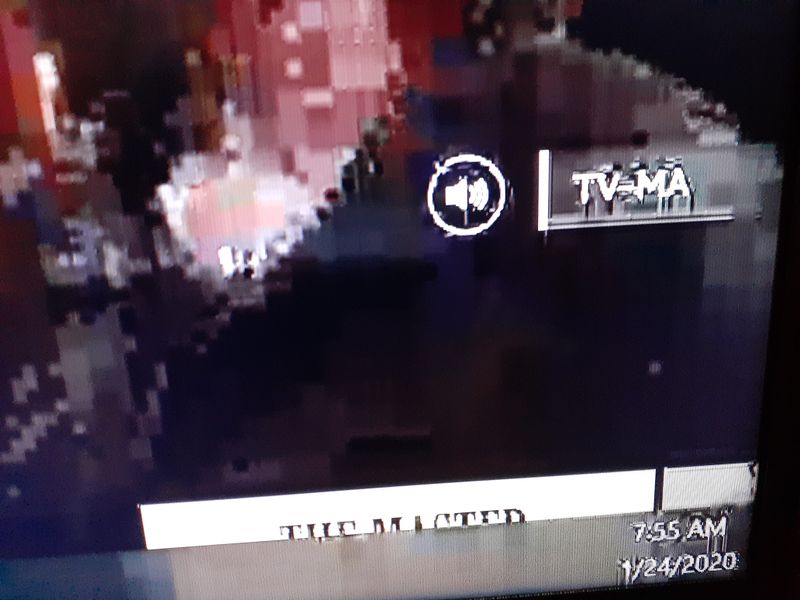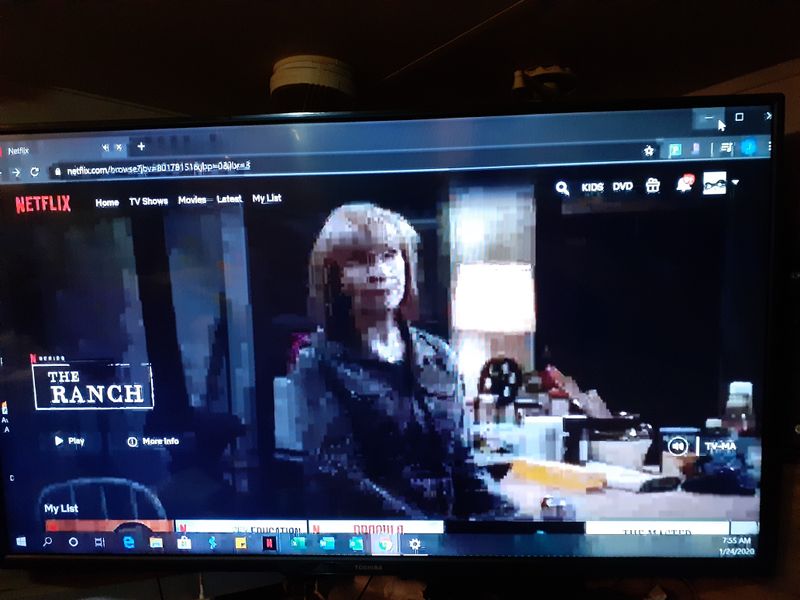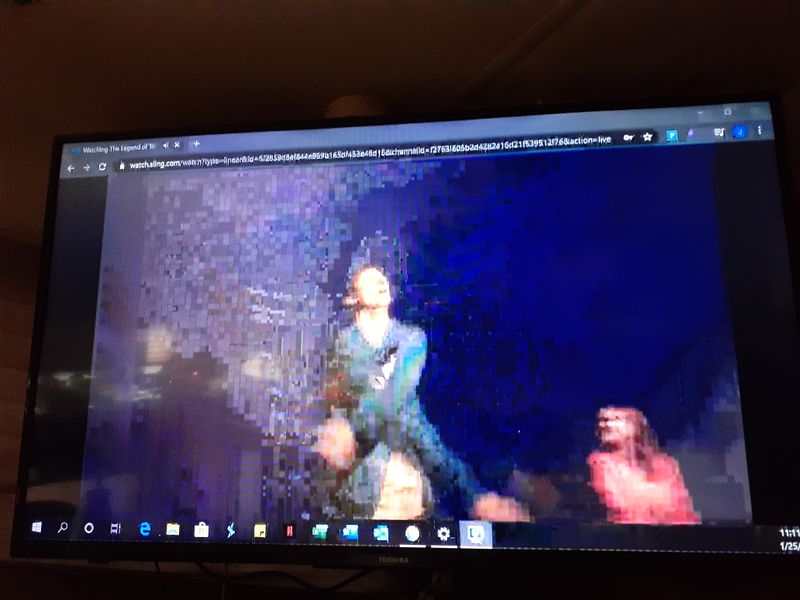-
×InformationNeed Windows 11 help?Check documents on compatibility, FAQs, upgrade information and available fixes.
Windows 11 Support Center. -
-
×InformationNeed Windows 11 help?Check documents on compatibility, FAQs, upgrade information and available fixes.
Windows 11 Support Center. -
- HP Community
- Notebooks
- Notebook Video, Display and Touch
- Re: Miracast/wireless display option disappeared

Create an account on the HP Community to personalize your profile and ask a question
01-08-2020 09:39 AM
I use Miracast on a regular basis to connect wireless display to my TV with a Microsoft wireless display adapter. My laptop all of the sudden will no longer let me connect to a wireless display. The button that I used to click disappeared. And it now tells me that my computer does not support wireless display.
This has happened to me before and I was able to fix it by reinstalling the graphics display driver back to the old version. I tried this and it was unsuccessful. I am fairly sure it has something to do with Windows or a driver but I cannot figure it out.
Someone please help it's driving me crazy.
Solved! Go to Solution.
Accepted Solutions
01-23-2020 11:03 AM
@Wolfbauer20 Who would have thought that would have fixed the issue, it's seems to have been a conflict with the anti-virus program that's been sorted after the update,
If the issue reoccurs you may want to ensure all software is updated and if that doesn't help, disable all microsoft services using the msconfig to check what's conflicting, hopefully it wouldn't get to it, though (fingers crossed),
If you wish to thank me for my efforts, you could click on "Accept as solution" on my post as the solution should help others too.
Riddle_Decipher
I am an HP Employee
Learning is a journey, not a destination.
Let's keep asking questions and growing together.
01-10-2020 05:06 PM
@Wolfbauer20 Greetings from the HP Community! I suggest you perform a system restore and check if that resolves the issue:
If it does, you can disable the windows updates until you know there a driver available that supports the device and the miracast,
that said, usually Microsoft does release a patch of fixes in the next cumulative updates if this has issues, so I suggest you wait for the next set of updates, meanwhile, you could disable updates as a workaround rather than rolling back the drivers each time you install the update:
1. Press the Windows logo key + R at the same time to invoke the Run box.
2. Type services.msc and press Enter.

3. Scroll down to Windows Update, and double-click it.

4. In Startup type, select "Disabled". Then click "Apply" and "OK" to save the settings.
Riddle_Decipher
I am an HP Employee
Learning is a journey, not a destination.
Let's keep asking questions and growing together.
01-13-2020 02:35 PM
I tried 3 different restore points and non of them fixed the problem. Even though i know for a fact that 2 of the restore points should have done the trick as miracast was functioning.
Thanks for the pointer about disabling the updates. Whenever i finally fix this again I will definitely stop the updates going forward.
If i could just figure out why miracast keeps getting disabled.
any ideas?
01-14-2020 01:11 PM
@Wolfbauer20 Here's a few things you could try:
Update Drivers by Device Manager
1. Right click the Start Menu, and choose Device Manager.
2. Expand Display adapters. Right click your display adapter and select Update driver. If you can find any Miracast Wireless display adapter here, update it as well.

3. Select Search automatically for updated driver software.
Then your computer will search and install the graphics driver of new version for you.
4. Expand Network adapters in Device manager. Right click your WiFi adapter and update it too.
Make sure your graphics driver and wifi adapter drivers all are updated. Then check if your problem is solved.
Re-connect the Computer and the Display
If your PC still won’t connect to the display or monitor or the display has no responding after the connection, you can try to reconnect them.
1. On your PC, go to Settings > Devices.
2. On the right pane, find the display and select it. Choose Remove device.
3. After a while, add this device again by this path: Settings > Devices > Add Bluetooth and other devices > Wireless display or dock > select your external display such as TV.
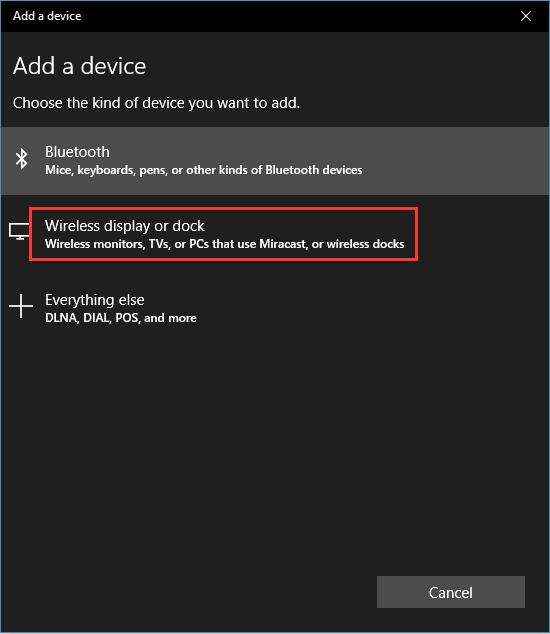
Then check if this way helps.
If you wish to thank me for my efforts, you could click on "Accept as solution" on my post as the solution should help others too.
Riddle_Decipher
I am an HP Employee
Learning is a journey, not a destination.
Let's keep asking questions and growing together.
01-21-2020 07:44 PM
I had already tried updating the drivers without any success. the wireless display option isn't even there anymore the button has disappeared and the computer tells me that it doesn't have the hardware to support Miracast, Which is not true, it worked fine for the whole first year.
I have come across other forums that I'm not the only one this is happening to. Has anyone found a solution yet?
01-22-2020 12:36 PM
@Wolfbauer20 I suggest you install the latest BIOS and WiFi driver updates using the HP website, and if the issue persists, create a new user account to check if that works, as conflicting software could cause such issues.
Keep me posted.
Riddle_Decipher
I am an HP Employee
Learning is a journey, not a destination.
Let's keep asking questions and growing together.
01-22-2020 06:34 PM
the new user was a good idea, but it didnt work. I have tried everything. I have updated every single driver i can find, as well as every windows update. I have ran all scans i can find and still nothing.
I had given up and moved onto other things. I got a notice to update my antivirus, so i opened the program to do it. And it said there was a few apps that were out of date, apps i rarely use. So i updated them. Now miracast came back and works.
I am flabbergasted...
Well it is fixed again... for now. The next time it stops working again who knows what it will take to fix it.
I really wish Microsoft or HP would figure it out
01-23-2020 11:03 AM
@Wolfbauer20 Who would have thought that would have fixed the issue, it's seems to have been a conflict with the anti-virus program that's been sorted after the update,
If the issue reoccurs you may want to ensure all software is updated and if that doesn't help, disable all microsoft services using the msconfig to check what's conflicting, hopefully it wouldn't get to it, though (fingers crossed),
If you wish to thank me for my efforts, you could click on "Accept as solution" on my post as the solution should help others too.
Riddle_Decipher
I am an HP Employee
Learning is a journey, not a destination.
Let's keep asking questions and growing together.
01-25-2020 11:02 AM
thank you very much for your efforts in resolving the issues i have been having.
So, it has been working for a few days now, and is still technically working right now. However it started doing something all new now. The second display is kinda blurry/pix-elated and sometimes there is an audio delay. I have tried changing the refresh rate in the settings, and the resolution.
I took some photos below to show what it looks like. It doesn't have anything to do with the display adapter as i can connect my phone and tablet with perfect image on the tv. And when i use an HDMI cable from my laptop the image is perfect as well.
01-28-2020 02:54 PM
Thank you for the update.
Check for the windows update.
Windows Updates -
1) In the search box, type, and open Windows Updates.
2) Check for updates.
3) If the updates are available, click on install and restart the computer.
Please try to uninstall reinstall the graphics drivers and reinstall the drivers check. Update the BIOS.
Please click the below link to download the drivers.
https://support.hp.com/us-en/drivers
If the issue still persists, please perform the system reset.
Have a nice day!!