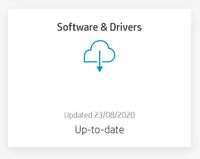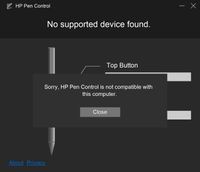-
×InformationNeed Windows 11 help?Check documents on compatibility, FAQs, upgrade information and available fixes.
Windows 11 Support Center. -
-
×InformationNeed Windows 11 help?Check documents on compatibility, FAQs, upgrade information and available fixes.
Windows 11 Support Center. -
- HP Community
- Notebooks
- Notebook Video, Display and Touch
- Re: Problem with L85659-001 pen

Create an account on the HP Community to personalize your profile and ask a question
08-15-2020 07:42 AM
After using the pen in any software (mostly my own recordings of Powerpoints with live annotations), the pen "dribbles". In other words without touching the screen the pen leaves a trail making any writing I do unreadable. It normally happens after about 30 mins use. The problem only corrects itself if I switch off the laptop, let it cool down and restart the application.
I have a HP Spectre X360 which I purchased new about 2 months ago which came bundled with the L85659-001 pen
I have screen touch disabled and have tried changing the tip to one of the 2 supplied spares, but the problem still occurs. I can find very little support information about this pen online and the pen software on the HP website is not compatible with this pen. Any help in finding a solution to this problem would be appreciated as I often have to restart any work I have done once the pen starts "dribbling"
08-21-2020 04:41 AM
Welcome to HP Community
I have gone through your Post and would like to help
To assist you better please provide me with the product model or the product number
You can refer to this Link: hp.care/2bygf7l for help in locating the Product Number.
Thank you
If the information I've provided was helpful, give us some reinforcement by clicking the "Solution Accepted" on this Post and it will also help other community members with similar issue.
KrazyToad
I Am An HP Employee
08-21-2020 05:38 AM - edited 08-21-2020 05:47 AM
The product number of the laptop is 3B130EA#ABU (Model is HP Sectre x360 Laptop - 15-eb0520na). The product number of the bundled pen is L85659-001.
Also when I launch the HP Pen Control app in windows I get the error message "Sorry, HP Pen Control is not compatible with this computer"
Did I also mentioned that I have not been able to get the tilt functionality to work?
08-22-2020 05:30 AM
I suggest you download and run the HP Support Assistant from this Link: https://www8.hp.com/us/en/campaigns/hpsupportassistant/hpsupport.html?jumpid=va_r602_us/en/any/psg/p...
HPSA will automatically search for all the latest drivers for your Notebook
-
Click My devices in the top menu, and then click Updates in the My PC or My notebook pane.

-
Click Check for updates and messages to scan for new updates.

-
Review the list of updates. Updates with a yellow information icon are recommended. Updates with a blue information icon are optional.
-
Click the update name for a description, version number, and file size.
-
Select the box next to any updates you want to install, and then click Download and install.
Also ensure Windows is up to date.
Select the Start button, and then go to Settings > Update & security > Windows Update , and select Check for updates. If Windows Update says your device is up to date, you have all the updates that are currently available
Keep me posted how it goes
Thank you and have a wonderful day 😊
If the information I've provided was helpful, give us some reinforcement by clicking the "Solution Accepted" on this Post and it will also help other community members with similar issue.
KrazyToad
I Am An HP Employee
08-23-2020 07:11 AM - edited 08-24-2020 06:39 AM
I have done all things already. I have run them again, still no change. Screenshots below. This is NOT a bluetooth pen. It's the pen that has a cover you slide up to plug in a USB C cable to charge it
08-24-2020 10:44 AM
@MichaelXXX If none of that helped, this could be a hardware malfunction and I suggest you talk to HP support and discuss your options, follow the below steps to get started:
1) Click on this link - http://www.hp.com/contacthp/
2) Click on Sign-in or select the product using the below step:
3) Enter the serial of your device.
4) Select the country from the drop-down.
5) Click on "Show Options".
Fill the web-form, to populate a case number and phone number for yourself!
Also, if you are having trouble navigating through the above options, it's most likely because the device is out of warranty, if yes? please send me a private message with the region you are contacting us from,
here's how private messages work: Click here for details.
If you wish to thank me for my efforts, you could click on "Accept as solution" on my post as the solution should help others too.
Riddle_Decipher
I am an HP Employee
Learning is a journey, not a destination.
Let's keep asking questions and growing together.