-
×InformationNeed Windows 11 help?Check documents on compatibility, FAQs, upgrade information and available fixes.
Windows 11 Support Center. -
-
×InformationNeed Windows 11 help?Check documents on compatibility, FAQs, upgrade information and available fixes.
Windows 11 Support Center. -
- HP Community
- Notebooks
- Notebook Video, Display and Touch
- Re: Problems streaming video

Create an account on the HP Community to personalize your profile and ask a question
02-23-2018 06:14 AM
When I try and load a video, it plays for a while and then stops. It seems like its buffering but it remains like this and I cannot watch the entire video. I have checked the internet connection and it works fine. The video streams fine on other laptops so there is no problem with the video itself.
02-24-2018 11:18 AM
Thank you for posting on HP Forums,
Flower_Bud is at your service.
As I understand, your notebook has an issue streaming video online.
No worries, as I'll be glad to help you, that said, I'll need a few more details to dissect your concern & provide an accurate solution:
Are you able to load other websites online?
Which browser are you using for playing videos online?
Have you tried using a different web browser?
When was the last time it worked fine?
Have you tried any troubleshooting steps?
While you respond to that, I recommend you to perform the following steps to isolate the issue and arrive at a fix:
- Let's try using a different web browser and check if it works.
- Uninstall and reinstall web browser.
Keep me posted,
Have a good day 🙂
Cheers!
02-25-2018 04:29 AM
Thank you for you reply sir. I have managed to resolve the issue. I had Kaspersky internet protection and I was told to exit the application and then try to play the video. It worked and I no longer have the problem.
In response to your questions:
I am able to load other websites.
I am using google chrome.
It worked fine a week ago.
I tried reinstalling flash and downloading the latest drivers.
02-25-2018 08:22 AM
Hi,
as @Flower_Bud is out of the office today, I'm replying to you.
Fabulous analysis. Spectacular diagnosis of the issue before posting. Kudos to you for that. You've done a remarkable job performing the steps.
Glad to know that the issue is resolved and hope it remains that way.
Feel free to let us know if you need any further assistance.
Take care! 🙂
03-04-2018 10:36 AM
My videos have stopped streaming again and I believe that I have identified the problem.
I believe that the wifi adapter that is installed in the laptop is faulty because when I try to stream the videos using an ethernet cable, it works perfectly fine.
In fact, I had the same problems approximately 9 months ago and they disappeared when I connected to the internet using an ethernet cable. Is it possible for hp to replace the wifi adapter in my laptop?
03-05-2018 03:36 PM
Glad to have you back.
I understand that issue does not occur through the ethernet connection. Again great work in isolating the issue.
Let us run the hardware test on the wireless card. The following steps will help:
- Shutdown the laptop.
-
Turn on the laptop and immediately hit Esc key repeatedly, about once every second. When the menu appears, press the F2 key.
-
On the main menu, click Component Tests.
Figure : Selecting Component Tests from the main menu
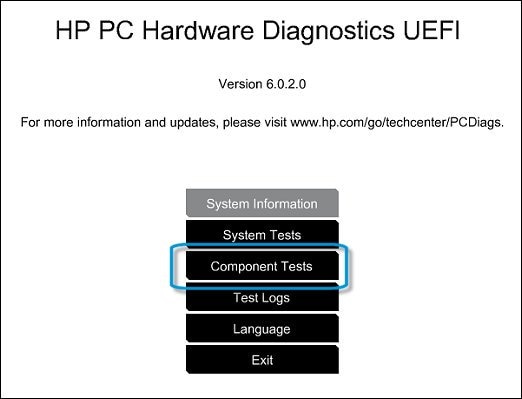
-
The Component Tests menu displays. Your Component Tests menu might be different, depending on the components installed on your computer.
Figure : Sample list of Component Tests

-
Wireless Module Test - The Wireless Module Test checks your system to make sure the wireless module was properly detected by the BIOS and is enabled for use.
To run the test, click Wireless Module, and then click Run once. The Wireless Module Test takes 30 seconds to complete. Please disconnect the ethernet cable during this test.
If the wireless test fails then feel free to contact our HP phone support team to check the available service options.
If the wireless test passes then you may reinstall the wireless drivers. The following steps will help:
- Open the device manager.
- Expand "network adapters". Right click on the wireless drivers and select uninstall.
- Close the device manager.
- Restart the laptop.
- Please download and run the HP Support Assistant tool. This tool will scan and install the required drivers.
Hope this information helps. Feel free to keep me posted.
All the best! 🙂
03-07-2018 08:34 AM
thank you for your reply.
Let us uninstall the wireless card drivers and reinstall them by following the below steps:
- Open the device manager.
- Expand "Network adapters". Right click on the wireless drivers in there and select uninstall.
- Close the device manager.
- Restart the laptop.
- Download and run the HP Support Assistant tool. This will scan your laptop and install the required drivers.
- Restart the laptop once the HP Support Assistant tool has finished installing the required drivers/update.
In case the issue persists then you may contact our HP phone support team to check the available service options for your laptop.
I genuinely hope the issue gets resolved without hassles and the unit works great. Feel free to let me know if you have any further questions.
Take care!
