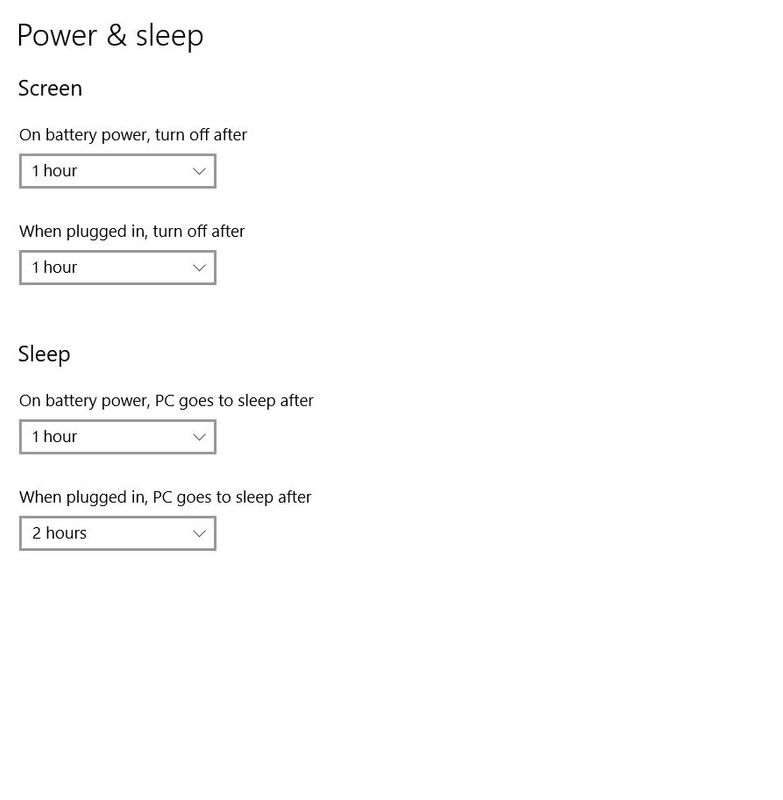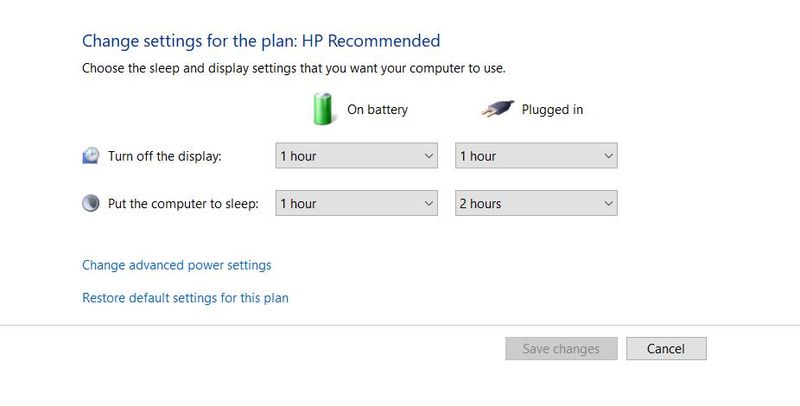-
×InformationNeed Windows 11 help?Check documents on compatibility, FAQs, upgrade information and available fixes.
Windows 11 Support Center. -
-
×InformationNeed Windows 11 help?Check documents on compatibility, FAQs, upgrade information and available fixes.
Windows 11 Support Center. -
- HP Community
- Notebooks
- Notebook Video, Display and Touch
- Screen still not bright enough

Create an account on the HP Community to personalize your profile and ask a question
03-22-2020 11:10 AM
My screen gets a lot darker when it's on battery. I want to keep the same screen brightness level it has when it's plugged in. I have tried everything, brightness is at 100%, tried to change color settings, changed power saving settings and it's still brighter when it's plugged in. Is there a solution for this??
03-24-2020 03:11 PM
@steph_esk
Thank you for posting on the HP Support Community.
Don't worry as I'll be glad to help, I have a few troubleshooting steps we could try to fix the issue:
HP provides power plans to either conserve battery power or maximize performance. Change a power plan using Windows power options,
- Click Start, type power in the search field, and then select Power Options from the Control Panel section of the listing.
- Choose the type of change you want to make to the power plan.
- Set Adjust plan brightness to max
Click here: https://support.hp.com/in-en/document/c02486315 to know more about power plan.
Hope this helps! Keep me posted for further assistance.
Please click “Accept as Solution” if you feel my post solved your issue, it will help others find the solution.
ECHO_LAKE
I am an HP Employee
03-24-2020 06:06 PM
Thank you for posting back.
Try this way:
- Press Windows key + R to open Run, input control panel, and click OK. Go to Hardware and Sound > Power Options and click Change plan settings next to your selected plan. Use the Adjust plan brightness slider to set your On battery and Plugged in levels.
Hope this helps! Keep me posted for further assistance.
Please click “Accept as Solution” if you feel my post solved your issue, it will help others find the solution.
ECHO_LAKE
I am an HP Employee
03-25-2020 02:43 PM
Thank you for posting back.
I would request you to contact our Support and our Support Engineers should be able to Remote into your computer and sort this out. HP Support can be reached by clicking on the following link: www.hp.com/contacthp/
Hope this helps! Keep me posted for further assistance.
Please click “Accept as Solution” if you feel my post solved your issue, it will help others find the solution.
ECHO_LAKE
I am an HP Employee