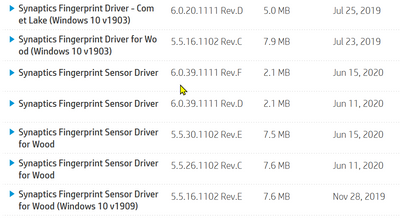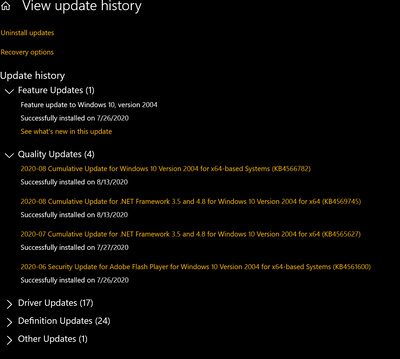-
×InformationNeed Windows 11 help?Check documents on compatibility, FAQs, upgrade information and available fixes.
Windows 11 Support Center. -
-
×InformationNeed Windows 11 help?Check documents on compatibility, FAQs, upgrade information and available fixes.
Windows 11 Support Center. -
- HP Community
- Notebooks
- Notebook Video, Display and Touch
- Re: Synaptics fingerprint scanner not working

Create an account on the HP Community to personalize your profile and ask a question
08-14-2020 04:58 PM
Windows 10 10.0.19041 Build 19041
Bios Insyde F.05,11/28/2019
HP Envyx360 15m dr1012dx
Product # 7uu10ua#aba
Base Board Product 86B1
1. If I find any updated drivers which apply to my machine/OS versions should I download and install them ? Does HP have an app which would do that for me automatically ?
2. Below is the list of Synaptics fingerprint drivers I found for my machine/OS on HP support driver website:
08-15-2020 08:12 AM
First observation...
Your BIOS appears to be out of date - worse, perhaps, at this writing, the newer BIOS available for your system is not rated for Windows 2004.
F.06 Rev.A
HP Notebook System BIOS Update (Intel Processors)
--------------------------------------------------------------------------------
Windows 2004
In fact, a quick check shows that your system does not apparently support Windows 2004 - at least not to the extent that there are HP Software and drivers available for it.
Honestly, I am not sure why Windows 2004 installed onto your system.
Windows 2004 is apparently "outwardly" compatible - it is, after all, installed on the computer.
At the time this is written, there is not any obvious HP software and driver support for this model.
This means the Operating System might not work as expected.
Curious:
Did you deliberately install Windows 2004 or did Windows Updates offer it as a normal update?
Important Information
TKB Article contributed by HP Expert WAWood
Updating your laptop to Windows 10 v2004 -- May 2020 Update
---------------------------------------------------------------------------------
Computer Software and Drivers - Updates
Yes, both Windows Updates and the computer's own HP Drivers and Software should always be kept updated.
It is likely the system is updating itself using the HP Support Assistant.
HPSA is normally preinstalled (comes on the computer),
From what I can find, the HP Support Assistant application comes "ready to go" and is likely updating in the background with an occasional requirement that you restart your computer.
That said, I don't know why your BIOS would be out of date. This is curious. If the application is smarter than the software version of the HPSA and if you never run on AC power, that would explain it - the BIOS should only be updated unless the computer is running on AC power.
The HPSA (HP Support Assistant) application located in your Software and Drivers is not the latest - this may not be significant - and it does not tell me what version of the application you have installed.
Settings > Apps > Apps and Features
Scroll down, find, Left-Click on HP Support Assistant
Click Advanced Options
Check the version.
If the version you have installed on your computer is not as new as the version available at the HP Support Assistant Website, it is worth trying to update.
At this writing, the Website shows the application type of the HPSA at version 9.6.605.0
Installation – HP Support Assistant
Download, Save, Install the latest supported HP version of the HP Support Assistant
Website / Information / Video / White Paper / Download
Partial excerpt from the Website:
“Ready to go on your HP PC
HP Support Assistant is included on new HP desktop and notebook PCs. You can install it on PCs from other manufacturers for easy access to support resources and tools for HP printers and PCs. Click the ? icon on your system tray to start HP Support Assistant or download now. During setup, selected new HP PC models running Windows 10 will receive version 9. All other PC models will receive version 8.”
- After download: If you have ‘Admin’ control, highlight the package and “double-click” to install it, else Right-Click, select run as Administrator
- After the software is installed: Restart the computer and log in
============================================================
The Solution
Based on not having Windows 2004 software support for your system, that is, your HP software and drivers are not able to support the OS at this version,
The fingerprint driver is not likely to work in the present condition of the system.
The computer has been migrated past the support level provided by the HP Software and Drivers.
The updated fingerprint driver by itself is not sufficient to support the rest of the Windows 2004 OS.
When I have anything to add, I will post back.
Thank you for participating in our HP Community.
We are a world community of volunteers dedicated to supporting HP technology
Click Thumbs Up to say Thank You.
Answered? Click "Accept as Solution" to help others find it.



08-15-2020 11:30 AM
Thanks for your continued comments and support. If I am understanding you correctly my laptop has windows 10 version 2004, May 2020 installed. From what I read you're telling me that HP drivers and software have not caught up/compatible with Windows 10 v. 2004.
Should I do a clean reinstall to an earlier version of windows 10 ? … and then not do an update to Windows 10 version 2004 ? I am having trouble understanding how I could buy a laptop brand new six months ago and have this problem.
08-15-2020 12:13 PM
Not every computer is compatible with Windows 2004, also known as the Windows 10 May 2020 Update.
You installed the May 2020 Windows 2004 update deliberately, that is, you downloaded and installed the Update as described in the TKB article
OR
Windows Update determined your computer is compatible and installed the update in regular Windows Updates.
At least the second option would be noted in your Windows Updates History section.
Before you backtrack...
It might be useful to know how Windows 2004 landed on the system
The question remains open should you decide to tell us.
Yes, you can reload Windows.
The check for doing so using Cloud Recovery and How to use Cloud Recovery are explained here:
HP Consumer PCs - Using the HP Cloud Recovery Tool (Windows 10, 7)
First, let's check in and see if we can get a second opinion and some guidance...
Apologies for barging in on your day. Smiling.
Customer has an apparent conundrum.
Unknown ( to me how it happened ), Windows 2004 has been installed on the system.
There are apparently not Windows 2004 drivers (at least not in Software and Drivers) - even the BIOS is outdated.
The initial reason for the thread involved the fingerprint driver not working.
Later (yes, I know) I finally found out that the system is apparently running on an unsupported version of Windows 10.
Also, computer is still in Warranty - should this be something worth throwing to the support team, i can certainly recommend that.
Any insight you can offer would be excellent.
Thank you for participating in our HP Community.
We are a world community of volunteers dedicated to supporting HP technology
Click Thumbs Up to say Thank You.
Answered? Click "Accept as Solution" to help others find it.



08-15-2020 01:10 PM
08-15-2020 01:50 PM
Thanks, Paul.
It was worth checking. Smiling.
Depending on what you decide,
Check and consider reloading Windows.
Caveat:
If Windows Updates installed the Windows 2004,
that is, if you did not seek out, download, and install the Update yourself,
then Windows Update will likely want to install the update again.
You may wish to contact HP Support and submit a case to ask about options / ask for help.
+++++++++++++++++++++++++++++++++++++++++++++++++++++++++++
HP Technical Support – Contact Information
Submit information / case online
Sign in or continue as a guest
Reminder: HP Phone numbers you find on the Internet have likely been hijacked.
Many roads lead to HP Support.
Settings > System > About > (Support) Online support > Contact an HP Agent
OR
Open website HP World-Wide Support
Select your region and follow the prompts
OR
Regional Links
USA / Canada
UK
OR
>>> Option - HP Support is on Facebook <<<
READ – Be Informed – Be Aware
HP Fraud Alert: Protecting Yourself from Scams | HP® Official Site
HP Fraud Alert: Protect Yourself from Scams, Report Suspicious Calls
HP Support does not publicly post contact numbers. Please submit your case online
- Provide required Information > Explain the problem > Submit the case
- After the case is submitted, Contact information for your area will be displayed on your screen
- Reminder: Wait times can be long – HP Response centers are very busy.
- Use Device Serial Number to submit the case (do not post private information on the Community).
- Chat is not available in every region. In those areas where Chat is an option, Chat service hours are likely restricted.
- Consider using HP on Facebook.
- HP will advise you when there is a fee for phone support and / or other services when your computer / device is no longer under warranty. This is normal business practice.
- HP may tell you that certain services are not covered under warranty. This is normal business practice. Standard Warranty typically covers specific hardware issues as explained in the Warranty contract. Care Pack coverage and warranties differ by contract package.
- HP websites are the only sites allowed to use the HP copyright ® circle/logo. Look for the copyright on any website claiming to be HP. If in doubt, scroll to the bottom of the Website to find HP copyright logo. Still in doubt? Stay away from the site.
+++++++++++++++++++++++++++++++++++++++++++++++++++++++++++
Warranty Check / Product Registration
- Register your product during first setup or soon afterwards
Register HP Product and Registration FAQ
- Check the Warranty on your product
Warranty Check – Single or Multiple Devices
NOTE: If the single-system-check fails to find your device, use the "multiple devices" method to
check single or multiple devices.
- If necessary, Select your Country on the main website page or at the bottom (click Flag)
- Scroll down > To the right of Check multiple warranties, Click Continue
- Enter the Serial Number and Country for one or more devices / systems to be checked
- Check the box to verify you are "Not a robot"
- Click Submit (at bottom of list entries)
- When the page opens, Click View Details
NOTE: The online database results do not impact the actual contract.
Warranty Dispute
Excerpted: If you think the warranty details of your product are incorrect, submit a dispute through the HP warranty validation website.
- If necessary, select your Region / Country: Scroll to bottom of page and click the Flag
- HP Computers and Printers - How to Submit a Dispute to Validate Your Warranty
+++++++++++++++++++++++++++++++++++++++++++++++++++++++++++
Thank you for participating in our HP Community.
We are a world community of volunteers dedicated to supporting HP technology
Click Thumbs Up to say Thank You.
Answered? Click "Accept as Solution" to help others find it.



08-16-2020 11:38 AM
Looking the image, the Windows Update for 2004 installed on 26 July 2020.
One of my earlier questions was whether you went out and found the download and deliberately installed it.
Your question seems to indicate that you don't know how the update got onto the computer.
If you still don't know (or are not saying), then the image evidence doesn't prove one way or the other - it does say the Update installed successfully.
As far as Windows is concerned, it is "all good".
I guess the question (for you) is what you want to do.
Leave it and live with it.
It is possible that eventually your system may receive updates to your software and drivers that support Windows 2004. No, I don't know if / when that would happen.
It is possible that even without your HP software and drivers updated, that Windows 2004 will eventually be able to better support machines like yours on which the update has managed to install. No, I don't know when / whether that might be the case - that is Microsoft Windows territory.
OR
Do something to get rid of it.
It is past the ten day time frame to simply uninstall the update.
Whatever you decide,
I suggest you do it AFTER having made sure all your personal data is backed up somewhere other than the computer.
If you have trouble deciding,
If you have trouble using Reset / Cloud recovery, or other options,
You might want to start a new thread on that subject.
Good Luck.
Thank you for participating in our HP Community.
We are a world community of volunteers dedicated to supporting HP technology



- « Previous
-
- 1
- 2
- Next »