-
×InformationNeed Windows 11 help?Check documents on compatibility, FAQs, upgrade information and available fixes.
Windows 11 Support Center. -
-
×InformationNeed Windows 11 help?Check documents on compatibility, FAQs, upgrade information and available fixes.
Windows 11 Support Center. -
- HP Community
- Notebooks
- Notebook Video, Display and Touch
- Re: TOUCHSCREEN DRIVER NEEDED AFTER WINDOWS 11 UPGRADE

Create an account on the HP Community to personalize your profile and ask a question
10-20-2024 10:49 PM
EVER SINCE WINDOWS UPGRADED TO 23H2 I LOST ALL TOUCHSCREEN CAPABILITY ON MY LAPTOP. IT WAS PURCHASED BACK IN APRIL, 2024...... BEING PARTIALLY DISABLED, I DEPEND A LOT ON THE TOUCHSCREEN FEATURES AND I MUST HAVE THE DRIVER TO GET THIS LAPTOP WORKING PROPERLY. I'M A SENIOR WITH A VERY SMALL BUSINESS AND FIXED INCOME. I CAN'T AFFORD ANOTHER LAPTOP WHERE THIS MIGHT HAPPEN AGAIN! I NEED A DRIVER TO REPLACE THE ONE THAT WAS DELETED BY MICROSOFT AND I NEED IT NOW. THANK YOU.

10-23-2024 09:21 AM
Welcome to the HP support community.
I understand you're experiencing an issue with your HP device, and I apologize for any inconvenience this may have caused. I'm here to help you today.
Make sure your Windows is fully updated. Sometimes Microsoft releases fixes after major updates. Go to Settings > Update & Security > Windows Update and check for updates.
- Type and search [Device Manager] in the Windows search bar①, then click [Open]②.

- Check the arrow next to [Human Interface Devices]③, then right-click [HID-compliant touch screen]④ and select [Enable device]⑤.
If the Enable device option does not display, it means the touchscreen function is already enabled, please continue to the next step.
- Reinstall the touchscreen driver. Right-click the [HID-compliant touch screen]⑥, then select [Uninstall device]⑦.
Note: If you see two HID-compliant touchscreen drivers, uninstall the first driver, and then repeat the process for the second driver.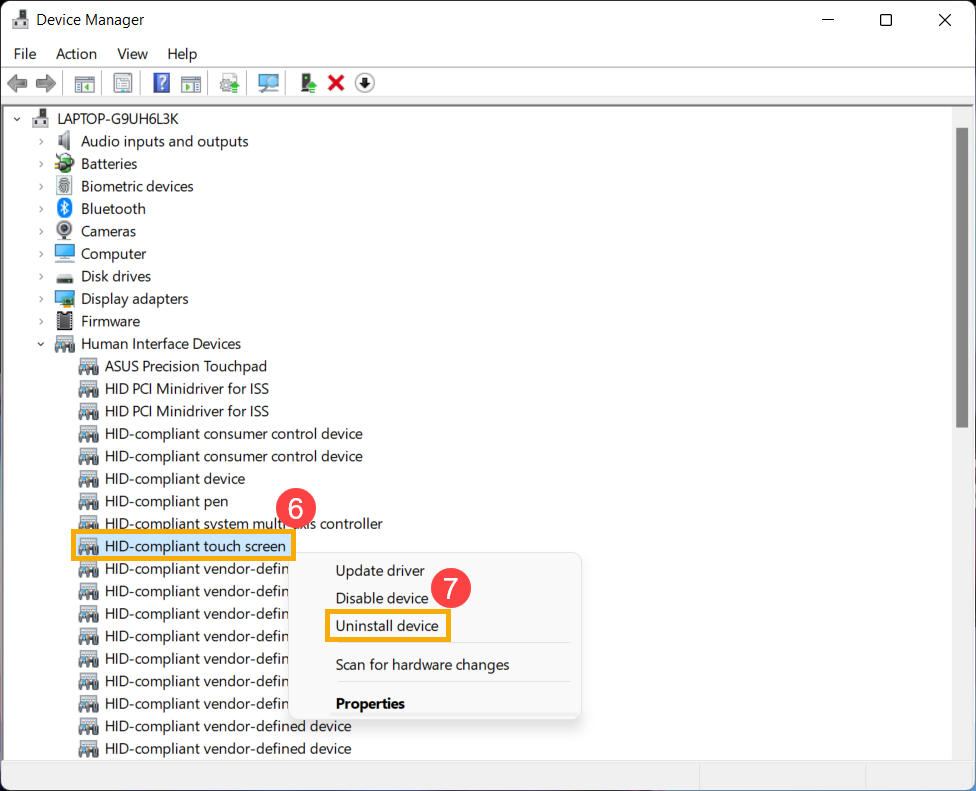
- Select [Uninstall]⑧.
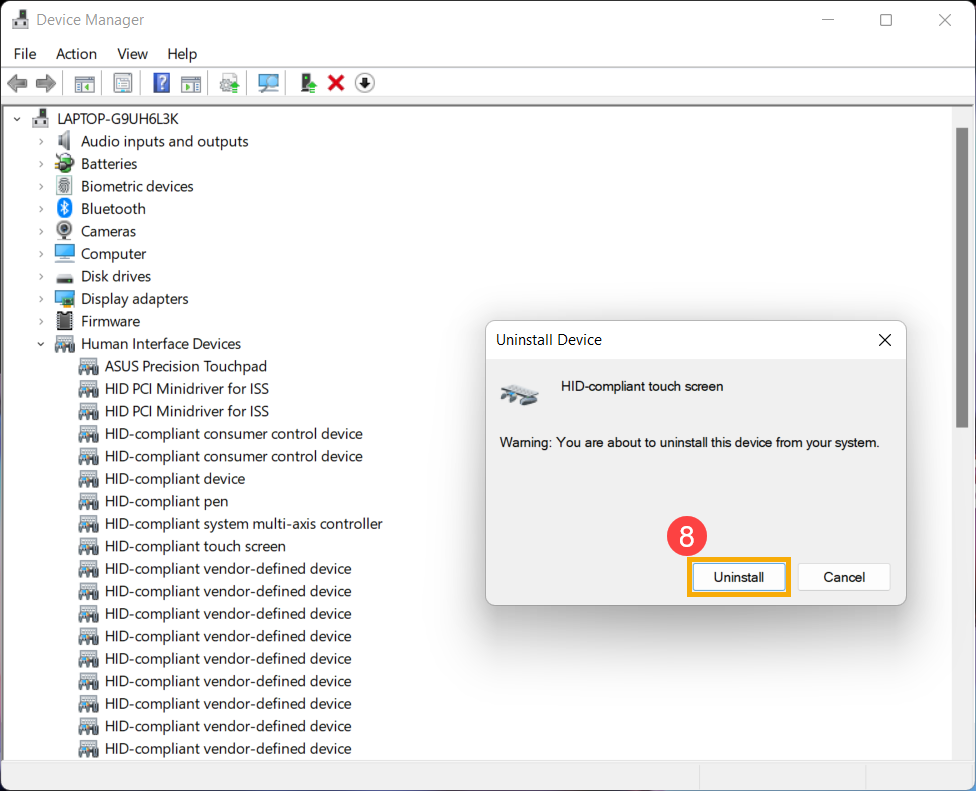
- After the touchscreen drivers uninstall, select [Action]⑨ and [Scan for hardware changes]⑩ in the Device Manager.
The device will reinstall the touchscreen drivers, and the touchscreen driver’s name will display in the Human Interface Devices category.
Note: This process may need to download and install through the internet. Make sure your device is in an available network environment, then connect to internet.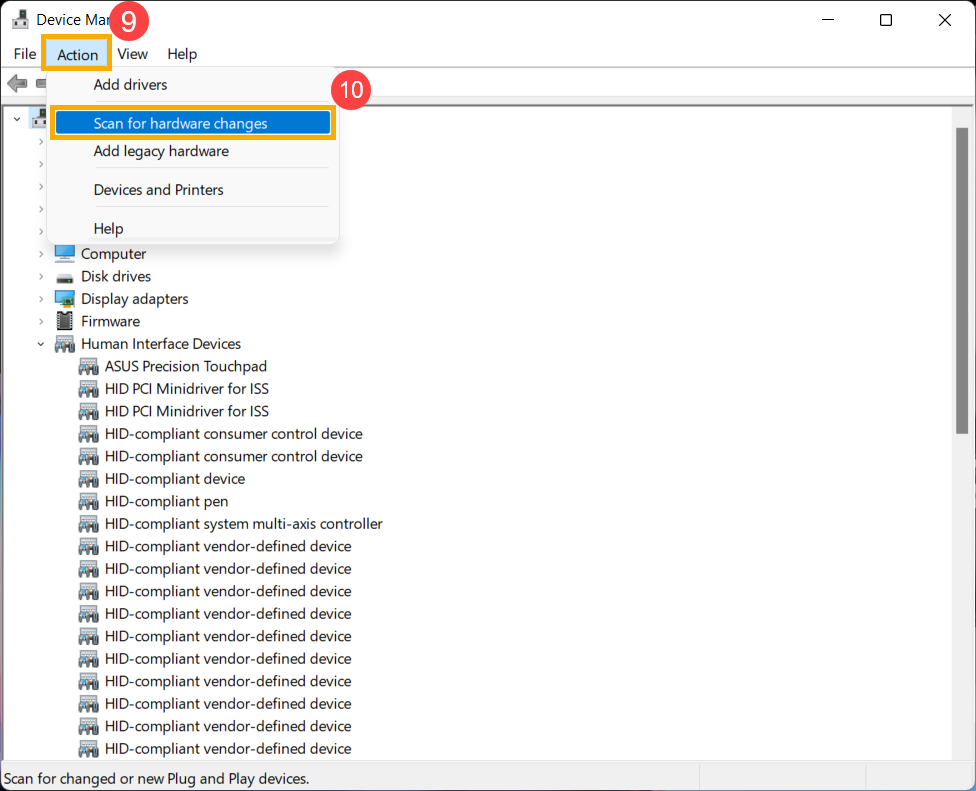
- After the touchscreen driver’s name displays in the Human Interface Devices category, please restart the device then test the touchscreen function again. If problems persist, please continue to the next step.
Please update Bios, Click here
I hope this helps! Keep me posted.
Please click “Accepted Solution” if you feel my post solved your issue, it will help others find the solution.
-Regards
Raj-HP Support
Raj2111
I am an HP Employee
10-23-2024 10:23 AM
Welcome to the HP support community.
I understand you're experiencing an issue with your HP device, and I apologize for any inconvenience this may have caused. I'm here to help you today.
Can you please go to device manager and click on bio metric and send the picture to me.
I hope this helps! Keep me posted.
Please click “Accepted Solution” if you feel my post solved your issue, it will help others find the solution.
-Regards
Raj-HP Support
Raj2111
I am an HP Employee
10-23-2024 11:04 AM - edited 10-23-2024 11:05 AM
Welcome to the HP support community.
Than you for the update.
Please try the steps mentioned in this document, and safe the important data if you have any.
Using the HP Cloud Recovery Tool in Windows 11 and 10
I hope this helps! Keep me posted.
Please click “Accepted Solution” if you feel my post solved your issue, it will help others find the solution.
-Regards
Raj-HP Support
Raj2111
I am an HP Employee
10-23-2024 11:35 AM
Please try to restore,
Restore your computer when Windows starts normally
If the computer stops working correctly, but Windows starts as expected, you can restore it to a previous point in time when it was working.
Create a restore point
Windows automatically creates restore points at regularly scheduled intervals and before many software installations. If you would like to create a restore point manually, use the steps below.
In Windows, search for restore, and then open Create a restore point from the results list.
On the System Protection tab, click Create.
Type a name for the restore point, and then click Create.
Click Close.
Ideally windows update should have all the drivers, if not then i would usggest reverting back the update and try to update agian
1. Open settings by pressing Windows Key + I
2. Click Update and Security
3. Click View update history.
4. On the upper left portion click Uninstall Updates
5. Right-click on the latest windows update and select uninstall.
6. Restart your computer.
I hope this helps! Keep me posted.
Please click “Accepted Solution” if you feel my post solved your issue, it will help others find the solution.
-Regards
Raj-HP Support
Raj2111
I am an HP Employee




