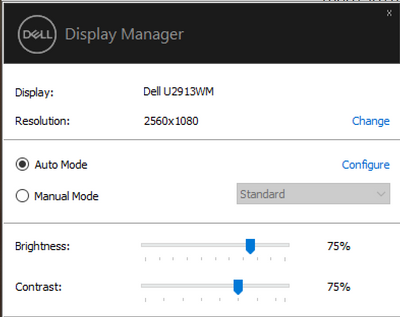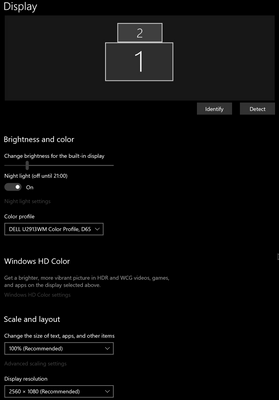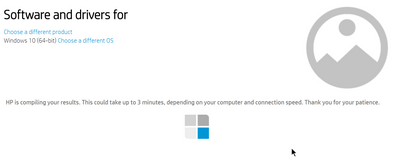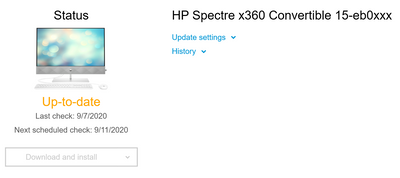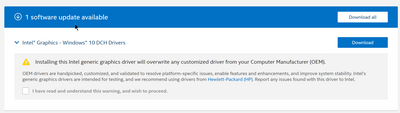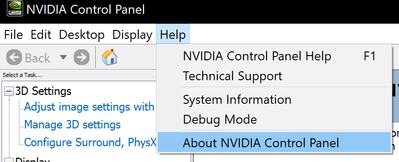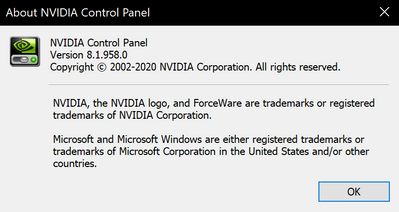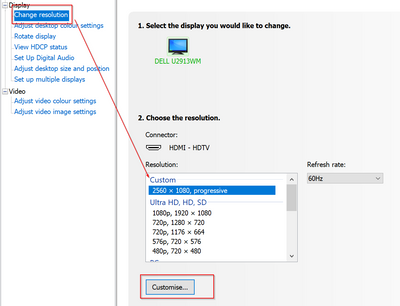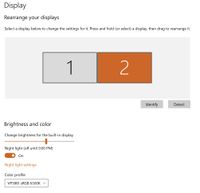-
×InformationNeed Windows 11 help?Check documents on compatibility, FAQs, upgrade information and available fixes.
Windows 11 Support Center. -
-
×InformationNeed Windows 11 help?Check documents on compatibility, FAQs, upgrade information and available fixes.
Windows 11 Support Center. -
- HP Community
- Notebooks
- Notebook Video, Display and Touch
- U2913WM external monitor issues with HP Spectre x360 (HDMI)

Create an account on the HP Community to personalize your profile and ask a question
09-06-2020 06:42 AM - edited 09-06-2020 06:45 AM
Hi there,
Trying to work with Dell U2913WM as a second monitor.
Getting an error: The current input timing is not supported by the monitor display. Please change your input timing to 2560x1080 @ 60HZ or any other monitor listed timing as per monitor specifications
Symptoms:
- Was able to make it working. Worked for 2 min and then flashed an error, got that behaviour 3-5 times. Can't make it working for a longer period. Win10 shows 60Hz and correct resolution in Display Settings
- Mouse can go beyond the main laptop screen showing that Windows can recognise the monitor
- Monitors shows black screen sometimes - a led shows it is on and no extra messages on the monitor
- There are no resolutions can be displayed on the monitor (1980;1024;800)
- When entering/exiting from screensaver the monitor flashes/blinks for 1-3 times
The monitor works perfectly well with my old laptop (Acer Aspire 5 on GeForce GT 640M)
Troubleshooting steps completed:
- Win10, Nvidia, Intel drivers (latest OEM) are updated to latest
- Installed Dell monitor drivers and DDM from here. Monitor is visible
- Hard monitor/laptop reset
- Rebooted laptop/monitor multiple times
- Tried different HDMI cables
- Installing DirectX 10 doesn't help (seen couple of posts on Dell forum)
- Downgrading drivers to May 2020 release for Nvidia solved the issue for some time. Next morning - got the same issue
Any suggestions and recommendations are welcome.
Solved! Go to Solution.
Accepted Solutions
09-09-2020 04:17 PM
Hi there,
Found the solution
Solution: Go to NVIDIA Control Panel> Change Resolution> Customise> Add 2560*1080, 60HZ and most important switch timing from Automatic to ANY type. I've picked up the "CVT reduced blank", seems the latest and best standard. (details: https://www.nvidia.com/content/Control-Panel-Help/vLatest/en-us/mergedProjects/nvdsp/To_change_the_t...) Test>Ok>Choose new resolution and Apply!
09-07-2020 12:42 PM
I reviewed your post and I understand that the external monitor is not working on the computer.
Don’t worry, I assure you I will try my best to get this sorted.
I see that you have already followed all the relevant steps. I recommend you update the BIOS and the chipset driver from the below link and check if it helps.
https://support.hp.com/in-en/drivers
Let me know how it goes and you have a great day!
P.S: Welcome to the HP Support Community 😊
If you wish to show appreciation for my efforts, mark my post as Accept as Solution. Your feedback counts!
Cheers!
Stay Home – Stay Safe
The_Fossette
I am an HP Employee
09-07-2020 01:42 PM
Thanks @The_Fosette.
Unfortunately, HP website can't complete driver check for last 30 min. I've tried it multiple times and for different regions.
Also, HP Support Centre app says that I'm good.
Not sure what is going on.
My colleague gave me usb-c-to-hdmi adaptor. That allows me to run the monitor on 1980*1080 resolution.
Also i can force 2560*1080 via Nvidia Control Centre but the picture us blurry.
Native hdmi-to-hdmi can't get me into 1980 even, but win10 shows 2560*1080 as recommended for that monitor
I can see that Intel drive update software shows me that there is an update but not sure if i should go for updating OEM drivers.
09-09-2020 04:17 PM
Hi there,
Found the solution
Solution: Go to NVIDIA Control Panel> Change Resolution> Customise> Add 2560*1080, 60HZ and most important switch timing from Automatic to ANY type. I've picked up the "CVT reduced blank", seems the latest and best standard. (details: https://www.nvidia.com/content/Control-Panel-Help/vLatest/en-us/mergedProjects/nvdsp/To_change_the_t...) Test>Ok>Choose new resolution and Apply!
09-19-2020 08:02 AM
I don't see any images, but this what my NVIDIA control panel looks like:
Note that the external monitor works great when plugged into my work issues HP Elitebook 1030 (and just has Intel graphics drivers). So it is not a monitor issue.