-
×InformationNeed Windows 11 help?Check documents on compatibility, FAQs, upgrade information and available fixes.
Windows 11 Support Center. -
-
×InformationNeed Windows 11 help?Check documents on compatibility, FAQs, upgrade information and available fixes.
Windows 11 Support Center. -
- HP Community
- Notebooks
- Notebook Video, Display and Touch
- tm2t touch screen and pen input completely dead

Create an account on the HP Community to personalize your profile and ask a question
01-11-2011 08:23 AM
i have a 2 week old tm2t (2100) laptop and its touch input is completely dead..
i reinstalled os..
updated bios
updated graphics drivers
updated wacom drivers
after doing all these things also its not working.. can some one pls help me....
Solved! Go to Solution.
Accepted Solutions
01-21-2011 04:19 PM
here are the pics i took wen i opened my laptop
as mentioned 2 screws are below the rubber
and the third screw is as shown in the pic below
i have removed the 3rd screw in the pic 

there will be 4 screws which hold the LCD screen
i have removed the screws and taken a pic..
.. unscrew them and slowly lift the LCD screen.
here is a close up of the connecting wire....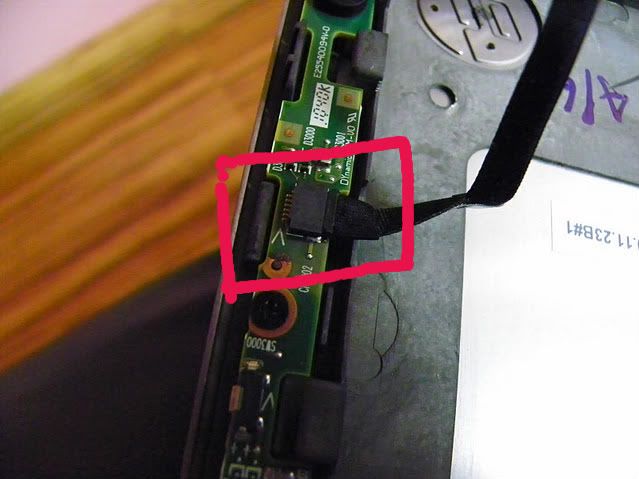
HP knows that this kind of connector gives problem, they had put a tape on this connector..
i removed the tape, pushed the wire to the connector and put the same tape which was previously present..
boot the system and done,,, perfectly working touch screen 
01-14-2011 08:38 PM
I'm having the same issue. Just two months new and four days ago I get a notification that one of my USB devices no longer works, along with all the touch screen and pen functions. A check of of my hardware profile showed windows turned off a USB device becuase it received notice that the device wasn't working properly. I've tried to find USB driver updates and have uninstalled and reinstalled the device with no luck; windows tells me the USB device is reporting it's not functioning properly and has been disabled.
Since my problem started around the same time as others with this problem, I'm beginning to wonder if a windows update is behind this issue.
Any help would be greatly appreciated as this little computer rocks!
01-15-2011 12:59 AM
checck out this thread.. this may help u...
01-21-2011 03:50 PM
It worked for me!! The new disassembly instructions do not cover the screen itself.
Remove the two screws at the bottom of the screen. Gently pry apart the top of the screen casing and the bezel (the bezel just clicks onto the screen casing). I couldn't get the bezel to detach from the hinge area, so I just worked around it. remove the four (4) screws securing the screen in the housing and gently move the screen slightly to the side. The connector is exactly where it is pictured above in this post. My connector was taped in place already. After removing the tape it appeared it somehow had backed slightly out of the connector port. I made sure it was seated firmly and resecured the tape in place. I also stuck a small piece of foam on the back of the connector port that (with the help of clear nail polish), once the screen was back in place, would provide a little pressure to ensure the connector didn't back out. Put everything back together the way you took it apart, hard boot windows, and touch screen and pen functions are back!
Hope this helps!
01-21-2011 04:19 PM
here are the pics i took wen i opened my laptop
as mentioned 2 screws are below the rubber
and the third screw is as shown in the pic below
i have removed the 3rd screw in the pic 

there will be 4 screws which hold the LCD screen
i have removed the screws and taken a pic..
.. unscrew them and slowly lift the LCD screen.
here is a close up of the connecting wire....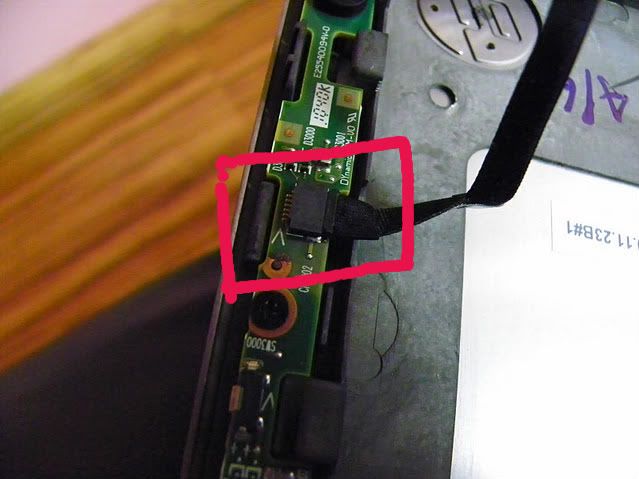
HP knows that this kind of connector gives problem, they had put a tape on this connector..
i removed the tape, pushed the wire to the connector and put the same tape which was previously present..
boot the system and done,,, perfectly working touch screen 
01-22-2011 11:23 PM
just wanted to thank you sincerely for sharing this info...you saved me the month or so it would have taken to send off my computer and get it back. My touch screen is now working perfect and i haven't had any problems since. Thanks again.
05-09-2011 05:02 PM
Worked thank you! Didn't look like it was out so I pulled it out put it back in and secured with tape. I'm about to be on my 3rd hard drive for this pos computer! I love everything the computer does but it has been nonstop issues with this thing since I bought it. Have yet to find another laptop that does what this one does for the price so I'm just trying to deal with the issues.

