-
×InformationWindows update impacting certain printer icons and names. Microsoft is working on a solution.
Click here to learn moreInformationNeed Windows 11 help?Check documents on compatibility, FAQs, upgrade information and available fixes.
Windows 11 Support Center. -
-
×InformationWindows update impacting certain printer icons and names. Microsoft is working on a solution.
Click here to learn moreInformationNeed Windows 11 help?Check documents on compatibility, FAQs, upgrade information and available fixes.
Windows 11 Support Center. -
- HP Community
- Notebooks
- Notebook Wireless and Networking
- Bluetooth Deice is missing have previously been ok

Create an account on the HP Community to personalize your profile and ask a question
07-28-2020 03:24 AM
I have had my laptop for 6 months with everything working ok including the Bluetooth connecting to several devices. Yesterday I couldn't connect any of my devices and on an investigation, I found that Bluetooth is missing from the device manager. There is also a USB error flagged. The diagnostic tools didn't find Bluetooth or fix the problem, I have worked through and made sure that all OS updates, software updates, drivers and bios are all up to date. Can you let me know how to recover my Bluetooth, please?
Robb Doyle
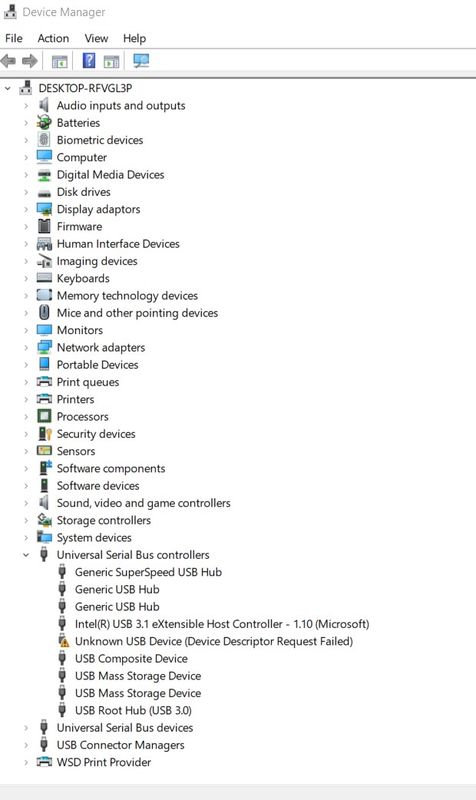
Solved! Go to Solution.
Accepted Solutions
07-31-2020 10:35 AM
Hi
Your diagnosis instructions didn't entirely help as my problem was with Bluetooth.
However, I was able to prove the Bluetooth module was working OK.
I don't seem to have HP Recovery Manager on my Laptop.
The current HP offered, through the web site, Intel Bluetooth driver is the one which is causing the problem.
I went to the intel site and downloaded a later BT_21.90.2_64_Win10.
After install, all is well with my Bluetooth.
07-28-2020 10:26 AM - edited 07-28-2020 12:19 PM
This exact thing happened to me. It was showing up the same way in Device Manager too - no Bluetooth in Network Adapters; a weird USB having issues. I checked for driver updates and WIndows updates, and it said I was up to date.
Even though it said my computer was up to date, there was an optional update, "Windows 10, version 2004." Since it mentioned Bluetooth in the description, I figured I'd give it a shot and see if it helped. It did! IDK what was wrong with it in the first place; it had been working fine up until two days ago, but this optional update fixed it. My mouse is connecting via Bluetooth again, and the Device Manager looks like it's supposed to.
07-30-2020 10:11 AM
Thank you for posting on HP Support Community.
Don't worry as I'll be glad to help, I have a few troubleshooting steps we could try to fix the issue:
Use the following steps to open the Component Tests menu. (do not skip any troubleshooting steps if you feel steps are repeating)
- Hold the power button for at least five seconds to turn off the computer.
- Turn on the computer and immediately press Esc repeatedly, about once every second. When the menu appears, press the F2 key.
- On the main menu, click Component Tests.
- The Component Tests menu displays.
- Wireless Module Test - This test checks that the BIOS detects the wireless module and that it is enabled.
To run the test, click the Wireless Module, and then click Run once.
- The Wireless Module Test takes 30 seconds to complete.
If the test passes, try these steps:
Reinstall the network adapter using HP Recovery Manager (Windows 8, 10)
Reinstall original software or drivers using the HP Recovery Manager. If your PC does not locate the Recovery Manager installed, click the ‘next step’ button below.
- In Windows, search for and open HP Recovery Manager. If prompted for an administrator password or confirmation, type the password or provide confirmation. If prompted by User Account Control to allow the program to make changes to the computer, click Yes.
- Under Help, click Reinstall drivers and/or applications and wait for Recovery Manager to generate a list.
- From the combined list of applications and drivers, with the drivers listed first, select the checkbox next to the drivers you want to reinstall. NOTE: The name of the adapter varies, depending on which one is installed on your PC.
- When the Installation is completed message displays, click OK.
- Close all open applications, restart your computer, then try connecting to the Internet again.
If the test passes, try these steps:
- From the Start screen, type device manager to open the Search charm, and then select Device Manager from the search results. Double-click Network adapters. Right-click the name of your wireless network adapter, and then select Uninstall.
- Click here: https://support.hp.com/in-en/document/c03535285 to complete the troubleshooting steps.
If the test passes, try these steps:
- Open Start.
- Search for Device Manager and click the top result to open the experience.
- Expand the category with the device that you want to roll back.
- Right-click the device, and select the Properties option.
- Click the Driver tab.
- Click the Roll Back Driver button.
Hope this helps! Keep me posted for further assistance.
Please click “Accept as Solution” if you feel my post solved your issue, it will help others find the solution.
ECHO_LAKE
I am an HP Employee
07-31-2020 10:35 AM
Hi
Your diagnosis instructions didn't entirely help as my problem was with Bluetooth.
However, I was able to prove the Bluetooth module was working OK.
I don't seem to have HP Recovery Manager on my Laptop.
The current HP offered, through the web site, Intel Bluetooth driver is the one which is causing the problem.
I went to the intel site and downloaded a later BT_21.90.2_64_Win10.
After install, all is well with my Bluetooth.
Didn't find what you were looking for? Ask the community
