-
×InformationNeed Windows 11 help?Check documents on compatibility, FAQs, upgrade information and available fixes.
Windows 11 Support Center. -
-
×InformationNeed Windows 11 help?Check documents on compatibility, FAQs, upgrade information and available fixes.
Windows 11 Support Center. -

Create an account on the HP Community to personalize your profile and ask a question
09-23-2019 11:02 AM
Hello,
I have had a HP omen 15 for almost a year now and recently I have been having this problem for a while and it still hasn't gotten fixed even after constant updates. My HP Omen 15's Command Center for while has not detected that I am on wifi. I am not a very tech savvy guy so I don't know much about what is going, thus I am posting this. The Command Center keeps saying "Please check your connection or wait until you came back into civilization" when I am clearly connect to my wifi. Also my laptop has been having constant ping spikes, I don't know if the command center has anything to do with this specifically as this only started a week or two ago. This problem only seems to be happening on this laptop as I also tried on multiple different devices and they all seem to completely fine. If there is any way to get this fixed before my warranty ends, in 2 days, that will be greatly appreciated.
Thanks,
Sycobox
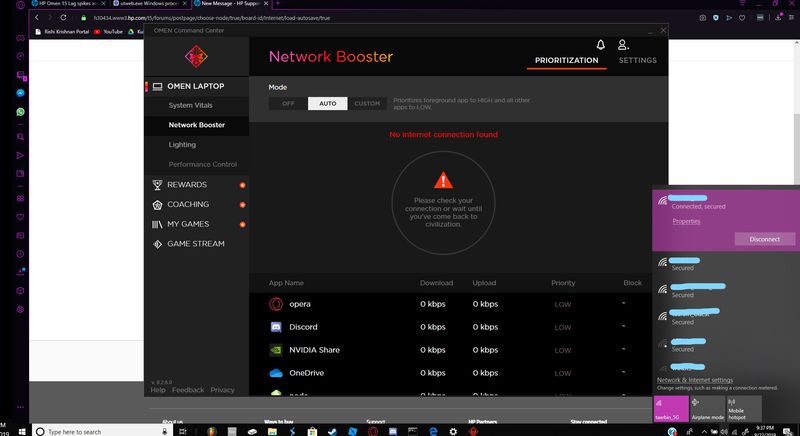
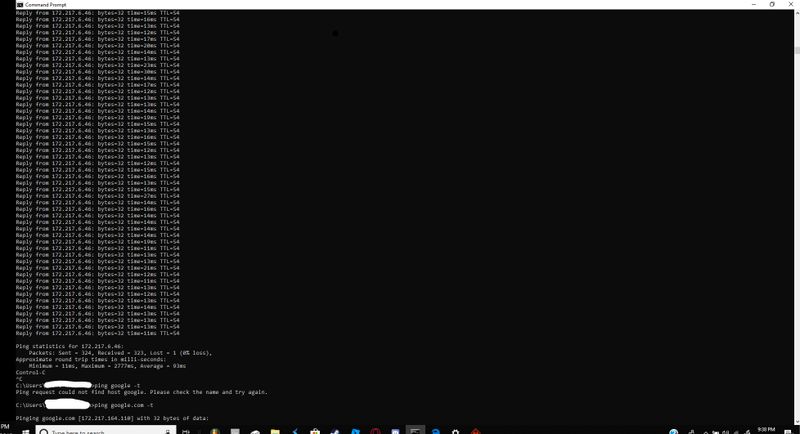
Solved! Go to Solution.
Accepted Solutions
09-25-2019 04:07 PM
@Sycobox
Thank you for posting on the HP Support Community.
Don't worry as I'll be glad to help, I have a few troubleshooting steps we could try to fix the issue:
Firstly, perform Windows Update and HP Support Assistant: ( do not skip any troubleshooting steps if you feel steps are repeating )
To check for updates now, select the Start button, and then go to Settings > Update & security > Windows Update, and select Check for updates.
Install updates from HP Support Assistant: Go to Download HP Support Assistant to install the tool.
- To open HP Support Assistant, double-click the HP Support Assistant icon
 .
. - Click My devices in the top menu, and then click Updates in the My PC or My notebook pane.
- Click Check for updates and messages to scan for new updates.
- Review the list of updates. Updates with a yellow information icon are recommended. Updates with a blue information icon are optional.
- Click the update name for a description, version number, and file size.
- Select the box next to any updates you want to install, and then click Download and install.
And, also run BIOS Update: Follow steps from the link: https://support.hp.com/in-en/document/c00042629
Hope this helps! Keep me posted for further assistance.
Please click “Accept as Solution” if you feel my post solved your issue, it will help others find the solution.
ECHO_LAKE
I am an HP Employee
09-25-2019 04:07 PM
@Sycobox
Thank you for posting on the HP Support Community.
Don't worry as I'll be glad to help, I have a few troubleshooting steps we could try to fix the issue:
Firstly, perform Windows Update and HP Support Assistant: ( do not skip any troubleshooting steps if you feel steps are repeating )
To check for updates now, select the Start button, and then go to Settings > Update & security > Windows Update, and select Check for updates.
Install updates from HP Support Assistant: Go to Download HP Support Assistant to install the tool.
- To open HP Support Assistant, double-click the HP Support Assistant icon
 .
. - Click My devices in the top menu, and then click Updates in the My PC or My notebook pane.
- Click Check for updates and messages to scan for new updates.
- Review the list of updates. Updates with a yellow information icon are recommended. Updates with a blue information icon are optional.
- Click the update name for a description, version number, and file size.
- Select the box next to any updates you want to install, and then click Download and install.
And, also run BIOS Update: Follow steps from the link: https://support.hp.com/in-en/document/c00042629
Hope this helps! Keep me posted for further assistance.
Please click “Accept as Solution” if you feel my post solved your issue, it will help others find the solution.
ECHO_LAKE
I am an HP Employee
09-27-2019
04:50 PM
- last edited on
09-27-2019
05:11 PM
by
![]() Arthur-c
Arthur-c
Glad I saw your post sycobox about omen command center couse spikes,last few weeks I was tryng to play some dota and I had nighmare with spikes,so I deleted omen command center and now all fixed. I been tryng to delete and update all drivers nothing happen,and this omen command center not set up properly like if you use wifi connection you cant boost internet because its tells you are not connected to internet edited.
