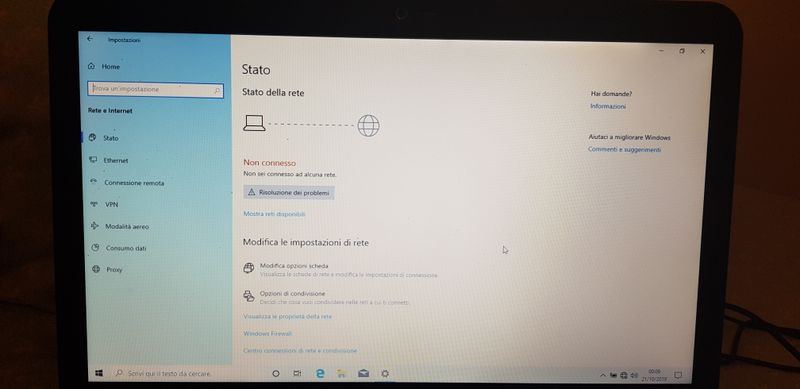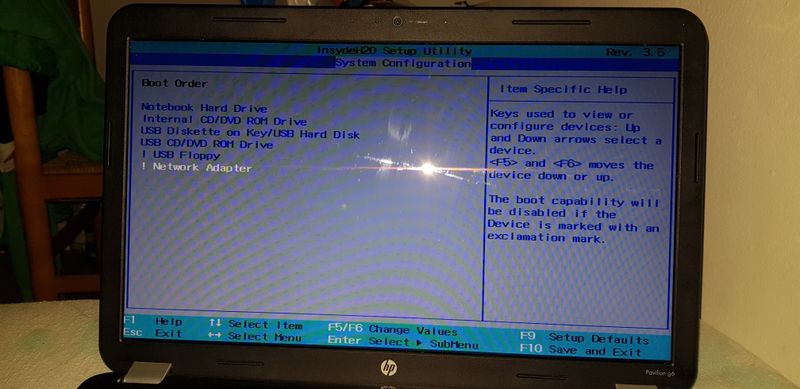-
×InformationNeed Windows 11 help?Check documents on compatibility, FAQs, upgrade information and available fixes.
Windows 11 Support Center. -
-
×InformationNeed Windows 11 help?Check documents on compatibility, FAQs, upgrade information and available fixes.
Windows 11 Support Center. -
- HP Community
- Notebooks
- Notebook Wireless and Networking
- Re: I can't connect to wifi

Create an account on the HP Community to personalize your profile and ask a question
10-20-2019 04:09 PM
Hi, sorry for my english, i'm Italian.
When i try to connect to wifi i find no connection.
I do a hard reset but the problem don't solve, yesterday it work all, but today don't work
10-22-2019 05:55 PM
@HichOwna Welcome to HP Community!
Did you reinstall the network drivers? or update it from the HP website using a wired internet connection?
While you respond to that, I recommend the below steps:
Go to Device manager > select the WIFI drivers under network adapter> Right click go to properties > Under properties go to Power Management Tab> Uncheck "Allow the computer to turn off this device to save power".
If the issue persists, continue with the below steps:
-
If your computer has a wireless key or button on or near the keyboard and the wireless activity light is off or amber in color, then press the key or button to enable your wireless adapter. This key might be the F10 key, F12 key or labeled with a symbol of an airplane.
-
If wireless activity comes on or the activity light turns blue, you have enabled wireless on your system. Try connecting to the Internet again. If problems persist, continue using these steps.
-
If your computer does not have a wireless key or the wireless activity lights remains off or orange then continues using these steps.
-
Click Start, type troubleshooting into the Search field.
-
Select troubleshooting from the search results.
-
Click Network and Internet.
-
Click Internet Connections
For more details consider using the HP Guided Troubleshooter:
Click here to access it (simply select your description of the issue from the bottom of the screen to gain access to the next set of steps that should resolve your concern).
Keep me posted,
If the information I've provided was helpful,
Give us some reinforcement by clicking the solution and kudos buttons,
That'll help us and others see that we've got the answers!
Good Luck.
Riddle_Decipher
I am an HP Employee
Learning is a journey, not a destination.
Let's keep asking questions and growing together.
10-25-2019 02:09 PM
@HichOwna I suggest you reinstall the wireless adapter drivers using the below steps:
- If you are using an external USB wireless network adapter or cellular broadband device, unplug it, restart your computer, then plug it into a different USB port after Windows opens.
- In Windows, search for and open Device Manager.
- Double-click Network adapters.

- Right-click the name of your wireless network adapter, then select Uninstall.
 NOTE: If the name of the network adapter is missing from the network adapters category, the network adapter hardware is not connected or the device driver cannot Plug and Play. If this happens, shut down the computer and check the hardware connection to your wireless adapter hardware.
NOTE: If the name of the network adapter is missing from the network adapters category, the network adapter hardware is not connected or the device driver cannot Plug and Play. If this happens, shut down the computer and check the hardware connection to your wireless adapter hardware.Service the computer if problems are found.
 The name of the adapter itself will vary, this is dependent upon what is installed on your PC.
The name of the adapter itself will vary, this is dependent upon what is installed on your PC.
- When the Confirm Device Uninstall screen is displayed, click OK or Uninstall, and then wait for the device to be uninstalled.
Select Delete the driver software for this device if it displays
- At the top of the Device Manager window, click Action, then select Scan for hardware changes.
The computer reinstalls the wireless network adapter, and the adapter name is shown in the Network adapters category.
- After the network adapter name shows in Device Manager, close Device Manager and restart the computer.
- Try connecting to the Internet.
If the issue persists, please create a restore point and then using the below steps:
- Search Windows for 'command prompt', in the list of results right-click Command Prompt, then click Run as Administrator.
If a User Account Control screen displays asking if you want to allow the app to make changes to your computer, click Yes.
- Type the following commands one at a time, pressing Enter on the keyboard after each one.
-
netsh int tcp set heuristics disabled
-
netsh int tcp set global autotuninglevel=disabled
-
netsh int tcp set global rss=enabled
-
- Type netsh int tcp show global, press Enter, then make sure all settings are disabled except for Receive-Side Scaling State in the TCP Global Settings.
- Close Command Prompt, reboot the computer, then try connecting to the wireless network.
Also, try Reset your router settings (advanced) for steps: click here & look under step 6 - other things to try.
If you wish to thank me for my efforts, you could click on "Accept as solution" on my post as the solution should help others too.
Riddle_Decipher
I am an HP Employee
Learning is a journey, not a destination.
Let's keep asking questions and growing together.
10-28-2019 12:24 PM
@HichOwna I'm not sure what to make of the picture you've sent as its not related to anything I have suggested so far, perhaps you can shed some time to whether or not you've followed the steps I had suggested as it would resolve the issue and if not, why? and what does this picture represent? Please elaborate!
And have a good day.
Riddle_Decipher
I am an HP Employee
Learning is a journey, not a destination.
Let's keep asking questions and growing together.