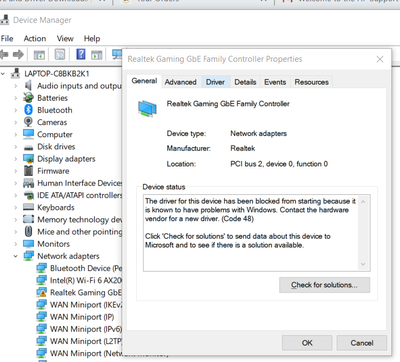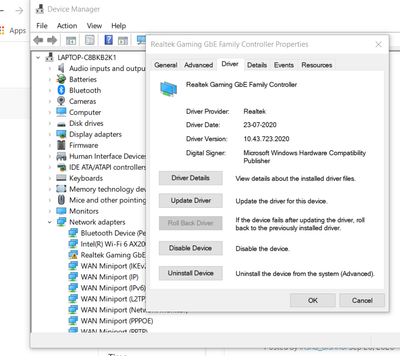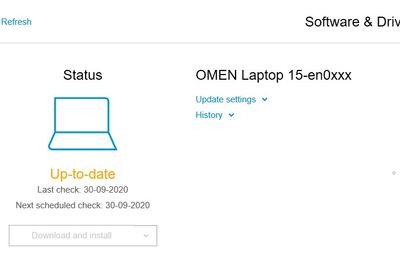-
×InformationNeed Windows 11 help?Check documents on compatibility, FAQs, upgrade information and available fixes.
Windows 11 Support Center. -
-
×InformationNeed Windows 11 help?Check documents on compatibility, FAQs, upgrade information and available fixes.
Windows 11 Support Center. -
- HP Community
- Notebooks
- Notebook Wireless and Networking
- Re: The Lan card is not working (Windows error code 48 ) eve...

Create an account on the HP Community to personalize your profile and ask a question
09-27-2020 01:59 AM - edited 09-27-2020 04:39 AM
Solved! Go to Solution.
Accepted Solutions
09-30-2020 09:29 AM
Please try a System Restore to an earlier time before this issue started and let me know how it goes
Link: https://support.hp.com/in-en/document/c03327545
KrazyToad
I Am An HP Employee
09-29-2020 12:22 PM
Welcome to HP Community
I have gone through your Post and would like to help
I suggest you download and run the HP Support Assistant from this Link: https://www8.hp.com/us/en/campaigns/hpsupportassistant/hpsupport.html?jumpid=va_r602_us/en/any/psg/p...
HPSA will automatically search for all the latest drivers for your Notebook
-
Click My devices in the top menu, and then click Updates in the My PC or My notebook pane.

-
Click Check for updates and messages to scan for new updates.

-
Review the list of updates. Updates with a yellow information icon are recommended. Updates with a blue information icon are optional.
-
Click the update name for a description, version number, and file size.
-
Select the box next to any updates you want to install, and then click Download and install.
Also ensure Windows is up to date.
Select the Start button, and then go to Settings > Update & security > Windows Update , and select Check for updates. If Windows Update says your device is up to date, you have all the updates that are currently available
Keep me posted how it goes
Thank you and have a wonderful day 😊
If the information I've provided was helpful, give us some reinforcement by clicking the "Solution Accepted" on this Post and it will also help other community members with similar issue.
KrazyToad
I Am An HP Employee
09-30-2020 09:29 AM
Please try a System Restore to an earlier time before this issue started and let me know how it goes
Link: https://support.hp.com/in-en/document/c03327545
KrazyToad
I Am An HP Employee