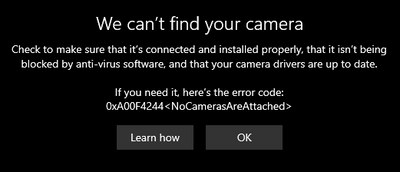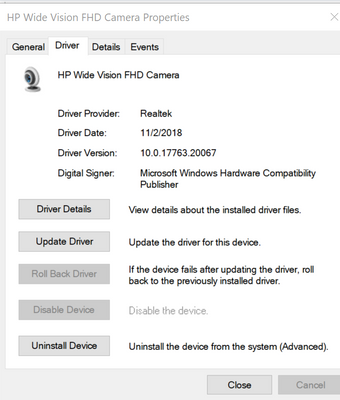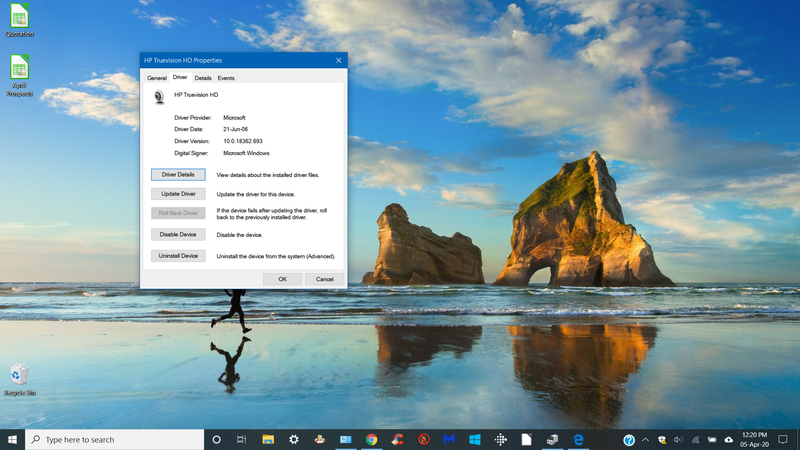-
×InformationNeed Windows 11 help?Check documents on compatibility, FAQs, upgrade information and available fixes.
Windows 11 Support Center.
-
×InformationNeed Windows 11 help?Check documents on compatibility, FAQs, upgrade information and available fixes.
Windows 11 Support Center.
- HP Community
- HP Support Community Knowledge Base
- Notebooks Knowledge Base
- Notebooks Knowledge Base
- Camera not found on HP Spectre x360 or HP ENVY (0xA00F4244<N...
- When opening up the Windows 10 Camera application, the message "We can't find your camera" with error code 0xA00F4244<NoCamerasAreAttached> appears
- The webcam does not function in Microsoft Teams, Zoom, Skype or other webcam-accessing applications
- The camera does not appear in Device Manager under Cameras or Imaging Devices
Symptoms (Case B)
- Upon opening a webcam-accessing application, only a black screen appears
- The camera appears in Device Manager and is detected by the device
This issue can affect users with newer HP Spectre x360 13 models, HP Spectre x360 15 models, HP ENVY, and HP ENVY x360 models.
This includes, but is not limited to, the models listed in the table below.
| HP Spectre x360 - 13-ap0xxx | HP Spectre x360 - 13t-ap000 |
| HP Spectre x360 - 13-aw0xxx | HP Spectre x360 - 13t-aw000 |
| HP Spectre x360 - 15-df0xxx | HP Spectre x360 - 15t-df000 |
| HP Spectre x360 - 15-df1xxx | HP Spectre x360 - 15t-df000 |
| HP Spectre x360 - 15-eb0xxx | HP Spectre x360 - 15t-eb000 |
| HP ENVY 13-aq0xxx | HP ENVY 13t-aq000 |
| HP ENVY 13-aq1xxx | HP ENVY 13t-aq100 |
| HP ENVY 13-ba0xxx | HP ENVY 13t-ba000 |
| HP ENVY x360 - 13-ar0xxx | HP ENVY x360 - 13m-ar0xxx |
| HP ENVY x360 - 15-ds0xxx | HP ENVY x360 - 15z-ds000 |
| HP ENVY x360 - 15-dr0xxx | HP ENVY x360 - 15m-dr0xxx |
| HP ENVY x360 - 15-dr1xxx | HP ENVY x360 - 15m-dr1xxx |
| HP ENVY x360 - 15-ed0xxx | HP ENVY x360 - 15m-ed0xxx |
| HP ENVY - 15-ep0xxx | HP ENVY - 15t-ep000 |
| HP ENVY - 17-ce0xxx | HP ENVY - 17t-ce000 |
| HP ENVY - 17-ce1xxx | HP ENVY - 17t-ce100 |
| HP ENVY - 17-cg0xxx | HP ENVY - 17m-cg0xxx |
*This table will be updated as frequently as possible
Solution
 Privacy Camera Kill Switch currently in "ON" Position
Privacy Camera Kill Switch currently in "ON" Position Webcam Shutter Key positioned at the top row of the keyboard
Webcam Shutter Key positioned at the top row of the keyboard
Contact HP Worldwide here.
Phone HP Worldwide here.
Check warranty status here.
Find an HP Authorized Service Center near you here.
If you are experiencing the same issue but your HP Notebook PC does not have a camera kill switch or webcam shutter key, please create a new post in the HP Support Community for better exposure.
- Tags:
- 0xA00F4244<NoCamerasAreAttached>
- Camera not found
- camera not working
- Error Code: 0xA00F4244
- HP Envy
- HP ENVY - 15-ep0xxx
- HP ENVY - 15t-ep000
- HP ENVY - 17-cg0xxx
- HP ENVY - 17m-cg0xxx
- hp envy 13-aq0xxx
- HP ENVY 13-ba0xxx
- HP ENVY 13t-aq000
- HP ENVY 13t-ba000
- HP Envy x360
- HP ENVY x360 - 13-ar0xxx
- HP ENVY x360 - 15-dr0xxx
- HP ENVY x360 - 15-dr1xxx
- HP ENVY x360 - 15-ds0xxx
- HP ENVY x360 - 15-ed0xxx
- HP ENVY x360 - 15m-dr0xxx
- HP ENVY x360 - 15m-dr1xxx
- HP ENVY x360 - 15m-ed0xxx
- HP ENVY x360 - 15t-cn000
- HP ENVY x360 - 15z-ds000
- HP ENVY x360 - 17-ce0xxx
- HP ENVY x360 - 17-ce1xxx
- HP ENVY x360 - 17t-ce000
- HP ENVY x360 - 17t-ce100
- HP Spectre x360 - 13-ap0xxx
- HP Spectre x360 - 13-aw0xxx
- HP Spectre x360 - 13t-ap000
- HP Spectre x360 - 13t-aw000
- HP Spectre x360 - 15-df0xx
- HP Spectre x360 - 15-df1xxx
- HP Spectre x360 - 15t-df000
- HP Spectre x360 13
- HP Spectre x360 15
- We can't find your camera
- webcam not found
- webcam not working
- Mark as Read
- Mark as New
- Bookmark
- Permalink
- Report Inappropriate Content
Awesome! thank you. Spent ages trying to figure out what was going on here. Appreciate this information.
- Mark as Read
- Mark as New
- Bookmark
- Permalink
- Report Inappropriate Content
No problem @DiCE-Ontrack! Glad to hear this information helped you.
- Mark as Read
- Mark as New
- Bookmark
- Permalink
- Report Inappropriate Content
@paramon1379, no problem.
- Mark as Read
- Mark as New
- Bookmark
- Permalink
- Report Inappropriate Content
There's nothing like that in my Spectre x360 13. Only restart button, earphone and usb
- Mark as Read
- Mark as New
- Bookmark
- Permalink
- Report Inappropriate Content
It is HP-Spectre X360 Convertible 13-ac0xx
- Mark as Read
- Mark as New
- Bookmark
- Permalink
- Report Inappropriate Content
@AdaMarkman, your model is an older version without the privacy camera kill switch.
What is your exact issue? Are you seeing the exact same error code? If so, this might be an actual hardware issue.
- Mark as Read
- Mark as New
- Bookmark
- Permalink
- Report Inappropriate Content
I am having the same issue on a hp spectre x360 13. I have the same exact error code.
- Mark as Read
- Mark as New
- Bookmark
- Permalink
- Report Inappropriate Content
The problem was resolved by installing the last version of BIOS . It is available in HP Support
- Mark as Read
- Mark as New
- Bookmark
- Permalink
- Report Inappropriate Content
Adam,
Can you explain how I would find the last version of BIOS in HP Support.
- Mark as Read
- Mark as New
- Bookmark
- Permalink
- Report Inappropriate Content
Whoa. Thx so much
- Mark as Read
- Mark as New
- Bookmark
- Permalink
- Report Inappropriate Content
Hi, I have this exact error message. I disabled the webcam/camera a while back, but can't remember how I did it to reverse the process. I checked Device Manager and there's nothing listed. I installed Cyberlink Youcam, and it says 'no webcam detected'.
My laptop is an older model, a HP Pavilion 15 notebook, so it doesn't have the camera killswitch. I update regularly, so I don't think a bios update is needed.
Any suggestions are most welcome. Thanks 🙂
- Mark as Read
- Mark as New
- Bookmark
- Permalink
- Report Inappropriate Content
Thank you Such a simple solution after 2 days of device manager/uploads/ resets/ downloads! And it all came down to a simple switch. It would be so good if the retailers mentioned this when purchased.
- Mark as Read
- Mark as New
- Bookmark
- Permalink
- Report Inappropriate Content
I have same issue, but on my HP ENVY TouchSmart m7-j100 Notebook PC series. I don't see a kill switch at all and my product @ E8A11UA#ABA. Please HELP, I really need this for work.
- Mark as Read
- Mark as New
- Bookmark
- Permalink
- Report Inappropriate Content
On my particular model it is a tiny really tiny button next to the SD card slot on the right hand side.
- Mark as Read
- Mark as New
- Bookmark
- Permalink
- Report Inappropriate Content
This is not fixing my error. : HP Spectre x360 Convertible- 15-df0xxx
What I see:
Have to "show hidden devices" to see Camera (no "imaging" listed)
HP IR Camera grayed out
HP Wide Vision FHD Camera grayed out
Driver details: I do NOT see a "Roll Back Driver" option
What I've checked:
- Camera kill switch set to on.
- Camera settings allow apps to access
- Antivirus software settings allow camera.
- Updated camera driver (HP Wide Vision FHD Camera)
- Updated Windows version (Windows Pro 10 1909 build 18363.752)
- Updated BIOS
- Updated Driver 2nd time, but said updated driver for device: Realtek DMFT - RGB
I think that Windows version, BIOS and the camera driver are out of sync with different Windows 10 build numbers.
I would like to remove device and driver and reinstall the soft/firmware again.
Suggestions?
- Mark as Read
- Mark as New
- Bookmark
- Permalink
- Report Inappropriate Content
Same issue as BBricker. I've reset Windows 10. The camera came on after the loading the driver, BUT when I went to Zoom 10 minutes later the camera was not recognized. I went to Device manager and camera isn't registered. It is revealed when I check Hidden devices, but it is gray AGAIN!. I do not have a kill switch on my HP 360 Envy.
Looking for help, desperately. I've spent hours trying to fix this and now with this webcam being my other connection to many people. I'm beyond frustrated.
Thank you for your expertise and advice.
- Mark as Read
- Mark as New
- Bookmark
- Permalink
- Report Inappropriate Content
Hello there,
I have HP Envy Dv6 so I think I don't have this kill button but I have the same problem and tried literally everything.
I can't find any drivers for the camera in device manager and I have downloaded Youcam with no point.
- Mark as Read
- Mark as New
- Bookmark
- Permalink
- Report Inappropriate Content
Oh my goodness! Thank you so much. I have spent ages trying to figure out how to get the camera working.
Thanks again
- Mark as Read
- Mark as New
- Bookmark
- Permalink
- Report Inappropriate Content
Thank you. Feel really stupid not knowing about the camera kill switch.
- Mark as Read
- Mark as New
- Bookmark
- Permalink
- Report Inappropriate Content
Thank you so much, was trying not to panic as I just got the laptop. This worked.
- Mark as Read
- Mark as New
- Bookmark
- Permalink
- Report Inappropriate Content
My brand-new Spectre x360 15" has that nice camera kill switch, and I do see the error described here. But the kill switch is loose (= no click when moved from on to off or vice versa). It seems defective. Who can fix that for me, please?
- Mark as Read
- Mark as New
- Bookmark
- Permalink
- Report Inappropriate Content
@Mikkel22, if it's brand new and you have the option to, please request a return or an exchange.
If it's outside the return/exchange policy window, please contact HP Support:
Contact HP Worldwide here.
Phone HP Worldwide here.
Check warranty status here.
Find an HP Authorized Service Center near you here.
If your webcam kill switch is malfunctioning and the camera does not appear in Device Manager despite attempts to turn the kill switch off, please contact HP Support.
If you have an HP Notebook PC that does not have a camera kill switch but has the same issue, instead of commenting here for help, please create a new post in the HP Support Community for better exposure.
- Mark as Read
- Mark as New
- Bookmark
- Permalink
- Report Inappropriate Content
I have same issue, but on my HP ENVY TouchSmart m7-j100 Notebook PC series. I don't see a kill switch at all and my product @ E8A11UA#ABA. Please HELP, I really need this for wo
- Mark as Read
- Mark as New
- Bookmark
- Permalink
- Report Inappropriate Content
Someone please help! It's not my switch! I would like to know if this is a hardware, firmware or driver issue!
B
- Mark as Read
- Mark as New
- Bookmark
- Permalink
- Report Inappropriate Content
I fixed my camera but using a different method anyhow thanks
- Mark as Read
- Mark as New
- Bookmark
- Permalink
- Report Inappropriate Content
I reverted to an old driver. dchu_SeaAPO_042519_WHQL
My computer is only a year old, so surprised that the new driver wasn't supported by Windows 10 1909 build.
We'll see what the next Windows update surprise brings.
Bev
- Mark as Read
- Mark as New
- Bookmark
- Permalink
- Report Inappropriate Content
@BBricker, I'm glad to hear that you were able to resolve your issue. Sorry I wasn't able to help much.
Did you rollback your driver in Device Manager? Or did you install a previous driver through Device Manager?
- Mark as Read
- Mark as New
- Bookmark
- Permalink
- Report Inappropriate Content
@EddyK MY POST IS CONSTANTLY LOOKED OVER, AM I DOING SOMETHING WRONG? I have same issue, but on my HP ENVY TouchSmart m7-j100 Notebook PC series. I don't see a kill switch at all and my product @ E8A11UA#ABA. Please HELP, I really need this for work.
- Mark as Read
- Mark as New
- Bookmark
- Permalink
- Report Inappropriate Content
@Blackblood89 How did you repair yours?
- Mark as Read
- Mark as New
- Bookmark
- Permalink
- Report Inappropriate Content
Thats the current webcam driver installed and everytime I try to update it says the latest driver is installed and yet it doesn't work nor do I have any software.
- Mark as Read
- Mark as New
- Bookmark
- Permalink
- Report Inappropriate Content
@EddyK MY POST IS CONSTANTLY LOOKED OVER, AM I DOING SOMETHING WRONG? I have same issue, but on my HP ENVY TouchSmart m7-j100 Notebook PC series. I don't see a kill switch at all and my product @ E8A11UA#ABA. Please HELP, I really need this for work.
- Mark as Read
- Mark as New
- Bookmark
- Permalink
- Report Inappropriate Content
I'm also seeing the 0xA00F4244 camera not found error on my HP pavilion 15 model 15-cs0085cl.
It worked yesterday whlle using Zoom and today the camera is not found by Zoom or Skype or Camera. It also does not show up in device manager.
No changes or updates have been performed to windows or any other app. I just turned the laptop off yesterday, turned it on today, and no camera.
I just spent 2 hours trying power resets, default BIOS and other ideas that i found on this forum with no luck. The laptop is just over 1 year old and hardly used. It must be a software issue or the camera as somehow turned off and it's not turning back on. I tried uninstalling Zoom and reinstalled it, no help.
- Mark as Read
- Mark as New
- Bookmark
- Permalink
- Report Inappropriate Content
I created an account just to say that this is without a doubt the worst feature implementation I've seen in the last 20 years. I quite literally reinstalled windows because of this **bleep** nondescript error.
If you're going to include a tiny, subtle, kill switch for a webcam on the side of a laptop (that is also very uncommon), maybe consider including some meaningful message in windows for when said feature is activated? Perhaps something more useful than "nocamerasareattached".
Further, it might be useful to keep cameras shown in device manager so people aren't lead to thinking their laptop has lost their camera drivers generally and hunt to replace them??
Please dear lord include something more useful as a message if you are planning to sabotage users with a subtle deactivation of a feature than "nocamerasareattached"... I'm no tech expert but perhaps "webcam deactivated" and an image of the button??
- Mark as Read
- Mark as New
- Bookmark
- Permalink
- Report Inappropriate Content
@BBricker how did you reverted to the old driver? On my laptop that option is grayed out.
I'm on a HP Pavilion 15-aw002la (ENERGY STAR), product number: V7R92LA#ABM
- Mark as Read
- Mark as New
- Bookmark
- Permalink
- Report Inappropriate Content
Thanks alot!
- Mark as Read
- Mark as New
- Bookmark
- Permalink
- Report Inappropriate Content
I am having this issue with my Hp envy x360 convertible 13m-ag0xxx. I have tried everything, I do not have the camera switch nor the f13. HELP!!
- Mark as Read
- Mark as New
- Bookmark
- Permalink
- Report Inappropriate Content
My camera has worked intermittently and now is not working at all. Switch is on, device manager shows camera(s) but error message reads that I don’t have a camera. Sometimes there is a flickering between camera/no camera. I have a Spectre 360 convertible ap just out of warranty. There is no rollback option for drivers. I’m so frustrated at a lack of solution. No more HP products for me...
- Mark as Read
- Mark as New
- Bookmark
- Permalink
- Report Inappropriate Content
Not addressing our error either.
We have several hp envy x360 convertibles, some have the kill switch but the one in front of me for the past several hours does not. When I originally started working on the machine it had an unknow USB device in the device manager. After updating some of the drivers including the support assistant, a Camera device replaced the unknow device but we continue getting the error when accessing the camera. After updating the Bios the Camera disappeared from the device manager and NO unknown devices replaced it: the original error returned when accessing the camera.... "no device available". This machine is 15 months out of the box. I do not see drivers available for the camera specifically or any solutions that have worked.
If any one has had better luck, please let me know. I do not look forward "restoring to factory" to identify the cause. (If that is even a option )
- Mark as Read
- Mark as New
- Bookmark
- Permalink
- Report Inappropriate Content
how / where do you find the solution to a notebook with this issue that does not have a kill switch???
- Mark as Read
- Mark as New
- Bookmark
- Permalink
- Report Inappropriate Content
Sorry for my delay, I ordered a replacement camera and it just arrived this morning. Replaced the camera and my issue has been resolved. I still need to button down the case but the camera was added and is available.
The hardware diagnostic tools indicated the camera failure. I had already tried the restore but had no change, the camera was still not available. So, I determined I would need to replace and repair. Disappointing seeing that the machine is only 15 months old but I have several of these HP and I feel it is better to have been a hardware issue with one than a software issue with all of them.
Good luck.
- Mark as Read
- Mark as New
- Bookmark
- Permalink
- Report Inappropriate Content
Hi@EddyK, Welcome to the HP Support Community!
We reviewed your post and I understand that the webcam is not working.
Don’t worry, I assure you I will try my best to get this sorted.
I recommend you follow the below steps and check if it helps.
Step 1:
If the error message, We can't find your camera. Error code: 0xa00f4244<NoCamerasAreAttached> displays when you open the Camera app, use the steps in this document to troubleshoot the issue.
Click on this Link
Step 2.
- In Windows, search for and open Skype.
- In Skype, click Tools, and then click Options.
- Click Video Settings from the left side of the page.
- Select the name of your webcam from the Select webcam list.

- When the video displays in the pane, click Save.
Step 2: Restart the computer to correct webcam problems
The webcam might be associated with another software program or not responding. Often, simply restarting the computer can correct the problem. Restart the computer, and then open your webcam software as soon as Windows finishes loading.
If restarting the computer does not correct this problem, continue troubleshooting.
Step 3: Update or change the webcam driver
Some software applications might require updated drivers for your webcam to display video or they might need a more basic driver. Use the following steps to change the driver for your webcam:
- Go to the HP Customer Support - Software and Driver Downloads page.
- If a Let's identify your product to get started page displays, click Laptop or Desktop.
- Type the model name for your computer in the Or, enter your serial number field, and then click Submit. For example, type Pavilion HPE h8-1360t Desktop, and then click Submit.

- If a Matching products web page opens, select your model number from the list.
- The software results page for your computer displays with the default operating system selected. If you need to change the operating system, click Change, select your version, and then click Change.
NOTE:
If you cannot find the operating system you want in the list, HP does not have drivers for that operating system.

- From the list of available software and driver categories, find the webcam driver.
- If a webcam driver update is available from HP, download the file to your computer and install the software according to the instructions on the webpage. After updating, restart the computer, and then try using your software again. If the problem persists, continue using these steps to install a generic Windows USB video driver.
- If a webcam driver is not available from HP or you cannot access the Internet, continue using these steps to install a generic Windows USB Video driver.
- In Windows, search for and open Device Manager.
- Double-click Imaging Devices to expand the list of webcam drivers.


- If there is no imaging devices category listed in Device Manager, stop using these steps and see the section Webcam is not listed in Device Manager in this document.
- If more than one webcam driver is listed, right-click the driver and select uninstall for any driver that is not the HP Webcam-101 or Microsoft USB Video Device driver. Once the other drivers have been removed, restart your computer and open your software. If problems persist, continue using these steps.
- Right-click the name of the webcam in the Images Devices category (HP Webcam-101 or Microsoft USB Video Device), and select Update Driver Software.
- Click Browse the computer to select a specific USB Video Device driver.
Double-click Imaging Devices to expand the list of webcam drivers, right-click the webcam driver, and then select Properties.

Make a note of the existing name of the webcam driver (Example: HP Webcam), as it might change after the update.
- On the Webcam Properties window, select Update Driver....
- Select to Browse the computer for the desired driver.
- Click Let me pick from a list of device drivers on my computer.
- Remove the selection from Show compatible hardware.
- Select Microsoft in the Manufacturer field, and select USB Video Device in the Model field.
- Click Next to install the webcam driver.
- Allow the installation of the USB Video Device, and then click Close.
- After the device has been updated to USB Video Device in Device Manager, restart your computer and open your software.
If problems persist, install the latest BIOS update from HP and get all the latest Windows updates from Microsoft.
Keep me posted. Happy to help!
Please click “Accept as Solution” if you feel my post solved your issue, it will help others find the solution.
Click the “Kudos, Thumbs Up" on the bottom right to say “Thanks” for helping!
Have a great day!
- Mark as Read
- Mark as New
- Bookmark
- Permalink
- Report Inappropriate Content
Amazing, brilliant fix...I've spent the last two hours trying to trouble shoot this. Thank you!
- Mark as Read
- Mark as New
- Bookmark
- Permalink
- Report Inappropriate Content
Greetings!
This message is from the HP Support team,
Just needed to know if all your queries were resolved?
If not, I could help you get there.
If you would like to thank us for our efforts to help you, go to the public post & give us a virtual high-five by clicking the "Thumbs Up" icon below, followed by clicking on the "Accept as solution" on my public post.
Have a great day ahead!