-
×InformationNeed Windows 11 help?Check documents on compatibility, FAQs, upgrade information and available fixes.
Windows 11 Support Center. -
-
×InformationNeed Windows 11 help?Check documents on compatibility, FAQs, upgrade information and available fixes.
Windows 11 Support Center. -
- HP Community
- Printers
- Printer Ink Cartridges & Print Quality
- 910XL does not print

Create an account on the HP Community to personalize your profile and ask a question
09-01-2022 03:16 PM
Has anyone else had an issue with an HP 910XL whereby after inserting the new cartridge nothing prints in black. I have tried shaking the cartridge and nothing prints. I am at a loss as to what to do. Any suggestions. I reached out to HP without any response.
09-09-2022 04:33 AM
@jlsteph6
Welcome to the HP support community.
I understand that new cartridges are not printing in black, I am glad to assist you.
Check the ink cartridge vents
- Check the vents on the top of the ink cartridges. If they are clogged or obstructed, the ink cartridges might not work properly, which can affect print quality.
- NOTE: To avoid print quality issues and dried out ink cartridges, do not leave any ink cartridges outside the printer for longer than 30 minutes.
- Open the front door, and then lift the ink cartridge access door.
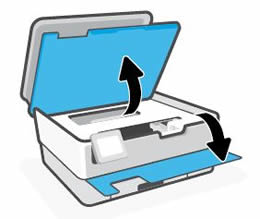
- Wait until the carriage stops moving before you continue.
- Remove an ink cartridge from its slot.
- Examine the vent area above the HP logo on the top of the ink cartridge.

- If the ink cartridge still has the orange pull-tab attached, pull to remove it.

- If the vent is clogged, use a straight pin to gently remove excess adhesive from the vent.

- Clogged vent
- With a straight pin, gently remove excess adhesive from the vent
- Unclogged vent
- Turn the ink cartridge so that the ink cartridge contacts face downward, and then match the label color with the color dot on the carriage.
- Slide the ink cartridge into its slot, and then press down on the ink cartridge until it snaps into place.
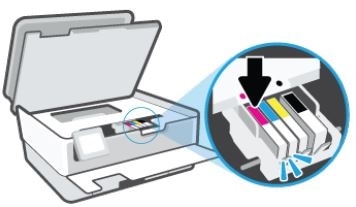
- Repeat these steps to inspect the vents on each of the ink cartridges.
- Make sure each ink cartridge is firmly installed in its slot. Run your finger along the top of the ink cartridges to feel for any that are protruding, and if any are, press down firmly until each ink cartridge snaps into place.
Refer to this HP document for further assistance:- Click here
Keep me posted.
If this helps, please mark the public post as an accepted solution so that it benefits several others.
Cheers.
Sandytechy20
I am an HP Employee
