-
×InformationNeed Windows 11 help?Check documents on compatibility, FAQs, upgrade information and available fixes.
Windows 11 Support Center. -
-
×InformationNeed Windows 11 help?Check documents on compatibility, FAQs, upgrade information and available fixes.
Windows 11 Support Center. -
- HP Community
- Printers
- Printer Ink Cartridges & Print Quality
- All color cartridges depleted at the same time? How's that?

Create an account on the HP Community to personalize your profile and ask a question
02-28-2023 02:23 PM
I have a new HP 9015e Office Jet Pro. I received an indicator that cyan cartridge was depleted. I replaced it and then got an immediate notification that I also needed to replace magenta and blue. It seems unlikely that all three would be depleted at the same time. I don't want to waste ink. Can anyone help?
02-28-2023 02:58 PM - edited 02-28-2023 03:07 PM
Welcome to the HP Community Forum.
Update - Add examples for EWS supply status and supplies > settings
Yellow is perhaps going to need replacing more frequently than other colors.
That said, sure -- colors can be used / need replacement at near the same time.
What happens depends on how the printer is used - content, colors, density (related to content).
Check here:
Open your favorite browser > type / enter Printer IP address into URL / Address bar
Tab Tools > Supply Status
Example - EWS - Tools > Supply Status
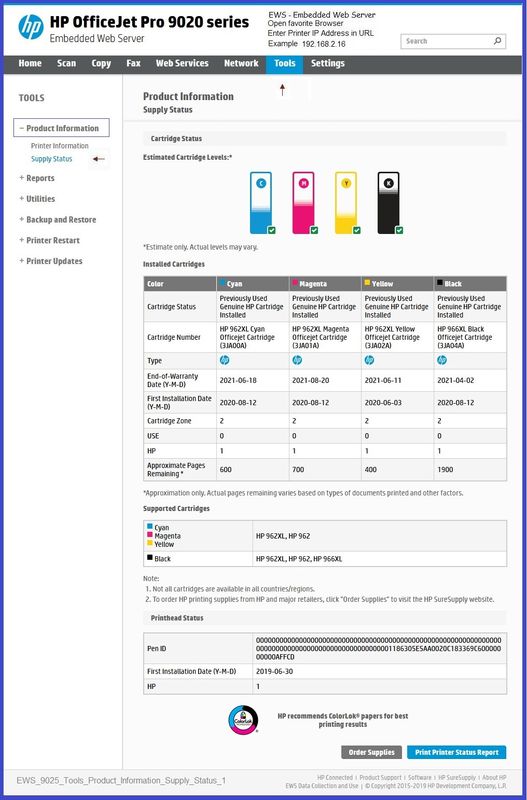
If you want to change the way the supplies are monitored, check here:
Enable Low Ink Warning / Adjust the Printer Supply Settings
Open your favorite browser > type / enter Printer IP address into URL / Address bar
Tab Settings > Supplies > Supply Settings
Example - EWS - Settings > Supplies > Supply Settings
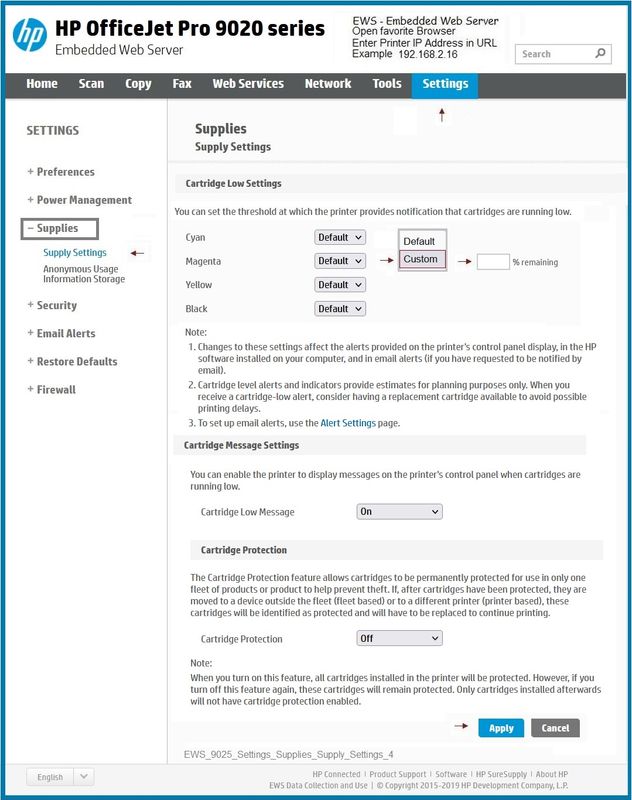
Side Bars... Additional Information
Leave the Cartridge Protection Setting to OFF
If you want a fuller explanation of that particular setting, see here:
Open your favorite browser > type / enter Printer IP address into URL / Address bar
Tab Settings > Supplies > Supply Settings > Cartridge Protection = OFF or ON
The Cartridge Protection feature allows cartridges to be permanently protected for use in only one fleet of products or product to help prevent theft. If, after cartridges have been protected, they are moved to a device outside the fleet (fleet based) or to a different printer (printer based), these cartridges will be identified as protected and will have to be replaced to continue printing.
Note:
When you turn on this feature, all cartridges installed in the printer will be protected. However, if you turn off this feature again, these cartridges will remain protected. Only cartridges installed afterwards will not have cartridge protection enabled.
=-=-=-=-=-=-=-=-=-=-=-=-=-=-=-=-=-=-=-=-=-
If you want to see a fuller explanation of how ink is used, check here:
Ink Usage in Inkjet Printers - How Ink is Used
Note comments in Section > Some color ink may be used when printing black text-or-graphics
Learn about Ink Supplies - HP - USA
And / Or
Page Yield – Ink Supplies - HP
Remember to click the "Select Country" button (at the top right of the website).
Scroll down on the page,
Enter the printer model name or the name of the cartridge in the search.
For example, search for OfficeJet Pro 9025 OR HP 962xl
The results of the search will be displayed on your screen.
If the information is available, it will be displayed in column “Page Yield”
=-=-=-=-=-=-=-=-=-=-=-=-=-=-=-=-=-=-=-=-=-
References / Resources
EWS > HP Document / How-to
Use the HP printer Embedded Web Server (EWS)
HP Printer Home Page - References and Resources
Learn about your Printer - Solve Problems
“Things that are your printer”
When the website support page opens, Select (as available) a Category > Topic > Subtopic
NOTE: Content depends on device type and Operating System
Categories: Alerts, Access to the Print and Scan Doctor (Windows), Warranty Check, HP Drivers / Software / Firmware Updates, How-to Videos, Bulletins/Notices, Lots of How-to Documents, Troubleshooting, Manuals > User Guides, Product Information (Specifications), Supplies, and more
Open
HP OfficeJet Pro 9015e All-in-One Printer
Thank you for participating in the HP Community --
People who own, use, and support HP devices.
Click Yes to say Thank You
Question / Concern Answered, Click "Accept as Solution"



03-01-2023 09:27 AM
You are welcome.
@maryannkiczek wrote:Thanks for the response.
But I still find it difficult to believe that all three cartridges were depleted at the exact same time.
It is not my intention to dissuade you from what you believe.
You know what you print and how you are using the printer.
Perhaps I have misunderstand your concern or how you want the question answered.
Monitoring the ink and printer usage might be useful to help you understand how the printer is interpreting its use of the ink and paper supplies.
If you wish to do so, add a check of the printer Usage Report.
True -
The printer cannot tell you how much ink is used for a particular job.
The Report is total usage - cumulative -
If desired, save and manually compare the data from one month to the next.
Over time, you might have a better idea of how the printer is interpreting ink and paper usage in your environment.
If you wish to minimize use of the color cartridges, consider printing some content in Black / White.
Example - EWS - Tools > Printer Reports > Usage Report
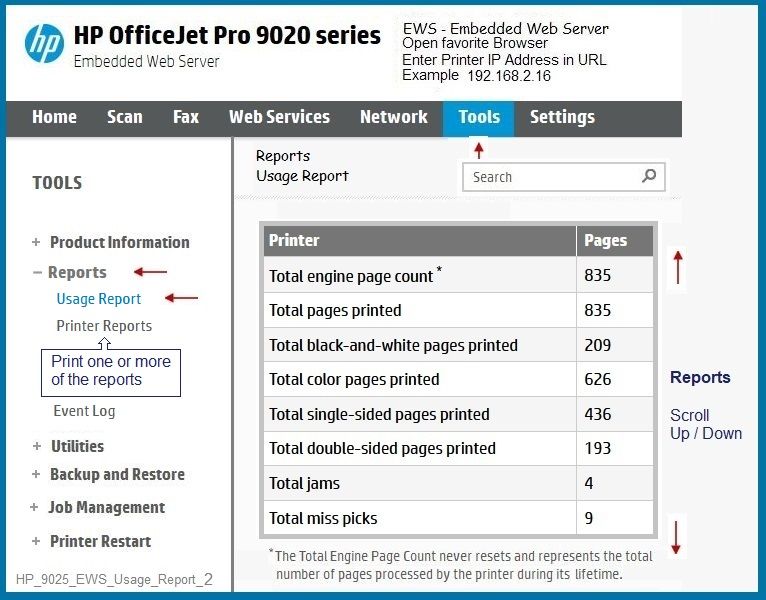
=========================================
What else?
Are the reports accurate?
Hopefully, yes.
If you believe otherwise and the printer is in-Warranty, Contact HP Support.
HP Support – Hardware / Technical Support for Devices in Warranty
Registered Devices in Warranty: Select a method and contact HP Support…
Open website HP World-Wide Support
Select your region and follow the prompts
Regional Links
USA / Canada > HP® Customer Support - USA
UK > HP® Customer Support - UK
---------------------------------------------------
Reminders - READ
- Case submission to HP Support is available to those whose devices registered and are still in Warranty.
- Some regions display phone / chat contact information only after the case is submitted online
- Not every issue is covered under the standard Hardware Warranty. Purchased Care Pack Warranties differ by contract.
- HP is not a "general" repair facility: Requests for out-of-warranty repairs are usually not accepted.
- If the problem is hardware, if your device is in Warranty, if your device is Registered, and you cannot submit your case to Support, let us know and we will forward a request.
Important
- HP Phone numbers you find on the Internet have likely been hijacked. Old HP phone numbers – those numbers no longer used by HP since the move to “online” case submissions – might have been taken over by thieves.
- Do not be a victim.
- Stay vigilant.
=====================================================================
Thank you for participating in the HP Community --
People who own, use, and support HP devices.
Click Yes to say Thank You
Question / Concern Answered, Click "Accept as Solution"



