-
×InformationNeed Windows 11 help?Check documents on compatibility, FAQs, upgrade information and available fixes.
Windows 11 Support Center. -
-
×InformationNeed Windows 11 help?Check documents on compatibility, FAQs, upgrade information and available fixes.
Windows 11 Support Center. -
- HP Community
- Printers
- Printer Ink Cartridges & Print Quality
- BLACK INK DOESN'T PRINT, BUT COLOR DOES

Create an account on the HP Community to personalize your profile and ask a question
07-25-2022 12:48 PM
Replaced the printer black ink and no it doesn't print, however the color does.,..HELP My printer is out of warranty and I can't get any help
07-28-2022 07:25 AM
@SHONNI
Welcome to the HP support community.
I understand that the black ink cartridge is not working, I am glad to assist you.
Did you make a copy and check if that prints fine?
Meanwhile:-
Run a Print Quality Diagnostic report
Load plain white paper in the tray.
On the printer, touch Settings , touch Tools, and then touch Print Quality Report.
, touch Tools, and then touch Print Quality Report.
If the blank ink does not print, follow these steps to fix the issue.
Check the ink cartridge vents
Open the ink cartridge access door.

Press the tab on the front of the ink cartridge to release it, and then pull it out of the slot.
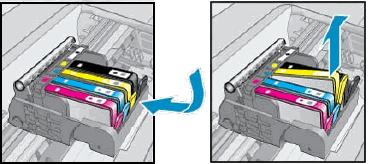
Examine the vent area on the top of the ink cartridge.

If the vent is clogged, use a pin to gently remove excess adhesive from the vent.

Clogged vent
Gently remove excess adhesive from the vent
Unclogged vent
Make sure the orange pull tab is completely removed.

Insert the ink cartridge into its slot. Press down until it snaps into place.
Repeat these steps for any other ink cartridges with defects on the report.
After reinserting all the ink cartridges, run your finger along the top of the ink cartridges. If any are protruding, press down firmly until each ink cartridge snaps into place.
Refer to this HP document for further assistance:- Click here
Keep me posted.
If this helps, please mark the public post as an accepted solution so that it benefits several others.
Cheers.
Sandytechy20
I am an HP Employee
07-28-2022 01:59 PM
We have a similar problem with the Deskjet Plus 4120 - all of a sudden the black will not print. The printer uses the 305 cartridge, which does not seem to have a vent hole like was suggested for the other device. Any ideas?
