-
×InformationNeed Windows 11 help?Check documents on compatibility, FAQs, upgrade information and available fixes.
Windows 11 Support Center. -
-
×InformationNeed Windows 11 help?Check documents on compatibility, FAQs, upgrade information and available fixes.
Windows 11 Support Center. -
- HP Community
- Printers
- Printer Ink Cartridges & Print Quality
- Blue smart tank not working

Create an account on the HP Community to personalize your profile and ask a question
05-06-2025 11:55 AM
Hi @shcprew,
Welcome to the HP Support Community!
Thanks for reaching out about your query regarding your printer!
We're thrilled to have the opportunity to assist you and provide a solution.
Try these steps:
Check Ink Levels
Start by checking the ink levels in the blue tank to ensure it is not empty or below the minimum fill line. If it is low, refill the tank with genuine HP ink to avoid print quality issues:
- Open the ink tank lid and check the ink levels.
- If necessary, refill the tank with the appropriate HP blue ink. Ensure that the ink is genuine to maintain printer performance and quality.

Inspect Ink Tank System
Make sure that the ink tank system is functioning correctly:
- Verify that the transportation ink valve is unlocked. Printing with a locked valve can prevent ink from flowing correctly.
- Ensure there are no air bubbles or clogs in the blue ink delivery tube.
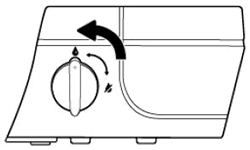
Run the Printhead Cleaning Tool
The printhead may need cleaning if the blue ink is not printing properly:
- Use the printer's control panel or software to run the automated printhead cleaning tool.
- Perform the cleaning cycle and review the print quality improvement.
Print a Diagnostic Page
Print a Print Quality Diagnostic page to identify any issues with the blue ink. If color blocks are missing or are faded:
- On your printer's menu, navigate to the Reports or Maintenance section.
- Select Print Quality Report to generate a diagnostic page.
I hope this helps.
I'm glad I could help! 😊 If this resolved your issue, please mark it as "Accepted Solution" and click "Yes" on "Was this reply helpful?" Your feedback not only keeps us going but also helps others find the solution faster! 👍✨
Take care and have an amazing day ahead! 🚀
Best regards,
Kuroi_Kenshi
I am an HP Employee
