-
×InformationNeed Windows 11 help?Check documents on compatibility, FAQs, upgrade information and available fixes.
Windows 11 Support Center. -
-
×InformationNeed Windows 11 help?Check documents on compatibility, FAQs, upgrade information and available fixes.
Windows 11 Support Center. -
- HP Community
- Printers
- Printer Ink Cartridges & Print Quality
- Brand-new Envy 6055 - Ink Cartridge Access Door WILL NOT LIF...

Create an account on the HP Community to personalize your profile and ask a question
03-16-2021 01:18 PM
Trying to set up a brand-new Envy 6055. All the blue tape has been removed, but the ink access cartridge jar will simply not let me lift it up and so I cannot install the ink cartridges. What would prevent it from opening?
03-19-2021 10:03 AM
Hi @ColorMeSad,
I'd like to help!
Follow the below instructions to insert ink cartridges-
- Plug the printer into the wall outlet and turn the printer on
- Lift the ink cartridge access door by using the recessed areas on the sides of the printer until it locks into place.
- The carriage moves slightly to the left.
HP DeskJet Plus Ink Advantage 6000 and HP ENVY 6000 All-in-One printers
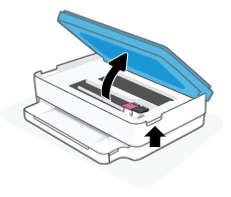 4.Wait until the carriage is idle and silent before you continue.
4.Wait until the carriage is idle and silent before you continue.
5.Remove an ink cartridge from its package. Be careful to touch only the black plastic on the ink cartridge.

6.Remove the plastic tape from the ink cartridge, and then discard or recycle the package and tape.
CAUTION:Do not touch the copper-colored contacts or the ink nozzles. Handling these parts can result in clogs, ink failure, and bad electrical connections.
-
With the nozzles toward the printer, insert the ink cartridge into its slot, and then close the ink lid until the ink snaps into place.
NOTE:
Install the color ink cartridge on the left and the black ink cartridge on the right.
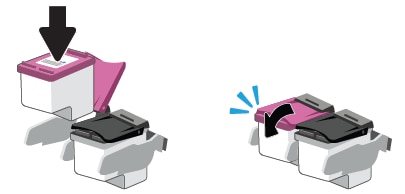
7.Repeat these steps for the other ink cartridge.
8.Lower the ink cartridge access door, and then press gently to lock it into place.
NOTE:
If you have not done printer alignment during app or software installation, the printer automatically prints the alignment page after 3 pages are printed. Follow the instructions on the printer alignment page to complete alignment.
You may refer to -HP DeskJet, ENVY 6000, 6400 Printers - First Time Printer Setup
Hope this helps! Keep me posted.
And, Welcome to the HP Support Community.
Please click “Accept as Solution” if you feel my post solved your issue, it will help others find the solution.
Click the “Kudos, Thumbs Up" on the bottom right to say “Thanks” for helping

