-
×InformationNeed Windows 11 help?Check documents on compatibility, FAQs, upgrade information and available fixes.
Windows 11 Support Center. -
-
×InformationNeed Windows 11 help?Check documents on compatibility, FAQs, upgrade information and available fixes.
Windows 11 Support Center. -
- HP Community
- Printers
- Printer Ink Cartridges & Print Quality
- Cartridge error message

Create an account on the HP Community to personalize your profile and ask a question
09-22-2022 07:22 AM - edited 09-22-2022 07:23 AM
I replaced depleted color cartridges w new HP Cartridges (printer won’t print black without color having enough ink). It said two were defective. I did all the rebooting troubleshooting steps on the virtual assistant. Kept getting message that yellow and cyan defective. Even updated software. Went back Staples and exchanged for another set new color cartridges. Same error message. Tried unplugging for 60 seconds etc. Printer was working fine before cartridges ran out of ink. Using brand new HP cartridges.
09-27-2022 12:25 PM
Hi @SusanVDaP
Welcome to HP Support Community. This is a great place to post questions and find answers.
Thank you for posting your query, I will be glad to help you.
I see that you are facing cartridge issues with your HP Printer.
Please follow the steps listed below to clean the cartridge contacts.
- Open the door or lid to the cartridge access area. Wait until the carriage stops moving before continuing.
- Push in on the cartridge indicated in the error message to release it from the carriage.
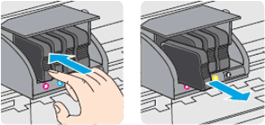
- Wipe the copper-colored contact on the cartridge with a lint-free cloth.
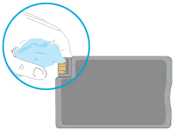
- Slide the cartridge into its color-coded slot until it clicks into place.
- Repeat these steps for any other cartridges indicated in the error message.
- Close the door or lid to the cartridge access area.
You may also refer to this link
Let me know if this works.
Take care and have a good day.
Please click “Accepted Solution” if you feel my post solved your issue, it will help others find the solution. Click the “Kudos/Thumbs Up" on the bottom right to say “Thanks” for helping!
