-
×InformationNeed Windows 11 help?Check documents on compatibility, FAQs, upgrade information and available fixes.
Windows 11 Support Center. -
-
×InformationNeed Windows 11 help?Check documents on compatibility, FAQs, upgrade information and available fixes.
Windows 11 Support Center. -
- HP Community
- Printers
- Printer Ink Cartridges & Print Quality
- Cut off bottom page

Create an account on the HP Community to personalize your profile and ask a question
11-15-2022 09:01 PM
I’ve been trying to fix this issue for over a year. I called customer service twice, but never got a knowledgeable response. I changed operating system, printing size, aligned cartridges, and so on. I literally did everything that was suggested here. My printer always cuts off the bottom what I print. Not sure what else to do.
11-16-2022 09:01 AM
Welcome to the HP Community Forum.
@KarlaMP wrote:Operating System: Microsoft Windows 11Software / Application: Unknown
Connection Type: Unknown
I’ve been trying to fix this issue for over a year.
I called customer service twice, but never got a knowledgeable response.
I changed operating system, printing size, aligned cartridges, and so on.
I literally did everything that was suggested here.
My printer always cuts off the bottom what I print.
Not sure what else to do.
Sounds frustrating.
We cannot guess what you have tried or what you were told, of course.
There are so many posts here in the Community (that) it is true -- at some point -- there is little else we can offer.
Most (all??) of what is included in this message is therefore likely duplicated elsewhere.
Our chances of providing something new depend on how much we know about what you are doing.
What the software and job entry can do
Results depend on a number of factors, including:
- Which Software and applications are installed (full driver?? HP Smart app?? other??)
- Which software or application is used to open, view, and submit the job to the printer (Word, PDF reader, photo editing / print software)
- The type of content being printed (Word, PDF, Image, other format)
- The settings
More...
- Paper Size,
- Whether the data is to be printed at "actual size" (100%) AND whether the data fits on the sheet of paper at that size.
- Duplex or single sided,
- Standard "size" selections or Booklet, Poster (Tile)
Examples
=================================================
Word – Document Scale
Trouble with labels and possibly with other documents that include mixed content types:
Document Scale
There is a setting in Word that will "scale" a document for Letter / A4 paper.
If you are having alignment issues with your document (for example, labels, bottom of page chopped), UNCHECK this setting.
When printing directly from within Word
Setup:
Word > File > Options > Advanced
In Section Print (about 2/3 of the way down)
UNCHECK "Scale content for A4 or 8.5 x 11" paper sizes
Click OK to save changes
=================================================
Solution for document - Print as PDF in Adobe Reader DC
Install the Full Feature Software / full driver printer software
Export to (or start with) a PDF file
Print with Adobe Reader DC
Set Size to "Fit" or "Shrink to Fit" or "Shrink large pages"
Example
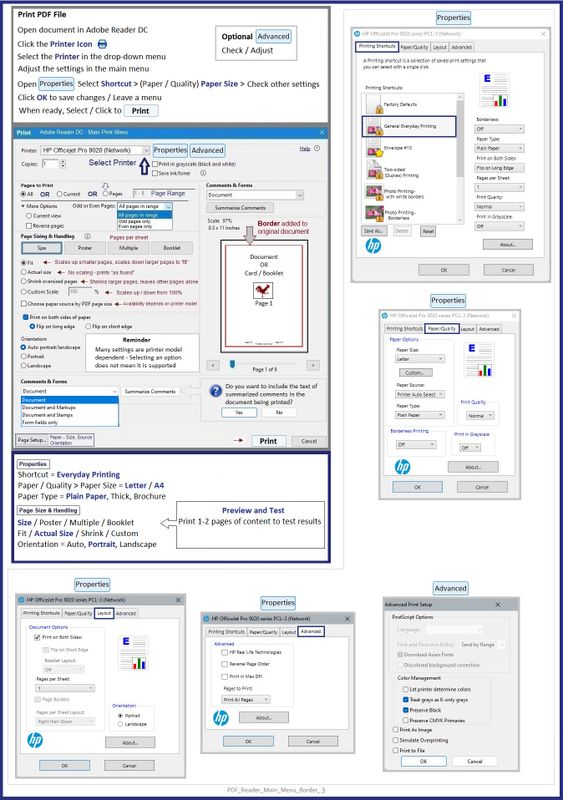
=================================================
Solution for photo / image using HP Smart
Open photo / image file in HP Smart
Print on supported paper at a supported size
Set to "Crop" the image to fit the paper on which it will be printed.

What the printer can do
Product Specifications for the HP ENVY Photo 6255 All-in-One Printer (K7G18A)
and
| Media Size (facet) | Letter; A4; B5 |
| Media Sizes Custom (imperial) | 3.85 x 8.5 to 5 x 12.2 in |
| Media Sizes Custom (metric) | 97.79 x 215 to 127 x 355 mm |
| Media Types | Plain Paper; HP Photo Papers; HP Matte Brochure or Professional Paper; HP Matte Presentation Paper; HP Glossy Brochure or Professional Paper; Other Photo Inkjet Papers; Other Matte Inkjet Papers; Other Glossy Inkjet Papers, Plain Paper, Light/Recycled |
| Media Weight Recommended (imperial) | 18 to 22 lb |
| Media Weight Recommended (metric) | 70 to 90 g/m² |
| Media Weights Supported, By Paper Path (Imperial) | 16 to 80 lb |
| Media Weights Supported, By Paper Path (metric) | Tray 1: A4: 75 to 90 g/m²; HP envelopes: 75 to 90 g/m²; HP Photo Paper: up to 300 g/m²; HP 10 x 15 cm photo paper: up to 300 g/m² |
| Print Margin Bottom (A4) | 3 mm |
| Print Margin Left (A4) | 3 mm |
| Print Margin Right (A4) | 3 mm |
| Print Margin Top (A4) | 3 mm |
| Borderless Printing | Yes (up to 8.5 x 11 in, 216 x 297 mm) |
HP Printer Home Page - References and Resources – Learn about your Printer - Solve Problems
“Things that are your printer”
When the website support page opens, Select (as available) a Category > Topic > Subtopic
NOTE: Content depends on device type and Operating System
Categories: Alerts, Access to the Print and Scan Doctor (Windows), Warranty Check, HP Drivers / Software / Firmware Updates, How-to Videos, Bulletins/Notices, Lots of How-to Documents, Troubleshooting, Manuals > User Guides, Product Information (Specifications), Supplies, and more
Open
HP ENVY Photo 6255 All-in-One Printer
Thank you for participating in the HP Community.
Our Community is comprised of volunteers - people who own and use HP devices.
Click Yes to say Thank You
Question / Concern Answered, Click "Accept as Solution"

11-27-2022 09:49 PM
I was told that it was an update. Second time, I was told that I needed to call in the moment it happened, which was hard because nobody was available at the moment it happened afterward. It is not my first printer, so I'm a little knowledgeable about the basic settings to print. Everything you suggest has been done. Software gets updated automatically. I use HP Smart app in my phone and computer. I have downloaded "Scan Doctor" as well. Today, everything I have printed has come out this way. I guess I'll just have to switch. Thank.

