-
×InformationNeed Windows 11 help?Check documents on compatibility, FAQs, upgrade information and available fixes.
Windows 11 Support Center. -
-
×InformationNeed Windows 11 help?Check documents on compatibility, FAQs, upgrade information and available fixes.
Windows 11 Support Center. -
- HP Community
- Printers
- Printer Ink Cartridges & Print Quality
- Cyan/blue not showing on test pattern 2 (also doesn't print ...

Create an account on the HP Community to personalize your profile and ask a question
05-01-2023 04:09 AM
The print quality report is not showing cyan colour, it does show pink and yellow. Note that there is still plenty of ink for all cartridges. Tried rest and level 3 cleaning multiple times no luck.
Solved! Go to Solution.
Accepted Solutions
05-04-2023 07:56 AM
Tried all the above multiple times - test 2 never shows cyan.
Took it for a service and the printheads were expired. changing them solved the problem.
05-04-2023 07:52 AM
Hi @Dawnbringer
Welcome to the HP Support Community!
I understand that you are not able to print cyan, I am glad to assist you
Try the below suggestions-
Clean the printheads
Clean the printheads from the printer control panel if you find defects on Test Pattern 2. Only evaluate the left side of Test Pattern 2.
NOTE:
If you did not find defects on Test Pattern 2, skip to the next step. Unnecessary cleaning wastes ink.
Test Pattern 2 with white lines
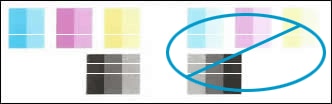
On the printer control panel, swipe left, and then touch Setup  .
.
Touch Tools, and then touch Clean Cartridges.
A Cleaning cartridges message displays, and the printer prints a Print Quality Diagnostic Page.
Examine the page.
If Test Pattern 2 is free of defects, continue to the next step.
If Test Pattern 2 still has defects, touch Yes to proceed to the second-level cleaning.
Align the printheads
Align the printheads from the printer control panel if you find defects on Test Pattern 1, 3, or both.
Test Pattern 1 with disconnected lines
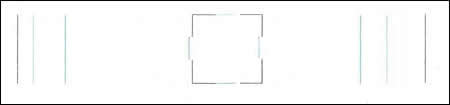
Test Pattern 3 with a white gap
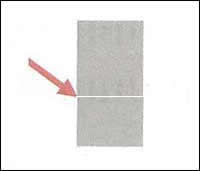
On the printer control panel, swipe left, and then touch Setup  .
.
Touch Tools, and then touch Align Cartridges.
An Alignment Page prints.
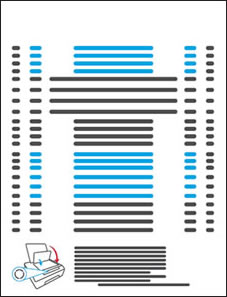
Follow the instructions on the Alignment Page or printer control panel to align the printheads.
You may also try the other steps in the document - Color or Black Ink Not Printing, Other Print Quality Issues
Hope this helps!
Please perform these steps and Feel free to reply to your public post for any further assistance.
Thank you for being a Valuable Member of our HP Family.
Please click “Accepted Solution” if you feel my post solved your issue, it will help others find the solution.
-Regards,
Raj2111
I am an HP Employee
