-
×InformationNeed Windows 11 help?Check documents on compatibility, FAQs, upgrade information and available fixes.
Windows 11 Support Center. -
-
×InformationNeed Windows 11 help?Check documents on compatibility, FAQs, upgrade information and available fixes.
Windows 11 Support Center. -
- HP Community
- Printers
- Printer Ink Cartridges & Print Quality
- DeskJet 2755e: Why won't my printer give me the option to pr...

Create an account on the HP Community to personalize your profile and ask a question
11-08-2023 08:36 AM
My printer does not give my the option to print in color. When I choose to print from my DeskJet 2755e, the option for "color" disappears. I have provided screenshots below.
I am unable to connect this printer to the WiFi in my building as I use this printer for work where we use specific log-in credentials for accessing the WiFi. Please do not suggest anything to do with using the WiFi.
11-09-2023 12:12 PM
Hi @LostAllDoubt86,
Welcome to the HP Support Community
I understand you are facing a print quality issue with your HP DeskJet 2755e All-In-One Printer Not to worry I will help you to get a resolution to resolve the issue.
To assist better:
- Does the copy print out the same way?
- What's the application you are trying to print from?
- Have you tried printing from a different application or device?
While you respond to that, let's print a Print Quality Diagnostic page -Post the Print Quality Diagnostic page here so we can help you further.
Let's perform a power drain:
- With the printer turned on, disconnect the power cord from the rear of the printer and also unplug the power cord from the wall outlet.
- Remove the USB cable, if present.
- Wait for 2-3 minutes, press and hold the power button on your printer for about 30 seconds to remove any additional charge.
- Now plug back the power cable straight to a wall outlet without any surge protector or an extension cord (This is important) and then plug back the power cord to the printer.
- Turn on the printer and wait till the warm-up period finishes and the printer is idle
Update the printer firmware
- Click here to download and install the latest printer firmware from your product
- Click here to know different methods of updating the printer firmware.
- click here and follow the troubleshooting steps HP DeskJet 2600, 2700, 4100, 4800 printers - No black ink, wrong colors, other print quality issues
Hope this helps! Keep me posted.
Please click “Accepted Solution” if you feel my post solved your issue, it will help others find the solution. Click the “Kudos/Thumbs Up" on the bottom right to say “Thanks” for helping!
A_Gayathri
HP Support Community Administrator.
11-13-2023 12:00 PM
Hey, so the second two links you included in your post do not work (404 error) and the first does not bring me to any sort of download or update page. I performed the power drain and it did not help. I attempted to print from Microsoft Word, Google Sheets, a website on Chrome, and Adobe Acrobat Reader. None of these sources give me the option to print in color. I tried to print from another computer and came upon the same issue.
