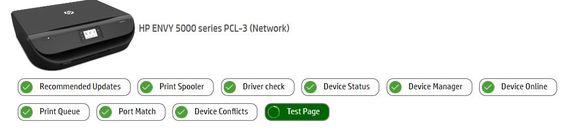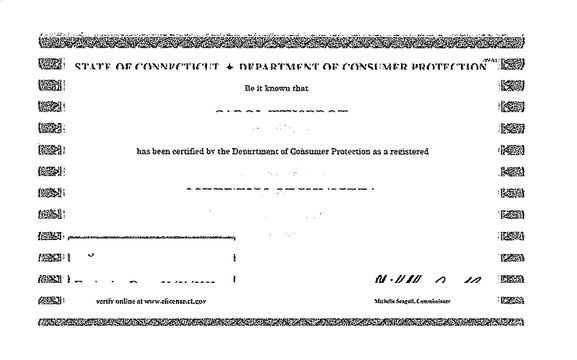-
×InformationNeed Windows 11 help?Check documents on compatibility, FAQs, upgrade information and available fixes.
Windows 11 Support Center. -
-
×InformationNeed Windows 11 help?Check documents on compatibility, FAQs, upgrade information and available fixes.
Windows 11 Support Center. -
- HP Community
- Printers
- Printer Ink Cartridges & Print Quality
- Envy 5055 printing blank pages

Create an account on the HP Community to personalize your profile and ask a question
03-21-2021 12:45 PM - edited 03-21-2021 12:50 PM
My Envy 5055 was working fine, then it started printing blank pages from both PC and mobile devices.. Scan Doctor says all is OK.
Makes printing noises, but pages are blank. Scan Doctor Test Page was blank. Ink was low so I changed it - still blank pages. I turned Envy off, then on - blank pages. I unplugged and re-plugged - blank pages. Envy hard re-set - blank pages. PC off, then on - blank pages.
I found a possible solution online- root uninstall and reinstall. First page printed only partway, see below. (this is a certificate with continual border on all 4 sides and much of the lettering is missing) When I changed printer setting to black & white (I do not use color) - it became blank pages again.
Next, I set up the wireless connection and test page printed, but it was missing both top and bottom print, only the center part printed correctly - after that, blank pages again.
Machine can scan and save to either .pdf or ,jpg, but it makes blank copies as well.
Any suggestions?
03-24-2021
03:44 AM
- last edited on
10-03-2022
12:49 PM
by
![]() AgathaV
AgathaV
@CarolW, Welcome to the HP Support Community!
I understand the printer is printing blank pages. According to the information you provided, this seems like a hardware issue. Reinstalling the printer driver will not help.
Try making a standalone copy in black and color to check if that prints fine. By this, we can conclude if this is a hardware or a driver issue.
Clean the ink cartridges up to 2 times and print a print quality report as shown in this document - No black ink, wrong colors, other print quality issues
You may insert one ink cartridge at a time and try printing/copying to identify the defective ink cartridge.
HP Customer Support - Software and Driver Downloads
Hope this helps! Keep me posted.
Please click “Accept as Solution” if you feel my post solved your issue, it will help others find the solution.
Click the “Kudos, Thumbs Up" on the bottom right to say “Thanks” for helping!
Have a great day!
KUMAR0307
I am an HP Employee
04-16-2021 08:08 AM
If the copies are also blank, it means this is a hardware issue either with the ink cartridges or the printer itself.
To identify the defective ink cartridge, insert one ink cartridge at a time and make a copy to check the result. You may use any alternate ink cartridges if available. By this, we can conclude the issue.
Keep me posted for any other assistance.
KUMAR0307
I am an HP Employee