-
×InformationNeed Windows 11 help?Check documents on compatibility, FAQs, upgrade information and available fixes.
Windows 11 Support Center. -
-
×InformationNeed Windows 11 help?Check documents on compatibility, FAQs, upgrade information and available fixes.
Windows 11 Support Center. -
- HP Community
- Printers
- Printer Ink Cartridges & Print Quality
- Glossy Sticker sheets print red instead of black.

Create an account on the HP Community to personalize your profile and ask a question
03-17-2021 02:44 PM
I just got the OfficeJet 8035 and am having issues printing glossy sticker sheets. I have tried adjusting the settings, but the image, which is all black, comes up red with black lines. I run a small business and use the printer for my work. Does anyone know how to fix this?
03-17-2021 03:21 PM
====================================================================
Welcome to the HP Community.
Be Aware:
Do not respond to individuals who post phone numbers or email addresses.
Do not respond to individuals who ask you to provide private information in a public Post.
These people might be scammers trying to steal your information / money.
====================================================================
Sample Specifications for this printer
Media types | Plain Paper, HP Photo Papers, HP Matte Brochure or Professional Paper, HP Matte Presentation Paper, HP Glossy Brochure or Professional Paper, Other Photo Inkjet Papers, Other Matte Inkjet Papers, Other Glossy Inkjet Papers, Thick Plain Paper,Light/Recycled Plain Paper,HP Tri-fold Brochure Paper, Glossy |
Self check questions...
- Printer software installed?
- Program / Application to view / create / submit the job able to work with the Printing Preferences (in the printer software)?
- Other jobs print as expected?
- Printer Quality report indicates ink is working? >>> No black ink, wrong colors, other print quality issues
Next...
Some places to check ...
"Glossy" is not all equal. It is possible the surface on the paper is something the printer cannot handle.
Might be a color match failure. "Red" is frequently mixed with black ink to create the color black. The color might not be "sticking" correctly to the surface of the paper. Don't read too much into this - it is likely not the issue anyway.
Make sure your sticker sheets are actually intended for Inkjet printer (and not laser printer).
The settings might benefit from being changed.
For example, if your Preferences / shortcut is set to Paper Type, "Other glossy", try Brochure - Glossy
To test whether any of this is working at all (though it proves only the basic concept and won't help the stickers), consider testing the content on Plain Paper. Remember to set the Paper Type in your print dialog / preferences for plain paper when you change the paper in the printer.
Example
Load Paper > Check setup > Set / Adjust Printing Preferences
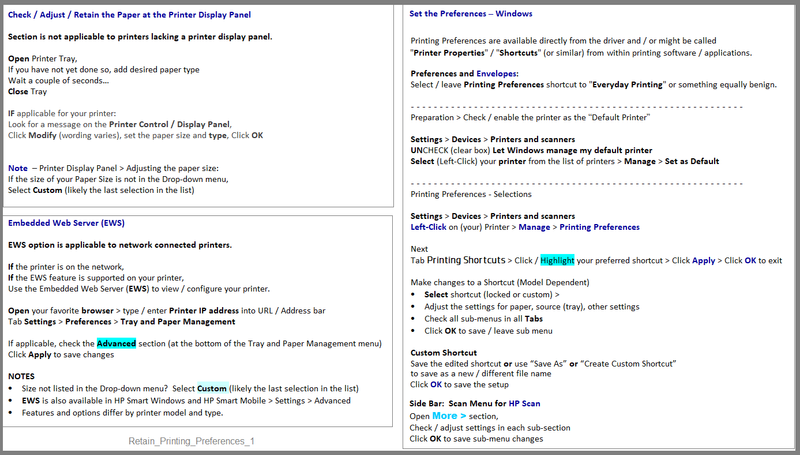
Printer Home Page - References and Resources – Learn about your Printer - Solve Problems
“Things that are your printer”
NOTE: Content depends on device type and Operating System
Categories: Alerts, Access to the Print and Scan Doctor (Windows), Warranty Check, HP Drivers / Software / Firmware Updates, How-to Videos, Bulletins/Notices, Lots of How-to Documents, Troubleshooting, Manuals > User Guides, Product Information (Specifications), more
When the website support page opens, Select (as available) a Category > Topic > Subtopic
HP OfficeJet Pro 8035 All-in-One Printer
Thank you for participating in the HP Community.
The Community is a separate wing of the HP website - We are not an HP business group.
Our Community is comprised of volunteers - people who own and use HP devices.
Click Thumbs Up to say Thank You.
Question Resolved / Answered, Click "Accept as Solution"



