-
×InformationNeed Windows 11 help?Check documents on compatibility, FAQs, upgrade information and available fixes.
Windows 11 Support Center. -
-
×InformationNeed Windows 11 help?Check documents on compatibility, FAQs, upgrade information and available fixes.
Windows 11 Support Center. -
- HP Community
- Printers
- Printer Ink Cartridges & Print Quality
- HP 8710 953XL Compatibility issue

Create an account on the HP Community to personalize your profile and ask a question
07-06-2022
01:42 AM
- last edited on
07-06-2022
11:22 AM
by
![]() Ric_ob
Ric_ob
Hi all,
We've been recently experiencing issues with our 2 x HP Officejet Pro 8710 printers not accepting newly bought 953XL (in date until late 2023).
Both printers are running the following:
| Product Name | HP OfficeJet Pro 8710 |
| Product Number | M9L66A |
| Product Serial Number | [Personal Information Removed] |
| Service ID | 27312 |
| Firmware Version | WBP2CN2204AR |
| Total Page Count | 14617 |
| Country/Region | UK |
| Cartridge Protection | Off |
| Cartridge Policy | Off |
| SS | 0 |
HP website is pointing us to use 953XL as we can no longer get 952XL, we have about 1000 euros of ink sitting here redundant due to this. Error says that ink is not intended for this printer.
We have followed the basic guide from HP but would consider downgrading the firmware to something compatible - though we cannot find any legitimate sources for this.
Looking for assistance to solve this,
TP
07-11-2022 10:17 AM
Hi @et265,
Welcome to the HP Support Community
I understand you are facing an ink-related issue with your HP OfficeJet Pro 8710 All-In-One Printer. Not to worry I will help you to get a resolution to resolve the issue.
We have to perform the below steps to resolve the issue.
Power Drain:
- With the printer turned on, disconnect the power cord from the rear of the printer and also unplug the power cord from the wall outlet.
- Remove USB cable, if present.
- Wait for 2-3 minutes, press and hold the power button on your printer for about 30 seconds to remove any additional charge.
- Now plug back the power cable straight to a wall outlet without any surge protector or an extension cord (This is important) and then plug back the power cord to the printer.
- Turn on the printer and wait till warm-up period finishes and the printer is idle.
Update the printer firmware:
Click here to download and install the latest printer firmware from your product
Click here to know different methods of updating printer firmware.
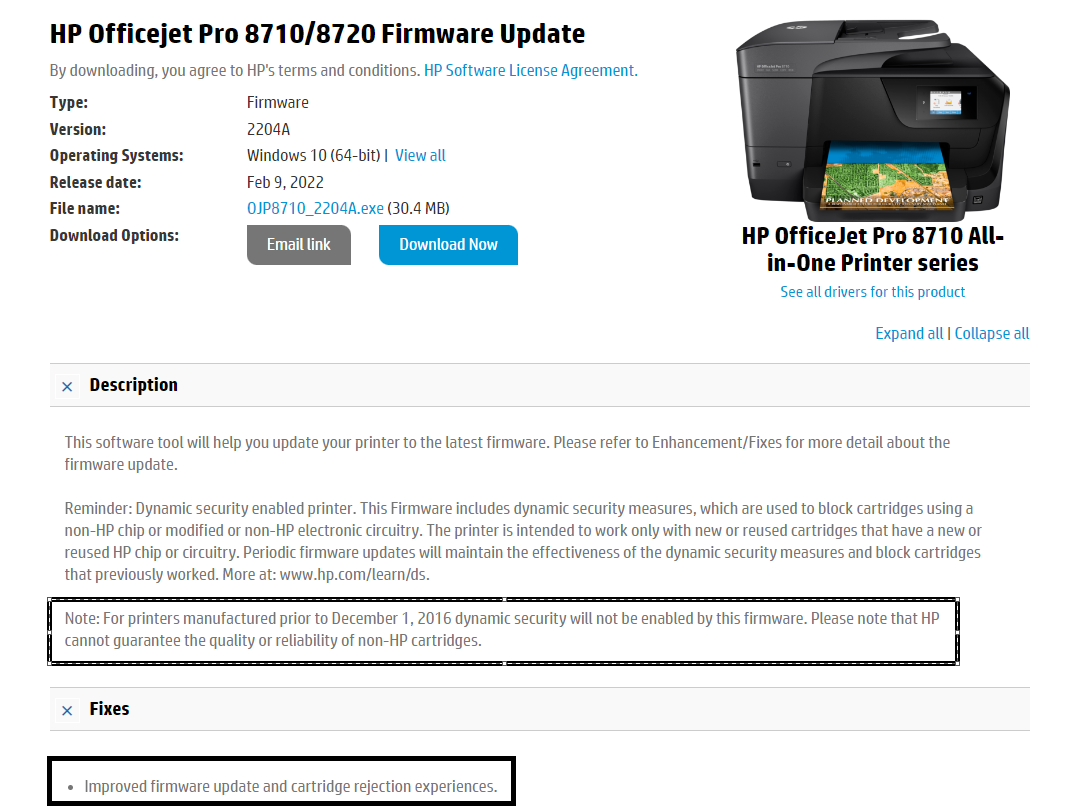
Hope this helps! Keep me posted.
Please click “Accepted Solution” if you feel my post solved your issue, it will help others find the solution. Click the “Kudos/Thumbs Up" on the bottom right to say “Thanks” for helping!
ANAND_ANDY
I am an HP Employee
