-
×InformationNeed Windows 11 help?Check documents on compatibility, FAQs, upgrade information and available fixes.
Windows 11 Support Center. -
-
×InformationNeed Windows 11 help?Check documents on compatibility, FAQs, upgrade information and available fixes.
Windows 11 Support Center. -
- HP Community
- Printers
- Printer Ink Cartridges & Print Quality
- HP 9010 returns printed defective error on CYAN after trying...

Create an account on the HP Community to personalize your profile and ask a question
07-14-2024 12:53 PM
The cyan cartridge depleted on my 9010 but was working flawlessly before that. I bought a new HP brand 962XL color cartridge set and the printer returned a defective error. Returned those cartridges and received a brand new HP brand 962XL color set. Yet I'm still getting the same error. I put the depleted CYAN back in and only got a depleted message. I couldn't test printer because restrictions in your software.
I need help fixing this error. Thank you.
07-16-2024 08:15 AM
Hi @NatoZ,
Welcome to the HP Support Community.
I'd be happy to help you!
I understand that you are having issues with cartridge error.
It sounds like you're experiencing issues with your HP OfficeJet Pro 9010 printer after replacing the cyan cartridge with a new HP 962XL color cartridge set. Here are some steps and considerations to help resolve this issue:
Verify Cartridge Installation:
- Ensure that the new cartridges are installed correctly. Sometimes, cartridges may not be properly seated or locked into place, which can trigger errors.
Clean Cartridge Contacts:
- Remove the cartridges and gently wipe the contacts with a lint-free cloth to ensure there is no debris or residue interfering with the connection.
Restart the Printer:
- Turn off your HP OfficeJet Pro 9010 printer, wait for a few minutes, and then turn it back on. This can sometimes clear error messages and reset the printer's internal memory.
Update Printer Firmware:
- Check if there's a firmware update available for your printer. Firmware updates often include bug fixes and improvements that can resolve cartridge detection issues. You can update the firmware using the printer's control panel or through the HP Smart app.
Perform a Hard Reset:
- Performing a hard reset on the printer can sometimes resolve persistent cartridge errors. This involves unplugging the power cord from the printer while it is turned on, waiting for 60 seconds, and then plugging it back in.
Check Cartridge Compatibility:
- Ensure that the cartridges are compatible with your HP OfficeJet Pro 9010 printer model. Cartridges from the HP 962XL series should be compatible, but double-check the packaging and ensure they are intended for your specific printer model.
You may also refer to this document for further assistance.
If the issue persists after trying these steps, especially after receiving a replacement cartridge set, it may indicate a hardware issue with the printer itself. Contact HP Support for further assistance and possibly arrange for a service or replacement under warranty.
Hope this helps! Keep me posted for further assistance
Please mark this post as “Accepted Solution” if the issue is resolved and if you feel this reply was helpful click “Yes”.
Nal_NR-Moderator
I am an HP Employee
07-16-2024 03:08 PM
I followed all the steps outlined to no avail. The cartridge is an HP original cartridge, not a knock-off, 962XL Cyan.
The firmware update did not work. Was instructed to download Firmare 2394, OPJ9010_2349.dmg, returning error "The firmware Updater does not contain upgrades for your device."
Current firmware: MANHTNPP1N002.23298.00
I attached some screen shots in hope that they provide a solution but that this point this problem makes no sense. I would buy a new printhead but who knows if that's actually the problem.
Your help is appreciated. Sorry about the size of these.
07-17-2024 07:17 AM
Hi @NatoZ ,
We apologize for the inconvenience, but it seems that the issue persists even after attempting the troubleshooting steps mentioned above.
This might require one-on-one interaction to fix the issue via remote assistance.
I've sent you a private message with further instructions. In order to access your private messages, click the private message icon on the upper right corner of your HP Support Community profile, next to your profile Name or simply click on this link.
If the information I've provided was helpful, give us some reinforcement by clicking the Accepted Solution button, that'll help us and others see that we've got the answers!
Nal_NR-Moderator
I am an HP Employee





