-
×InformationNeed Windows 11 help?Check documents on compatibility, FAQs, upgrade information and available fixes.
Windows 11 Support Center. -
-
×InformationNeed Windows 11 help?Check documents on compatibility, FAQs, upgrade information and available fixes.
Windows 11 Support Center. -
- HP Community
- Printers
- Printer Ink Cartridges & Print Quality
- HP Color LaserJet MFP 178nw prints are smudged

Create an account on the HP Community to personalize your profile and ask a question
08-22-2024 06:13 AM
My Color Laser MFP 178nw causes smudges and repeats of text as others have described in this forum.
The printer is just one and a half year old having printed a total of 608 pages.
I have followed the guide to clean it inside, but it was perfectly clean and the drum had no visible issues.
Is there any possibilities to fix the issue apart from buying a new drum?
To me this seems to be a serious hardware issue in the manufacturing.
Best regards
Jan-Olof
Solved! Go to Solution.
Accepted Solutions
08-27-2024 07:54 AM
Hi @JOK10 ,
We apologize for the inconvenience, but it seems that the issue persists even after attempting the troubleshooting steps mentioned above.
This might require one-on-one interaction to fix the issue via remote assistance.
For that to happen, we will give you additional instructions/information via Private Message.
Please check your inbox on the forums page for the private message.
Please mark this post as “Accepted Solution” if the issue is resolved and if you feel this reply was helpful click “Yes”.
Nal_NR-Moderator
I am an HP Employee
08-24-2024 09:48 AM
Hi @JOK10,
Welcome to the HP Support Community.
I'd be happy to help you!
I understand that you are having issues with the print quality.
Let's try the steps below.
Step 1: Check the paper
The quality and type of paper can affect the print job. Follow these guidelines to make sure the paper is appropriate. If it is not, load an appropriate paper type.
Use paper designed for HP Laser printers. Do not use paper designed only for inkjet printers.
Do not use paper that is too rough. Smoother paper might result in better print quality.
After loading appropriate paper in the tray, print another page. If the issue persists, continue to the next step.
Step 2: Check the toner level
Low toner levels might cause print quality problems, such as faded print.
note:
The toner supply level and the percentage of toner cartridge life remaining provide estimates for planning purposes only. When the toner level is low, consider having a replacement toner cartridge available. You do not need to replace toner cartridges until the print quality becomes unacceptable.
Check the estimated toner remaining. For more information, go to How to Check Ink or Toner Levels.
If the toner cartridge is not low, skip to Check print settings.
If the toner cartridge is low, continue to the next step to replace the toner cartridge.
Click here for the remaining steps.
Update the firmware. Click here
Hope this helps! Keep me posted for further assistance
Please mark this post as “Accepted Solution” if the issue is resolved and if you feel this reply was helpful click “Yes”.
Nal_NR-Moderator
I am an HP Employee
08-26-2024 07:41 AM
Hi
Thank you for your reply.
I have followed the steps you provided, checked paper quality and toner levels. I have upgraded the firmware and cleaned the inside the printer. However, the problem remains. I attach a system printout showing how current prints shows up with ghost print marks.
Best regards
Jan-Olof Karlsson
08-27-2024 07:54 AM
Hi @JOK10 ,
We apologize for the inconvenience, but it seems that the issue persists even after attempting the troubleshooting steps mentioned above.
This might require one-on-one interaction to fix the issue via remote assistance.
For that to happen, we will give you additional instructions/information via Private Message.
Please check your inbox on the forums page for the private message.
Please mark this post as “Accepted Solution” if the issue is resolved and if you feel this reply was helpful click “Yes”.
Nal_NR-Moderator
I am an HP Employee
