-
×InformationNeed Windows 11 help?Check documents on compatibility, FAQs, upgrade information and available fixes.
Windows 11 Support Center. -
-
×InformationNeed Windows 11 help?Check documents on compatibility, FAQs, upgrade information and available fixes.
Windows 11 Support Center. -
- HP Community
- Printers
- Printer Ink Cartridges & Print Quality
- HP DESKJET INK ADVANTAGE 3835 REGIONAL RESET

Create an account on the HP Community to personalize your profile and ask a question
01-28-2024 12:31 AM
Can someone please help me for the instructions on how to change the regional settings on my printer (HP Deskjet 3835) so it can accept the HP 680 cartridge? I bought the HP 680 cartridge instead of 652 because only the 680 cartridge is available in my country. My printer came form Saudi but now back in the Philippines with the new Ink cartridge 680. Thank you.
Solved! Go to Solution.
Accepted Solutions
01-31-2024 09:29 AM
Hi @johnreagan,
Please install the previous country ink cartridges and perform the steps given below.
If your computer is connected to the printer with a USB or wireless connection, you can open the Set New Regions window with HP Smart by following these steps.
1) Open the HP Smart app.
2) On the Home screen, click gear icon.
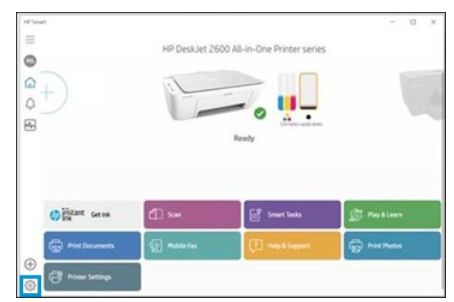
3) Click About, press and hold Ctrl + Shift, and then right-click on the HP Smart logo.
The region reset screen opens.
4) Take a screenshot of the screen and send it to me in a private message.
To access your private messages, click the Private message icon on the upper right corner of your HP Community profile Next, to your profile Name, you should see a little blue envelope, please click on it or simply click on this link
Take care and have a great day ahead!
Irwin6
HP Support
Irfan_06-Moderator
I am an HP Employee
01-29-2024 09:59 AM
Hi @johnreagan,
Welcome to the HP Support Community.
Thank you for posting your query, I will be glad to assist you.
I see that you are looking for help with a regional reset on your Printer.
To perform a printer region reset you need to meet the following conditions:
Which country did you move from and to?
Do you have the ink cartridges for both regions?
Do you have a printer USB cable or is it connected wirelessly?
Do you have the printer full feature software or the HP smart app and drivers installed on your PC?
If you meet the above conditions then let me know the following details:
1) The operating system of your PC, is it Windows or Mac?
2) Confirm the printer model.
Note: Do not share any of your personal information such as serial, phone number, email ID, etc.
Take care and have a great day ahead!
Irwin6
HP Support
Irfan_06-Moderator
I am an HP Employee
01-30-2024 02:54 PM
Hi @johnreagan,
Thank you for sharing the above information but I still need the below details to assist you further.
Which country did you move from and to?
Do you have the ink cartridges for both regions?
Do you have a printer USB cable or is it connected wirelessly?
Do you have the printer full feature software or the HP smart app and drivers installed on your PC?
Note: Do not share any of your personal information such as serial, phone number, email ID, etc.
Take care and have a great day ahead!
Irwin6
HP Support
Irfan_06-Moderator
I am an HP Employee
01-30-2024 03:43 PM
The printer was bought in Saudi Arabia and then brought here to the Philippines. Yes, I still have both the 652 cartridges from Saudi Arabia and the current 680 here in the Philippines. It is connected to my PC through USB, and I have the HP Smart App installed.
01-31-2024 09:29 AM
Hi @johnreagan,
Please install the previous country ink cartridges and perform the steps given below.
If your computer is connected to the printer with a USB or wireless connection, you can open the Set New Regions window with HP Smart by following these steps.
1) Open the HP Smart app.
2) On the Home screen, click gear icon.
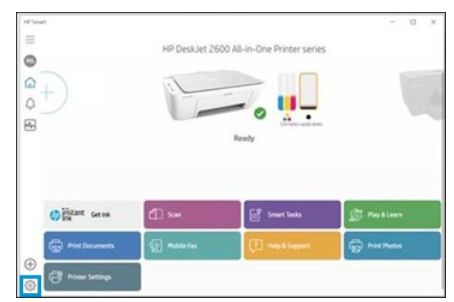
3) Click About, press and hold Ctrl + Shift, and then right-click on the HP Smart logo.
The region reset screen opens.
4) Take a screenshot of the screen and send it to me in a private message.
To access your private messages, click the Private message icon on the upper right corner of your HP Community profile Next, to your profile Name, you should see a little blue envelope, please click on it or simply click on this link
Take care and have a great day ahead!
Irwin6
HP Support
Irfan_06-Moderator
I am an HP Employee
