-
×InformationNeed Windows 11 help?Check documents on compatibility, FAQs, upgrade information and available fixes.
Windows 11 Support Center. -
-
×InformationNeed Windows 11 help?Check documents on compatibility, FAQs, upgrade information and available fixes.
Windows 11 Support Center. -
- HP Community
- Printers
- Printer Ink Cartridges & Print Quality
- HP Envy 5640 has HP cartridge but color printing is only in ...

Create an account on the HP Community to personalize your profile and ask a question
10-26-2020 01:51 AM - edited 10-26-2020 01:52 AM
In July I purchase from HP, a HP 62 Tri-colour ink cartridge, and because we mainly print in black & white we've only just realised the colour printing will only print in pink. When checking the printer status via the HP Smart app, it says we're using counterfeit or Used Cartridges. Having purchased the cartridge direct from HP as there is no local supplier for my printer cartridges, I cannot understand why this is appearing.
In addition, the app is saying the estimated supply levels for colour are low, which is interesting since we've only been able to print in pink since July. Would be interesting to know if others have experienced this issue and how it was resolved.
10-28-2020 12:13 PM
Welcome to the HP support community.
Clean the area around the ink nozzles
-
Gather the following materials:
-
Dry foam-rubber swabs, lint-free cloth, or any soft material that does not come apart or leave fibers (coffee filters work well)
-
Distilled, filtered, or bottled water (tap water might contain contaminants that can damage the ink cartridges)
CAUTION:
Do not use platen cleaners or alcohol to clean the ink cartridge contacts. These can damage the ink cartridge or the printer.
-
-
Turn on the printer.
-
Open the ink cartridge access door by placing two fingers under one or both of the small handles on the sides of the ink cartridge access door and then lifting it up. Wait until the carriage is idle and silent before you continue.
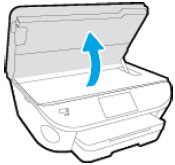
The Door Open screen displays on the printer control panel with the message, 'The cover or door must be closed to print. Check that it is completely closed.' A Change Ink option also displays on the bottom right corner of the touchscreen. You do not need to select this option at this time.
-
Lightly press down on one of the ink cartridges to release it, and then pull the ink cartridge toward you out of its slot.

CAUTION:
Do not remove both ink cartridges at the same time. Remove and clean each ink cartridge one at a time. Do not leave an ink cartridge outside the printer for more than 30 minutes.
-
Hold the ink cartridge by its sides.

-
Inspect the ink cartridge contacts for ink and debris buildup.
CAUTION:
Do not touch the copper-colored contacts or the ink nozzles. Touching these parts can result in clogs, ink failure, and bad electrical connections.

-
Lightly moisten a foam-rubber swab or lint-free cloth with distilled water, and then squeeze any excess water from it.
-
Clean the face and edges around the ink nozzle with the swab.
CAUTION:
Do not clean the ink nozzle plate.

-
Nozzle plate - Do not clean
-
Area surrounding ink nozzle - Do clean
-
Cartridge contacts - Do not clean
-
-
Either let the ink cartridge sit for 10 minutes to allow the cleaned area to dry, or use a new swab to dry it.
-
Reinsert the ink cartridge by sliding it at a slight upward angle into the empty slot, and then gently pushing up on the ink cartridge until it snaps into place.
-
Reinsert the tri-color ink cartridge into the left slot.
-
Reinsert the black ink cartridge into the right slot.
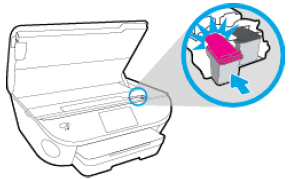
-
-
Repeat these steps to clean around the nozzles on the other ink cartridge.
-
Close the ink cartridge access door.
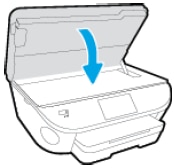
-
Turn on the printer.
You can refer this HP document for more assistance:- Click here
I hope that helps.
To thank me for my efforts to help you, please mark my post as an accepted solution so that it benefits several others.
Cheers.
Sandytechy20
I am an HP Employee
