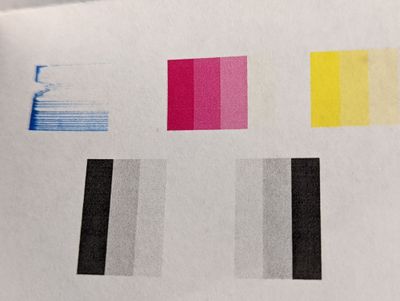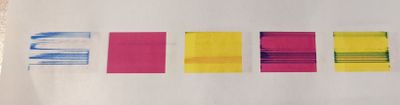-
×InformationNeed Windows 11 help?Check documents on compatibility, FAQs, upgrade information and available fixes.
Windows 11 Support Center. -
-
×InformationNeed Windows 11 help?Check documents on compatibility, FAQs, upgrade information and available fixes.
Windows 11 Support Center. -
- HP Community
- Printers
- Printer Ink Cartridges & Print Quality
- HP OfficeJet Pro 8030 doesn't print blue/cyan

Create an account on the HP Community to personalize your profile and ask a question
05-15-2022 11:30 AM - edited 05-15-2022 11:35 AM
HP OfficeJet Pro 8030 (8035) doesn't print blue/cyan color. Sometimes it prints barely visible blue lines, 10% from what it should do. I performed printhead cleaning numerous times, tried to align the print head and failed, cleaned smear, replaced genuine cartridges 3 times, changed paper and its setting multiple times, tried to print from phone (Android HP smart app), Windows OS (10), Mac OS (Mojave), issue is persistent no matter what I do... This is second printer (first one was returned by warranty) that has exact same issue: Blue color is missing completely or barely visible with thick white lines. Considering all the money, time, and effort to troubleshoot multiple issues with this product, it's not worth it at all, I got so much more problems than benefits using this product, unfortunately.
05-18-2022 08:02 AM - edited 05-18-2022 08:03 AM
@Lana_Savel, Welcome to the HP Support Community! I’m here to help.
I understand the printer is not printing in Cyan. Apologies for the inconvenience caused.
Make sure you have tried the steps mentioned in this document - Black Ink Not Printing, Other Print Quality Issues
Update the printer firmware
Click here to download and install the latest printer firmware from your Mac.
Click here to know different methods of updating printer firmware.
If you have cleaned the printhead and used multiple cyan HP inks and yet the issue persists, I'm afraid this is a hardware issue with the printhead.
- I've sent you a private message with further instructions to resolve this issue.
- In order to access your private messages, click the private message icon on the upper right corner of your HP community profile, next to your profile Name or simply click on this link: https://h30434.www3.hp.com/t5/notes/privatenotespage
Hope this helps! Let me know how it goes.
Please click “Accept as Solution” if you feel my post solved your issue, it will help others find the solution.
Click on the YES button to reply that the response was helpful and/or to say “Thank You”.
Have a great day!
KUMAR0307
I am an HP Employee