-
×InformationNeed Windows 11 help?Check documents on compatibility, FAQs, upgrade information and available fixes.
Windows 11 Support Center. -
-
×InformationNeed Windows 11 help?Check documents on compatibility, FAQs, upgrade information and available fixes.
Windows 11 Support Center. -
- HP Community
- Printers
- Printer Ink Cartridges & Print Quality
- HP Officejet 5255 not printing black on documents

Create an account on the HP Community to personalize your profile and ask a question
09-04-2022 11:07 AM
HP Officejet 5255 will print a blank page or just color but no black with documents only. Test page also has no black print. Photos print normally. Issue arises when printing initiated from either of two Windows based desktop computers and various Apple mobile devices so does not seem iOS related. We use only genuine HP 63 ink. Ink levels are fine and a cartridge replacement has not resolved the issue. A print head clean and alignment has not resolved the issue.
09-10-2022 08:53 AM
@Bunnypuncher
Welcome to the HP support community.
I understand that the black ink cartridge is not working, I am glad to assist you.
Manually clean the area around the ink nozzles
- Gather the following materials:
- A clean, lint-free cloth or a clean, dry cotton swab
- Distilled or bottled water
- CAUTION: Do not use tap water because it might contain contaminants that can damage the printhead.
- Gently grasp the handles on either side of the printer, and then raise the ink cartridge access door until it locks into place.
- The carriage moves to the center of the printer.

- Wait until the printer is idle and silent before you continue.
- Lift up the lid on the ink cartridge slot, and then pull up on the ink cartridge to remove it from the slot.

- Hold the ink cartridge by its sides.

- Lightly dampen a clean, lint-free cloth or swab with bottled or distilled water.
- Clean the face and edges around the ink nozzle with the cloth or swab.
- CAUTION:Do not clean the ink nozzle plate.
- Nozzle plate - Do not clean
- Area surrounding ink nozzle - Do clean
- Ink cartridge contacts - Do not clean
- Wait for the cleaned area to dry before you continue (approximately 10 minutes).
- With the nozzles toward the printer, insert the ink cartridge into its slot until it snaps into place.
- NOTE:Install the color ink cartridge on the left and the black ink cartridge on the right.
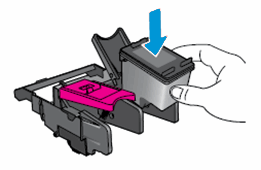
- Close the lid on the ink cartridge slot to secure the ink cartridge into place.
- Repeat these steps to clean around the nozzles on the other ink cartridge.
- Close the ink cartridge access door.
Refer to this HP document for further assistance:- Click here
Keep me posted.
If this helps, please mark the public post as an accepted solution so that it benefits several others.
Cheers.
Sandytechy20
I am an HP Employee

