-
×InformationNeed Windows 11 help?Check documents on compatibility, FAQs, upgrade information and available fixes.
Windows 11 Support Center. -
-
×InformationNeed Windows 11 help?Check documents on compatibility, FAQs, upgrade information and available fixes.
Windows 11 Support Center. -
- HP Community
- Printers
- Printer Ink Cartridges & Print Quality
- HP Photosmart 5510 - ink cartridge incompatible message usin...

Create an account on the HP Community to personalize your profile and ask a question
08-02-2021 07:07 AM
Hello,
i have a Photosmart 5510 - B111 latest Firmware and Drivers installed.
Now i bought a new set of ink. genuine Cartriges 564 from a local dealer.
As a short check in the shop on the HP-Website Shop shows the 564 is shown as correct type of Ink for this printer.
And many other websites state the same.
But now my printer complains incompatible ink and refuses to print, or do anything.
I not think i got fakes, because the cartridges are recognised as 564 correctly, when i check this with the HP-Smart-APP eg.
But it is also show in the APP .....the printer insists on ...364... cartridges.???
Those 364' s i not can find in the HP-Website Shop.
Every procedure 'printer on/off replace cartridge step by step' found in the internet for resetting this....already tried.
reinstalling the printer including the driver files.. done already..
Regards Michael
08-07-2021 12:49 PM
Hi@MichaelMebert,Welcome to the HP Support Community!
I understand you're getting Ink compatible ink cartridge error on your HP Photosmart 5510 printer. Don't worry we'll work together to help you find a solution.
To provide you with an accurate solution, I'll need a few more details:
Are you using genuine HP Ink cartridges or refilled ink cartridges.
Did this error appear after replacing the ink cartridges or while using the existing ink cartridges.
Have you tried to clean the ink cartridge contacts?
Did you check for printer firmware? If available, try to update the printer firmware.
In the meantime, let's try these steps here: (Please skip the steps if you have already tried).
Perform a hard reset on the printer and make sure that the printer is connected directly to the wall outlet and not to the surge protector.
With the printer turned on, disconnect the power cord from the rear of the printer and also unplug the power cord from the wall outlet.
Remove USB cable, if present.
Wait for 2-3 minutes, press and hold the power button on your printer for about 30 seconds to remove any additional charge.
Now plug back the power cable straight to a wall outlet without any surge protector or an extension cord and then plug back the power cord to the printer.
Turn on the printer and wait till warm-up period finishes and the printer is idle.
Just to ensure you have followed all the steps suggested in the support document for - 'Incompatible Ink Cartridge(s),' 'Cartridge Problem,'
If you have tried all the steps suggested and still having the issue. In this scenario, I would suggest here is to check with an old ink cartridge and see if that works.
If you have tried and still having the issue, I would suggest this could be a possible hardware failure with the printer.
HP support can be reached on www.hp.com/contacthp
Select the product type.
Enter the serial number of your device or select let HP detect your product option.
Select the country from the drop-down.
You should see the HP phone support number or Chat option listed.
Let me know how it goes and you have a great day!
If you wish to show appreciation for my efforts, mark my post as Accept as Solution. Your feedback counts!
Cheers!
08-12-2021 04:24 AM
Hello,
as is said in my Post/Question
- genuine HP Cartriges 564
- latest Firmware
- all procedures dione
i work in a computer company as technican...
the problem occurs when changeing from the old to new cartriges
the old cartriges still work.. but nearly no ink..
my serial is not known by the support portal
what ist about the fact that the app says this priinter want 364 instead of 564 cartriges ?
08-13-2021 12:27 PM
Hi@MichaelMebert,
This document is for the HP Photosmart 5510 e-All-in-One Printer Series.
This document contains steps for replacing the cartridges.
Cartridges types
Consult the following table to identify the correct cartridges for your area.
Americas and Asia Pacific (excluding China, India, and Japan)
Western Europe
Africa, CIS, Japan, and Middle East
China and India
Ink cartridge
HP 564
HP 364
HP 178
HP 862
Purchase replacement cartridges and other supplies from the HP Store or local retailers.
Video of replacing the cartridges
The following video demonstrates how to replace a cartridge.
NOTE:This video shows an HP Photosmart 5510 (B111a) printer, but the steps are the same for your printer.

If you have trouble viewing the video or to view the video in a different size, click here to play the video on YouTube.
Step one: Replace the cartridges
Follow these steps to replace the cartridges.
-
If the printer is off, press the Power button
 to turn on the printer.
to turn on the printer. -
Open the ink cartridge access door. The carriage moves to the access area.
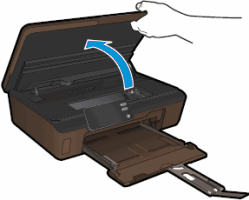
-
Press the tab on the front of the ink cartridge inward to release it, and then pull up on the ink cartridge to remove it from the slot.
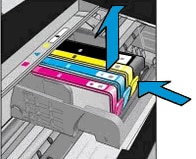
-
Remove the plastic wrap from a new ink cartridge by pulling the orange tab.
CAUTION:
Make sure that you remove the orange pull-tab and plastic wrap completely before you twist the orange cap in the next step. Otherwise, ink might leak from the ink cartridge. When you remove the plastic wrap, the paper label on the top of the ink cartridge tears slightly, which is necessary to vent the ink cartridge.

-
Remove the orange cap from the ink cartridge. Twist the cap counter-clockwise until it snaps off.
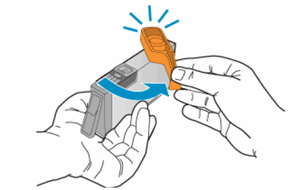
-
Slide the ink cartridge into its slot, and then press down on the ink cartridge until it snaps into place.
NOTE:
Make sure that each ink cartridge is installed in the correct slot. Match the shape of the icon and the color of the ink cartridge with the slot that has the same shaped icon and color.

-
Repeat these steps to insert the other ink cartridges.
-
Close the ink cartridge access door.
Step two: Align the cartridges
NOTE:After you load the cartridges and close the cartridge access door, the product automatically prompts you to print an alignment page.
-
On the product control panel, touch OK. The product prints an alignment page.
-
Open the lid.
Figure : Open the lid

-
Place the alignment page on the scanner glass with the printed side down, and then position it on the front right corner of the glass.
Figure : Place the alignment page on the scanner glass
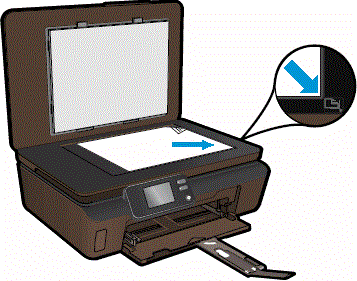
-
Close the lid, and then touch OK. The alignment page scans.
If the product does not automatically print an alignment page, follow these steps:
-
From the home screen, touch the Right Arrow (
 ), and then touch the Setup icon (
), and then touch the Setup icon ( ).
). -
Touch Tools.
-
Touch the Down Arrow (
 ), and then touch Align Printer. The product prints an alignment page.
), and then touch Align Printer. The product prints an alignment page. -
Open the lid.
Figure : Open the lid

-
Place the alignment page on the scanner glass with the printed side down, and then position it along the front right corner of the glass.
Figure : Place the alignment page on the scanner glass
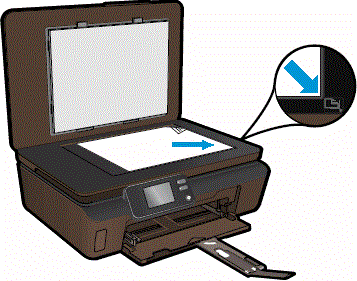
-
08-19-2021
05:06 AM
- last edited on
08-19-2021
05:27 AM
by
![]() BiancaS
BiancaS
Hello.
OKAY...
now it is clear..
The printer ist from Germany = Western Europe = Cartridge 364
i am living in Thaland now = America/Soutth East Asia = Cartridge 564
This explains, why here the seller (and myself) finding only a 564 Cartridge as the correct one when looking at
shops ending hp."COM"
...and NOW i found the 364 in shop ending ...hp."DE"
so in conclusion you telling me i have to throw away my printer..?
because here in thailand you not can buy a 364 Cartridge anywhere...
even the link you attaced in the end only leads to 564 Cartriges...
***bleep***
...Or ... FAKES of the 364 you can buy....via Lazade, Shopee and Ali-Express .. all only via 3 Week import from CHINA...
In the end is is completly surreal to IMPORT Cartridge 364 from Europe/Germany..about duration and Customs and TAX
As i am using original HP Cartridge AND this ist the 100% technically correct Cartridge for this printer...
....Is there no way to change a setting in the printer or change to a Firmware so it is accepting the 564 Cartidges ?
Changing the "Area of Use" in the driver settings i already have done. No sucess
Regards Michael
